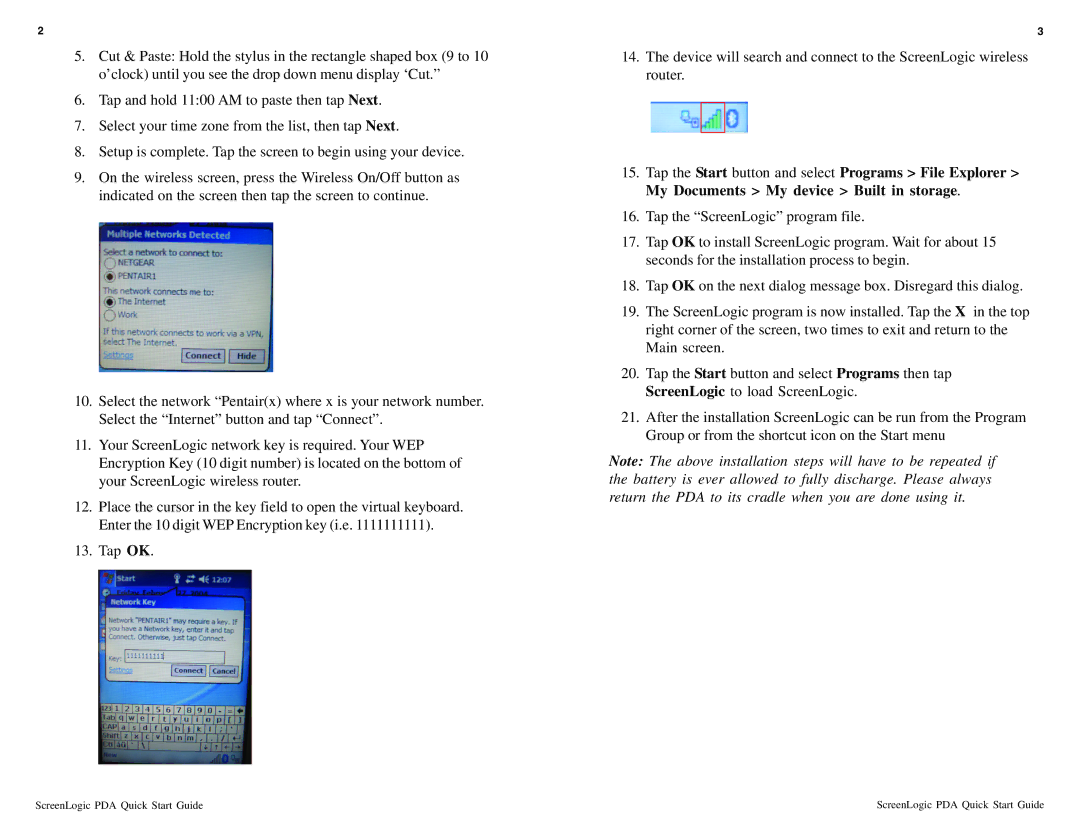2
5.Cut & Paste: Hold the stylus in the rectangle shaped box (9 to 10 o’clock) until you see the drop down menu display ‘Cut.”
6.Tap and hold 11:00 AM to paste then tap Next.
7.Select your time zone from the list, then tap Next.
8.Setup is complete. Tap the screen to begin using your device.
9.On the wireless screen, press the Wireless On/Off button as indicated on the screen then tap the screen to continue.
10.Select the network “Pentair(x) where x is your network number. Select the “Internet” button and tap “Connect”.
11.Your ScreenLogic network key is required. Your WEP Encryption Key (10 digit number) is located on the bottom of your ScreenLogic wireless router.
12.Place the cursor in the key field to open the virtual keyboard. Enter the 10 digit WEP Encryption key (i.e. 1111111111).
13.Tap OK.
3
14.The device will search and connect to the ScreenLogic wireless router.
15.Tap the Start button and select Programs > File Explorer > My Documents > My device > Built in storage.
16.Tap the “ScreenLogic” program file.
17.Tap OK to install ScreenLogic program. Wait for about 15 seconds for the installation process to begin.
18.Tap OK on the next dialog message box. Disregard this dialog.
19.The ScreenLogic program is now installed. Tap the X in the top right corner of the screen, two times to exit and return to the Main screen.
20.Tap the Start button and select Programs then tap ScreenLogic to load ScreenLogic.
21.After the installation ScreenLogic can be run from the Program Group or from the shortcut icon on the Start menu
Note: The above installation steps will have to be repeated if the battery is ever allowed to fully discharge. Please always return the PDA to its cradle when you are done using it.
ScreenLogic PDA Quick Start Guide | ScreenLogic PDA Quick Start Guide |