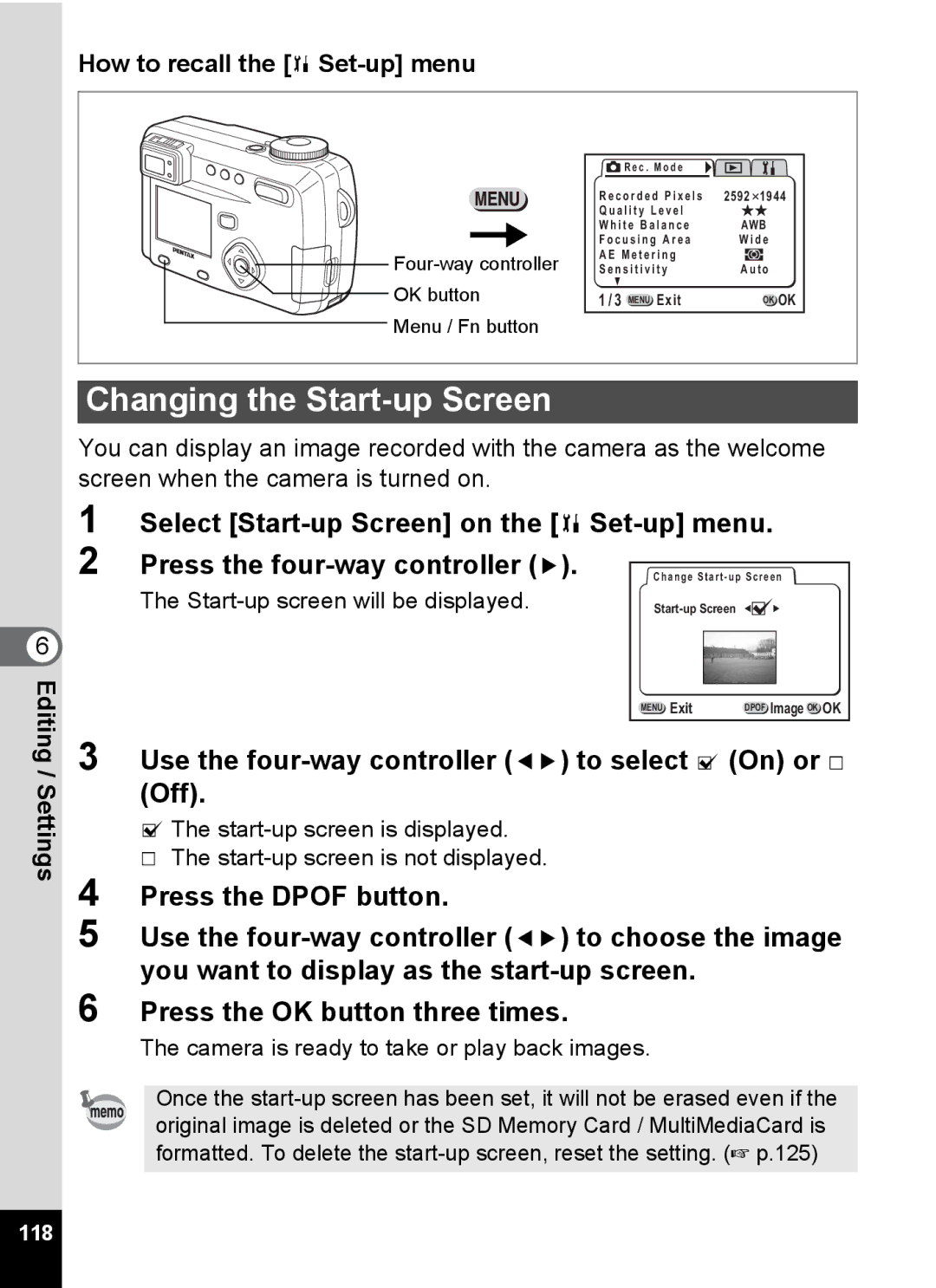Optio 555 specifications
The Pentax Optio 555 is a compact digital camera that was introduced in the early 2000s, capturing the attention of photography enthusiasts and casual users alike. Known for its user-friendly features and solid performance, this camera represented a significant step forward in digital imaging technology during its time.One of the standout features of the Pentax Optio 555 is its powerful 5-megapixel CCD sensor. This high-resolution sensor allows for images to have exceptional clarity and detail, making it suitable for both casual snapshots and more serious photography projects. The camera also offers a 5x optical zoom lens, which provides a versatile range for composing shots, from wide landscapes to detailed close-ups. The lens has a focal length equivalent to 38-190mm in 35mm film terms and it is complemented by a 4x digital zoom feature, further extending its capability.
The Optio 555 is equipped with a 2-inch LCD display that makes framing and reviewing images a breeze. The screen is bright and offers decent visibility even in various lighting conditions. An important aspect of this model is its user-friendly interface, which allows photographers of all skill levels to navigate through settings and features with ease.
In terms of shooting modes, the Pentax Optio 555 includes a variety of options such as auto, manual, aperture priority, and a range of scene modes designed to optimize settings for specific situations, such as portrait, landscape, and night photography. This flexibility allows users to experiment with different styles and settings according to their needs.
The camera also features progressive JPEG image recording, which allows for efficient storage without sacrificing quality, making it an excellent choice for users who want to maximize their memory card usage. The integration of USB 2.0 for data transfer is another advantage, ensuring fast and easy transmission of images to computers for editing and sharing.
Furthermore, the Optio 555 supports the use of SD memory cards, which enhances storage capabilities while keeping the overall size of the camera compact and lightweight. With its combination of thoughtful features, easy-to-use design, and solid performance, the Pentax Optio 555 remains a noteworthy option in the landscape of early digital cameras, appealing to both novice photographers and seasoned enthusiasts seeking convenience without compromising quality.