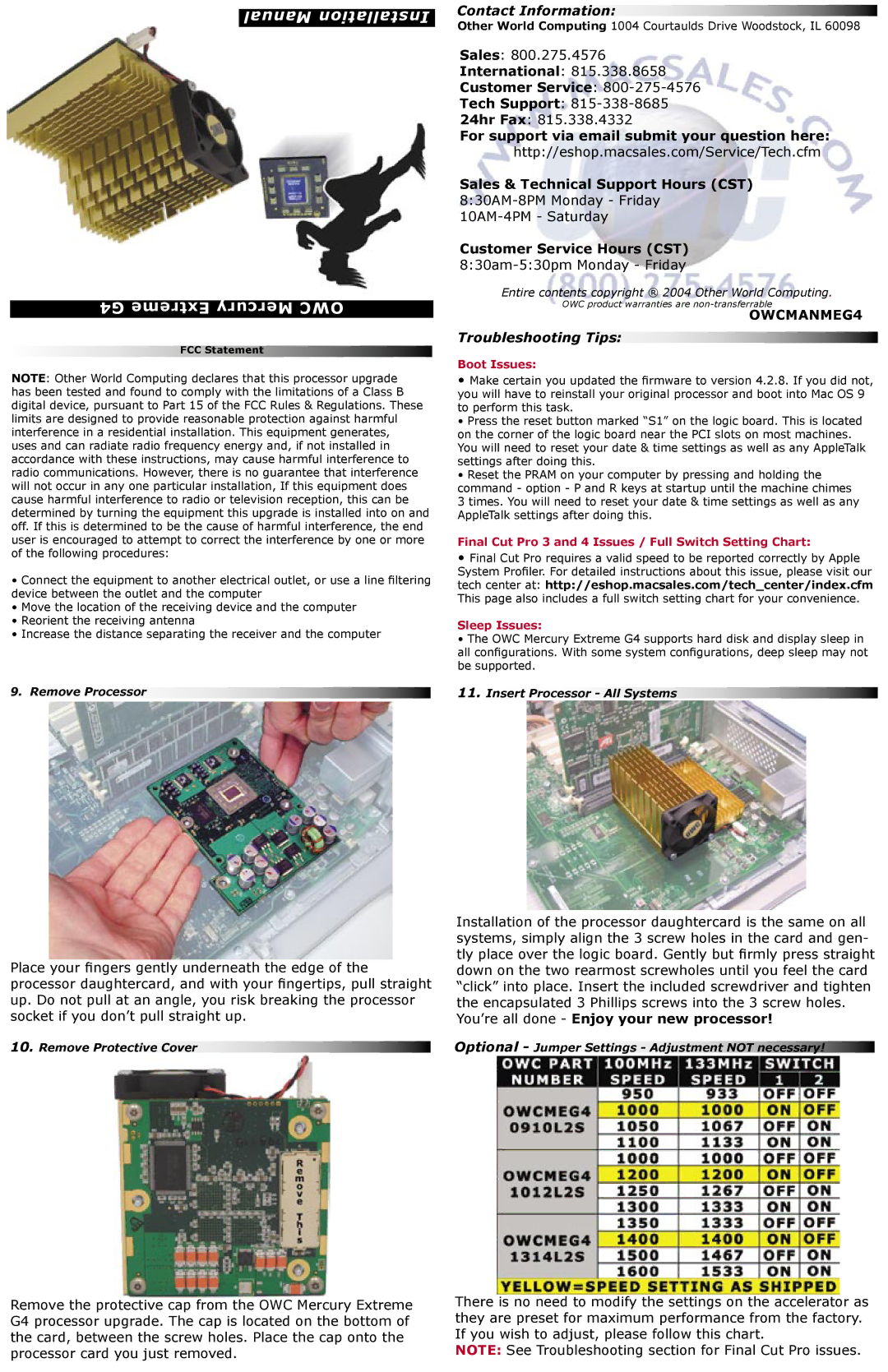Manual Installation
G4 Extreme Mercury OWC
FCC Statement
NOTE: Other World Computing declares that this processor upgrade has been tested and found to comply with the limitations of a Class B digital device, pursuant to Part 15 of the FCC Rules & Regulations. These limits are designed to provide reasonable protection against harmful interference in a residential installation. This equipment generates, uses and can radiate radio frequency energy and, if not installed in accordance with these instructions, may cause harmful interference to radio communications. However, there is no guarantee that interference will not occur in any one particular installation, If this equipment does cause harmful interference to radio or television reception, this can be determined by turning the equipment this upgrade is installed into on and off. If this is determined to be the cause of harmful interference, the end user is encouraged to attempt to correct the interference by one or more of the following procedures:
•Connect the equipment to another electrical outlet, or use a line filtering device between the outlet and the computer
•Move the location of the receiving device and the computer
•Reorient the receiving antenna
•Increase the distance separating the receiver and the computer
9. Remove Processor
Place your fingers gently underneath the edge of the processor daughtercard, and with your fingertips, pull straight up. Do not pull at an angle, you risk breaking the processor socket if you don’t pull straight up.
10.Remove Protective Cover
Contact Information:
Other World Computing 1004 Courtaulds Drive Woodstock, IL 60098
Sales: 800.275.4576
International: 815.338.8658
Customer Service:
Tech Support:
24hr Fax: 815.338.4332
For support via email submit your question here: http://eshop.macsales.com/Service/Tech.cfm
Sales & Technical Support Hours (CST)
Customer Service Hours (CST)
8:30am-5:30pm Monday - Friday
Entire contents copyright ® 2004 Other World Computing.
OWC product warranties are
OWCMANMEG4
Troubleshooting Tips:
Boot Issues:
•Make certain you updated the firmware to version 4.2.8. If you did not, you will have to reinstall your original processor and boot into Mac OS 9 to perform this task.
•Press the reset button marked “S1” on the logic board. This is located on the corner of the logic board near the PCI slots on most machines. You will need to reset your date & time settings as well as any AppleTalk settings after doing this.
•Reset the PRAM on your computer by pressing and holding the command - option - P and R keys at startup until the machine chimes
3 times. You will need to reset your date & time settings as well as any AppleTalk settings after doing this.
Final Cut Pro 3 and 4 Issues / Full Switch Setting Chart:
•Final Cut Pro requires a valid speed to be reported correctly by Apple System Profiler. For detailed instructions about this issue, please visit our tech center at: http://eshop.macsales.com/tech_center/index.cfm This page also includes a full switch setting chart for your convenience.
Sleep Issues:
•The OWC Mercury Extreme G4 supports hard disk and display sleep in all configurations. With some system configurations, deep sleep may not be supported.
11.Insert Processor - All Systems
Installation of the processor daughtercard is the same on all systems, simply align the 3 screw holes in the card and gen- tly place over the logic board. Gently but firmly press straight down on the two rearmost screwholes until you feel the card “click” into place. Insert the included screwdriver and tighten the encapsulated 3 Phillips screws into the 3 screw holes.
You’re all done - Enjoy your new processor!
Optional - Jumper Settings - Adjustment NOT necessary!
Remove the protective cap from the OWC Mercury Extreme G4 processor upgrade. The cap is located on the bottom of the card, between the screw holes. Place the cap onto the processor card you just removed.
There is no need to modify the settings on the accelerator as they are preset for maximum performance from the factory. If you wish to adjust, please follow this chart.
NOTE: See Troubleshooting section for Final Cut Pro issues.