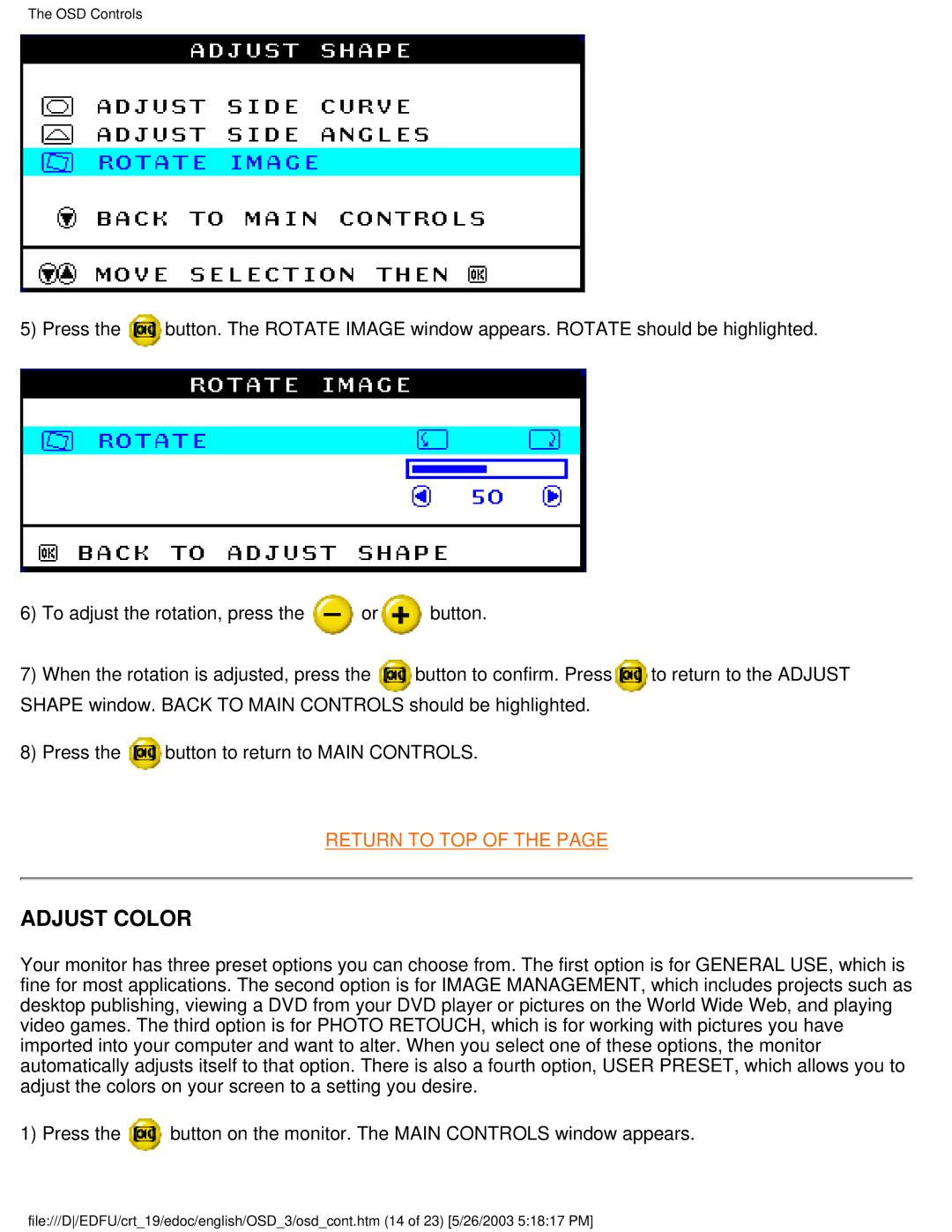109E5 specifications
The Philips 109E5 is a versatile and reliable monitor that appeals to both casual users and professionals looking for an excellent visual experience. This 19-inch display features an array of technologies that bolster its performance, ensuring vivid imagery and comfortable viewing throughout long work sessions.At the heart of the Philips 109E5 is a VA panel that delivers a resolution of 1280x1024 pixels. This aspect ratio is particularly favored for its compatibility with various applications, making it an optimal choice for multitasking, computer programming, or graphic design. The monitor showcases impressive color reproduction, with a 16.7 million color palette for detailed and vibrant images. Coupled with a 3000:1 contrast ratio, the display achieves deep blacks and bright whites, enhancing the sense of depth in visuals.
One of the standout features of the Philips 109E5 is its flicker-free technology. This innovation reduces eye strain by minimizing flickering at all brightness levels, making it ideal for long hours of use. Additionally, the monitor incorporates LowBlue mode, which lowers harmful shortwave blue light emissions, further protecting users’ eyes during extended viewing sessions.
From a connectivity standpoint, the Philips 109E5 is well-equipped with multiple input options, including VGA and DVI-D ports. This flexibility allows users to connect various devices, whether it be a desktop computer, laptop, or even gaming consoles, ensuring compatibility with a wide range of setups.
The monitor also boasts SmartContrast technology, which dynamically adjusts the contrast based on the content displayed on the screen. This feature enhances the experience by optimizing the display for different tasks, be it watching movies, browsing the web, or editing photos.
Ergonomics are also thoughtfully addressed in the design of the Philips 109E5. The monitor is equipped with a flexible stand that allows for height adjustment and tilt functionalities, promoting a comfortable viewing angle that reduces neck and back strain.
In conclusion, the Philips 109E5 serves as a robust option for anyone in need of a dependable monitor. With its rich color performance, eye-care features, and versatile connectivity options, it stands out as an exceptional choice for both work and play, catering to the needs of various users.