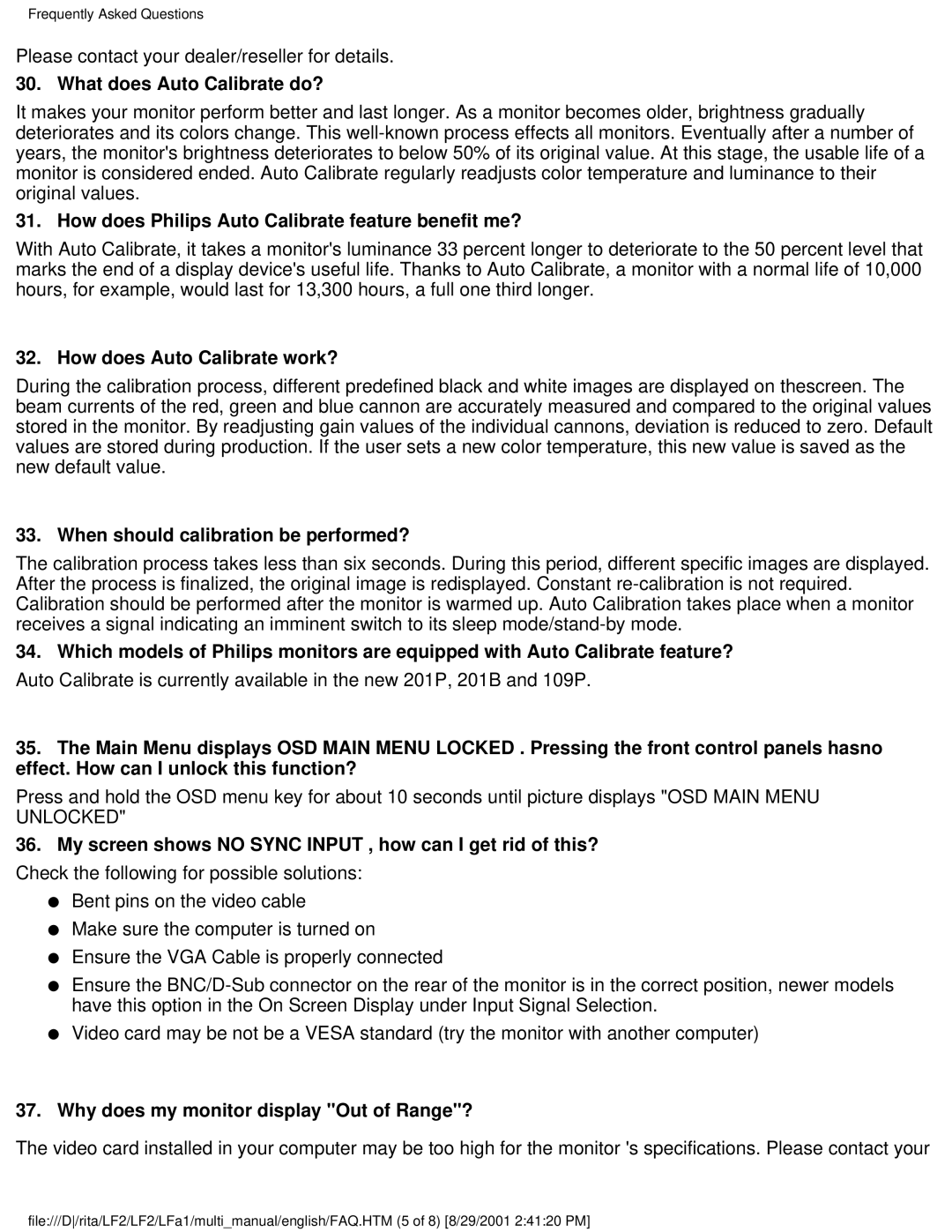109S20, 105B20, 107S20, 107S21 specifications
Philips has long been a leader in the display technology industry, and their monitors, such as the Philips 107S21, 107S20, 105B20, and 109S20, are prime examples of this commitment to quality and innovation. Each of these models possesses distinct features, technologies, and characteristics that cater to various needs, making them suitable for both professional and personal use.The Philips 107S21 is a notable CRT monitor that offers a 17-inch display, providing ample screen real estate for tasks ranging from everyday computing to graphic design. One of its standout features is the 1280 x 1024 resolution, which delivers crisp and clear images. The 107S21 also emphasizes user comfort through a Flicker-free technology combined with a low Blue Mode, effectively reducing eye strain during prolonged usage. This makes it an ideal choice for users who spend long hours in front of a screen.
Moving on to the Philips 107S20, this model is designed for users seeking a balance between performance and affordability. It also boasts a 17-inch screen with a resolution of 1280 x 1024, similar to the 107S21. However, what sets it apart is its enhanced color reproduction capabilities, allowing users to engage in more vibrant multitasking and creative work. The model incorporates a SmartControl Lite feature, enabling easy adjustment of display settings and ensuring optimal viewing comfort.
The Philips 105B20 introduces users to a slightly smaller yet versatile option with its 15-inch display. Although it features a lower resolution of 1024 x 768, it compensates with excellent color depth and uniform brightness, ensuring that even smaller screens can deliver stunning visuals. This makes it practical for users with limited desk space or those who need a secondary monitor for additional productivity.
Lastly, the Philips 109S20 stands out as a larger 19-inch CRT monitor that can cater to more expansive workspace needs. It features a resolution of up to 1280 x 1024 as well, making it suitable for tasks requiring detailed visuals. With its built-in image enhancement technologies like Dynamic Contrast, this monitor ensures that darker scenes are portrayed with significant detail, making it appealing for multimedia applications.
Collectively, the Philips 107S21, 107S20, 105B20, and 109S20 deliver strong performance and diverse features that cater to various user requirements. Whether for business applications, graphic design, or general use, these monitors exemplify Philips' commitment to providing quality display solutions.