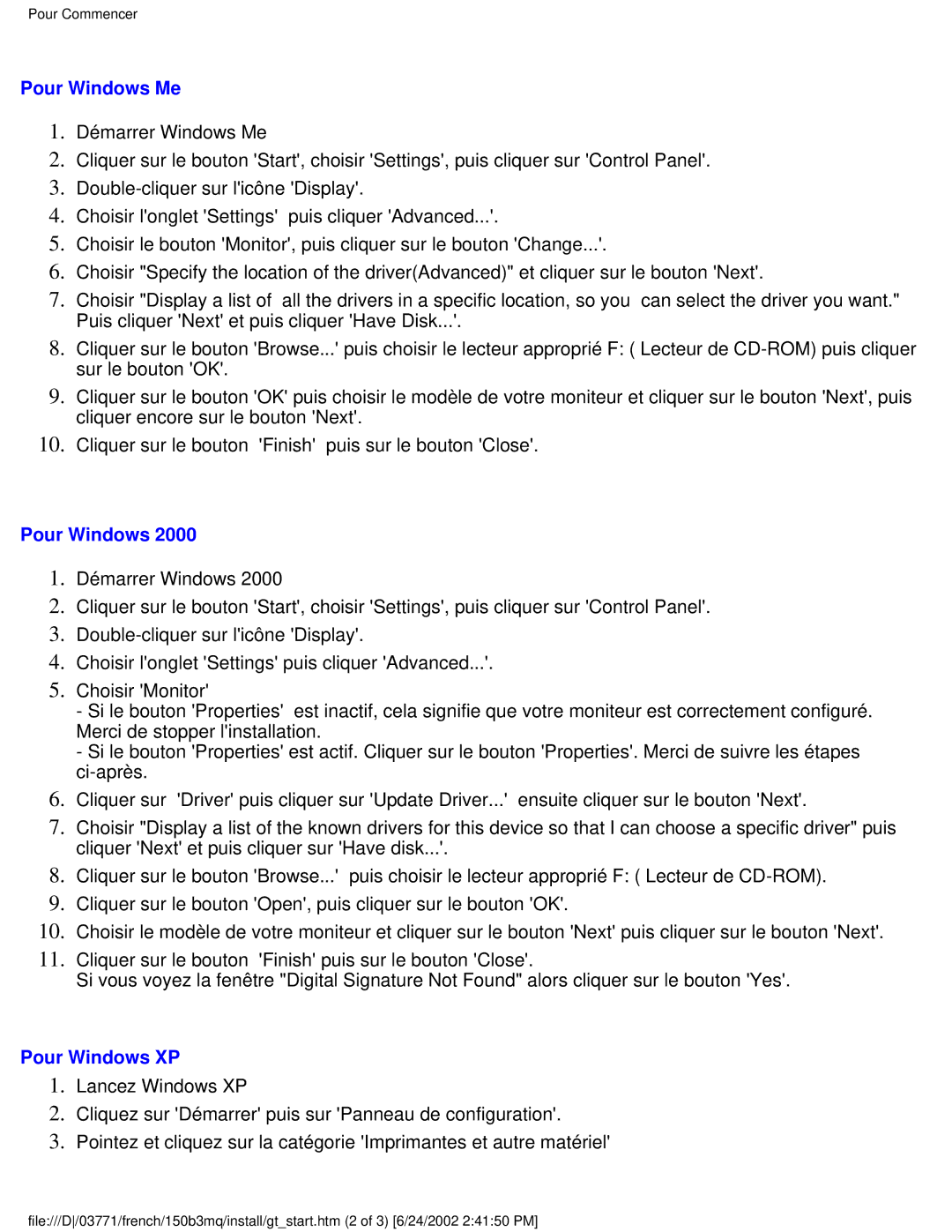150B3M, 150B3Q specifications
The Philips 150B3Q and 150B3M are two innovative monitors from Philips, designed to meet the needs of professionals who require exceptional display quality and versatility. Both models are part of Philips' B-line, which emphasizes performance, productivity, and sustainability.The Philips 150B3Q features a 15-inch screen that offers a resolution of 1024 x 768 pixels. This monitor utilizes a high-quality IPS (In-Plane Switching) panel, ensuring that users experience vibrant colors and wide viewing angles. This feature makes it ideal for collaborative work environments where multiple viewers may need to see the screen clearly from different positions.
One of the standout features of the 150B3Q is its superior brightness levels, which allow for clear visibility even in well-lit rooms. The monitor supports a 60Hz refresh rate, making it suitable for both static and dynamic content. Additionally, it includes technologies such as SmartContrast, which automatically adjusts the contrast and color settings to provide deeper black levels and enhanced detail in images.
The Philips 150B3M, on the other hand, caters to users seeking a versatile solution that adapts to various workspace requirements. It also boasts a 15-inch display with a 1024 x 768 resolution, but with added features like a VESA mounting capability. This allows users to easily attach the monitor to wall mounts or articulated arms, freeing up desk space and providing an ergonomic viewing experience.
Both models incorporate energy-efficient technologies, showcasing Philips' commitment to sustainability. The low power consumption of these monitors not only reduces electricity costs but also minimizes the environmental impact. The Philips 150B3Q and 150B3M are equipped with a range of connectivity options, including VGA and DVI ports, ensuring compatibility with various devices, from PCs to laptops.
Ergonomics is another focus of these monitors, as they provide tilting capabilities that allow users to adjust the angle of the display for maximum comfort. This adjustability is crucial for reducing fatigue during long work hours.
In summary, the Philips 150B3Q and 150B3M are exceptional monitors that combine excellent image quality, versatile connectivity options, and energy efficiency. These features make them well-suited for professional environments that demand reliability and performance. Whether in a corporate office, home setup, or educational institution, these monitors are designed to enhance productivity and deliver a superior viewing experience.