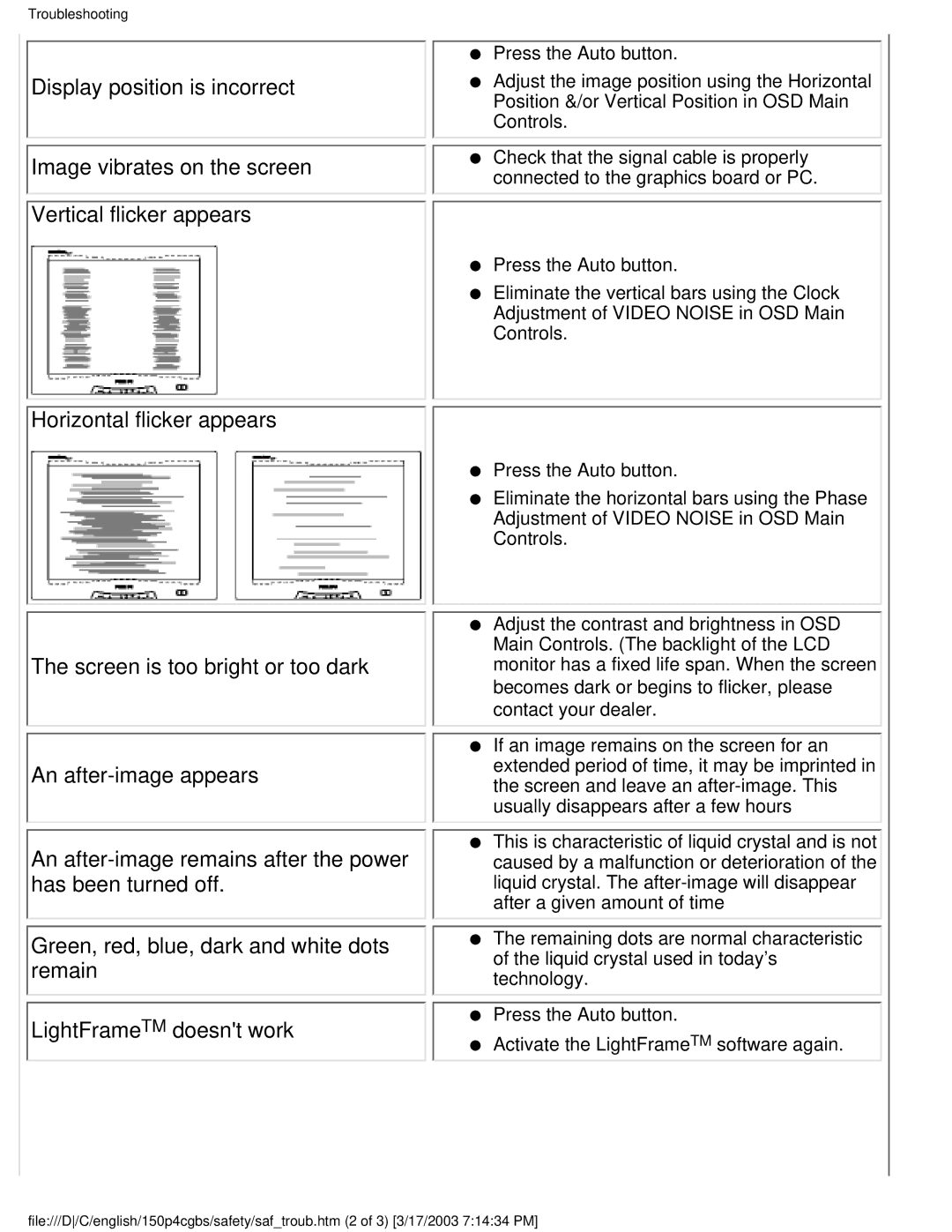150P4CG, 150P4CS specifications
The Philips 150P4CG and 150P4CS are notable models in the realm of computer monitors, offering a multitude of features designed to enhance user experience across various applications. Both models serve as excellent solutions for users seeking reliability, clarity, and ergonomic adjustments in their display technology.At the core of the Philips 150P4CG and 150P4CS is their impressive display quality. They boast a 15-inch LCD panel, which delivers vibrant colors and sharp images, making them suitable for tasks ranging from document editing to graphic design. The resolution of these monitors is typically 1024 x 768 pixels, ensuring that text and visuals are rendered with precision. The high contrast ratio and wide viewing angles allow for improved visibility, even in challenging lighting conditions.
One of the remarkable features of the Philips 150P4 series is their energy efficiency. Both monitors are equipped with EcoSensor technology, which automatically adjusts the display brightness based on surrounding light conditions. This not only contributes to a more comfortable viewing experience but also helps in reducing power consumption, making these monitors an environmentally friendly choice.
Ergonomics is a significant aspect of the Philips 150P4CG and 150P4CS designs. They come with height-adjustable stands, allowing users to customize the screen height according to their preferences. Additionally, the ability to tilt and swivel the monitor enhances comfort, reducing strain on the neck and eyes during extended use. This focus on user comfort makes the monitors suitable for office environments where professionals spend long hours in front of their screens.
Connectivity options are also a strong point of the Philips 150P4 series. They typically feature various input ports, including VGA and DVI, ensuring compatibility with a wide range of devices. This flexibility allows users to connect their monitors seamlessly to desktops, laptops, and other multimedia devices without hassle.
In terms of design, both monitors showcase a sleek and modern aesthetic that fits well in any workspace. The slim profile and minimal bezel design contribute to a contemporary look while maximizing screen real estate.
Overall, the Philips 150P4CG and 150P4CS monitors stand out in their class by combining excellent display quality, energy-efficient technologies, ergonomic features, and versatile connectivity options. These monitors cater to a diverse range of users, from business professionals to home office workers, delivering an exceptional viewing experience for every task.