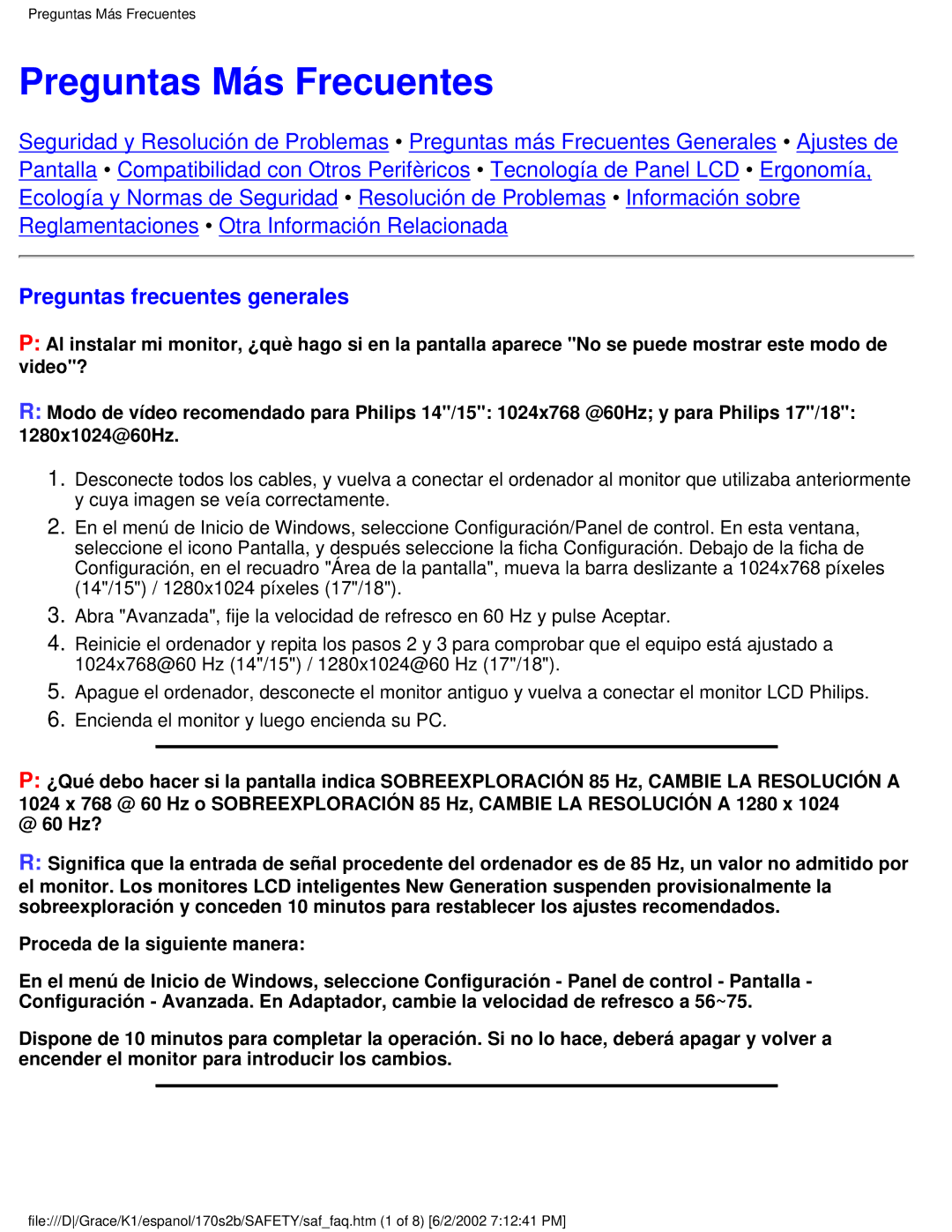170S2B specifications
The Philips 170S2B is a prominent model in the realm of budget-friendly computer monitors, providing users with a blend of performance, reliability, and affordability. Designed for both home and office use, this monitor features a 17-inch TFT LCD display that delivers bright and clear images, making it suitable for everyday tasks such as browsing, document editing, and watching videos.One of the standout features of the Philips 170S2B is its resolution. Offering a native resolution of 1280 x 1024 pixels, the monitor provides excellent clarity, ensuring that text appears sharp, and colors are vibrant. With a 4:3 aspect ratio, it is particularly well-suited for office applications where a standard screen shape is advantageous.
The monitor employs advanced technology to enhance the viewing experience. Utilizing a quick response time of 5 ms, the Philips 170S2B minimizes ghosting and motion blur, making it a suitable option for casual gaming and video playback. In addition, the monitor supports an impressive brightness level, typically around 250 cd/m², which helps to ensure visibility in various lighting conditions.
Equipped with a contrast ratio of 1000:1, the Philips 170S2B enhances the distinction between light and dark elements on the screen. This characteristic improves overall image quality, enriching visual content and making it easier to view detailed images or graphics in various applications. The viewing angles, rated at 160° horizontally and vertically, allow for better visibility from different positions, which is beneficial during collaborative work or group presentations.
Another significant aspect of the Philips 170S2B is its eco-friendly design. Complying with Energy Star standards, the monitor incorporates energy-saving features that help reduce power consumption. This not only lowers electricity bills but also contributes to a smaller carbon footprint, appealing to environmentally conscious users.
The ergonomic design of the Philips 170S2B offers tilt capability, allowing users to adjust the angle of the screen to suit their viewing preferences and reduce neck strain. In terms of connectivity, the monitor typically features VGA or DVI inputs, making it compatible with a wide range of devices.
In conclusion, the Philips 170S2B is a reliable and efficient monitor that caters to a diverse audience, from casual users to business professionals. Its combination of image quality, energy efficiency, and user-friendly features positions it as a valuable choice in the competitive landscape of computer monitors.