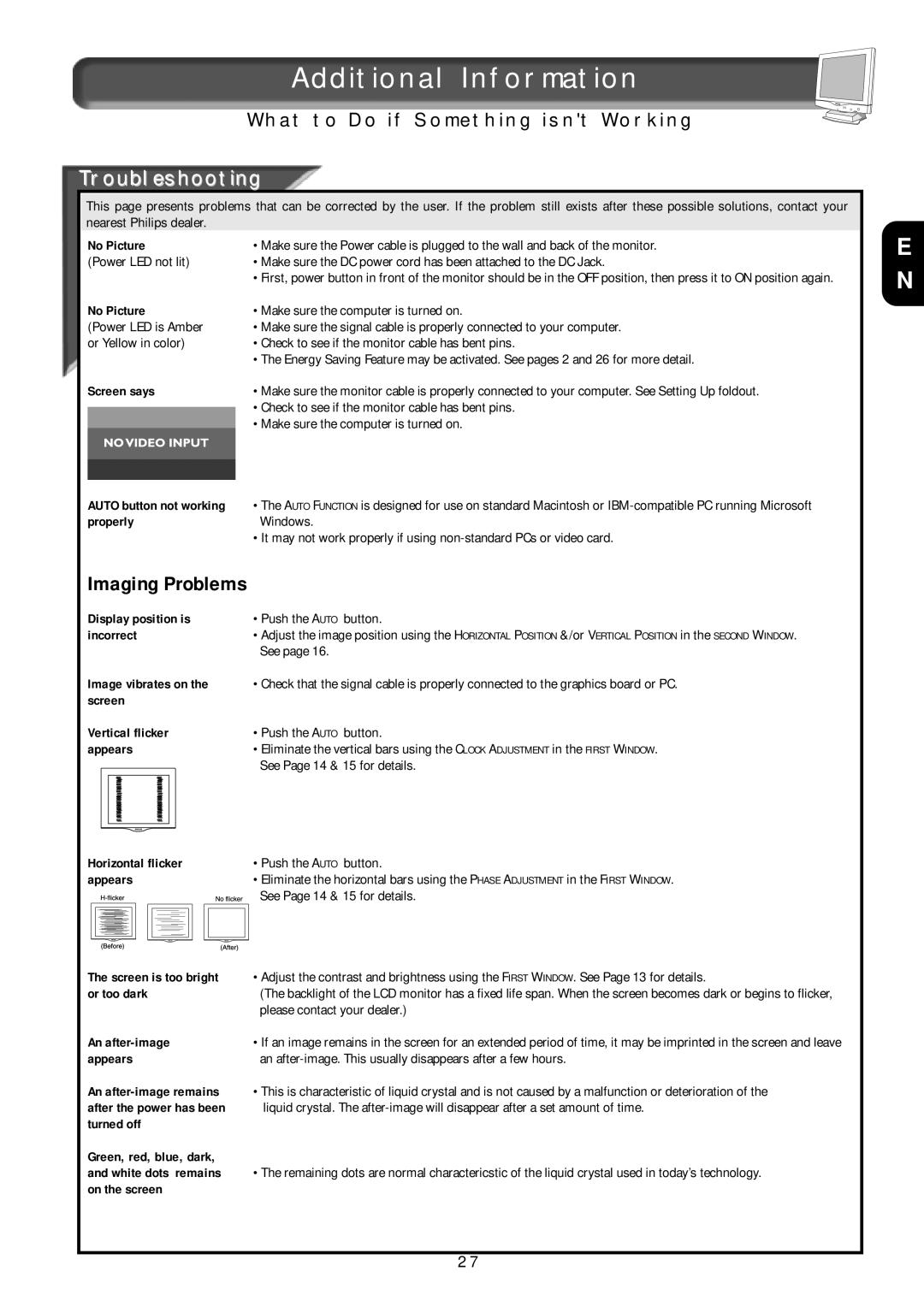18L8025Q, 181AS specifications
The Philips 18L8025Q,181AS is a sophisticated LED television that greatly enhances the viewing experience with its array of features, advanced technologies, and impressive characteristics. With a sleek design, this model fits seamlessly into any modern living space while delivering exceptional performance.One of the standout features of the Philips 18L8025Q,181AS is its vibrant display technology. This television boasts a Full HD resolution of 1920 x 1080 pixels, providing stunning picture clarity and detail. Whether you’re watching your favorite movies, playing video games, or following the latest sports events, the high-definition display brings content to life with vivid colors and sharp contrasts.
Equipped with Philips’ proprietary Pixel Plus technology, this model enhances the image quality by optimizing the contrast and sharpness, resulting in a more immersive viewing experience. The TV's LED backlighting ensures uniform brightness across the screen, further improving the visual quality, particularly in darker scenes.
Sound quality is equally impressive with the Philips 18L8025Q,181AS. It features built-in speakers that deliver clear and dynamic audio, creating an engaging atmosphere for viewers. Additionally, the television supports various audio formats, ensuring compatibility with various media sources.
Connectivity options are abundant with this model, featuring multiple HDMI and USB ports that allow users to seamlessly connect streaming devices, gaming consoles, and external storage. The inclusion of smart technology enables easy access to popular streaming services, allowing users to enjoy a vast library of content straight from their television.
The Philips 18L8025Q,181AS also includes energy-saving technologies, which help reduce power consumption without compromising performance. Its eco-friendly design ensures that you can enjoy your favorite shows and movies while being mindful of energy use.
Moreover, the television includes user-friendly settings that allow for easy navigation and customization. The intuitive interface enhances the overall user experience, making it simple to switch between apps, adjust settings, and find content.
In summary, the Philips 18L8025Q,181AS is a feature-rich LED television that combines stunning visuals, powerful audio, and smart connectivity. Its innovative technologies and user-centric design make it a great choice for anyone looking to elevate their entertainment setup. Whether for streaming, gaming, or family movie nights, this television serves as an excellent addition to any home.