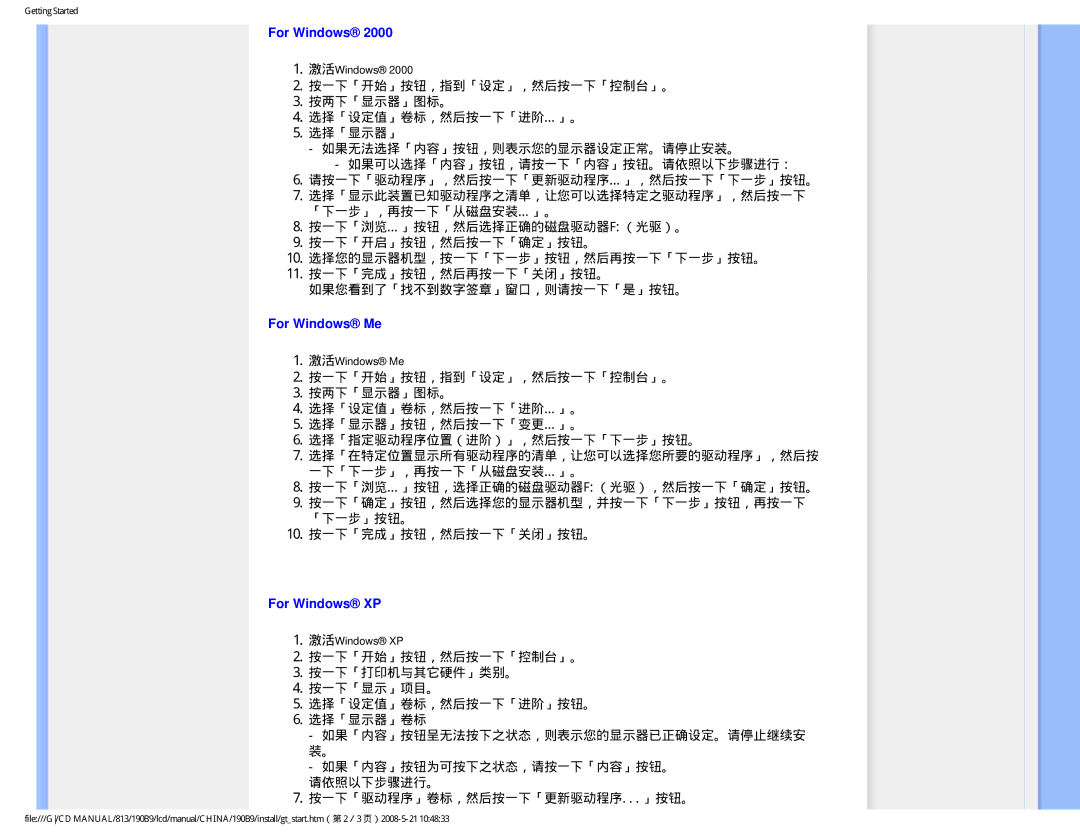190B9 specifications
The Philips 190B9 is a remarkable computer monitor that has gained attention for its blend of advanced technology, ergonomic design, and eco-friendliness. This display is ideal for both professional and personal use, providing users with a reliable and efficient viewing experience.One of the main features of the Philips 190B9 is its 19-inch screen size, offering ample workspace for multitasking and productivity. It boasts a resolution of 1280 x 1024 pixels, delivering crisp and clear images that enhance visual clarity. The monitor utilizes an IPS (In-Plane Switching) panel, which provides wide viewing angles and accurate color reproduction. This makes it an excellent choice for graphic designers and video editors who require precise color accuracy and consistency.
The Philips 190B9 also features a quick response time, ensuring that fast-moving images are displayed smoothly without motion blur. This characteristic makes it suitable for both gaming and fast-paced video content, giving users an immersive viewing experience.
In terms of adjustability, the Philips 190B9 offers a wide range of ergonomic features. The monitor supports height adjustment, tilt, swivel, and pivot functions, allowing users to customize their viewing angles for optimal comfort. This flexibility is essential for reducing eye strain and neck discomfort during long hours of use.
Another standout aspect of the Philips 190B9 is its commitment to sustainability. It is designed with energy efficiency in mind and is ENERGY STAR certified, which signifies that it meets strict energy efficiency guidelines set by the U.S. Environmental Protection Agency. The monitor also incorporates materials that are free from hazardous substances, making it a great choice for environmentally conscious consumers.
Connectivity is another key feature of the Philips 190B9. The monitor includes multiple input options, such as VGA and DVI, allowing for easy connectivity to various devices, including computers, laptops, and tablets. This versatility ensures that users can easily integrate the monitor into their existing setups.
In conclusion, the Philips 190B9 is a versatile monitor that combines excellent display quality, ergonomic adjustability, energy efficiency, and various connectivity options. It caters to a wide range of users, making it a valuable addition to any workspace or home setup. With its focus on both performance and sustainability, the Philips 190B9 stands out as a strong contender in the market for reliable computer monitors.