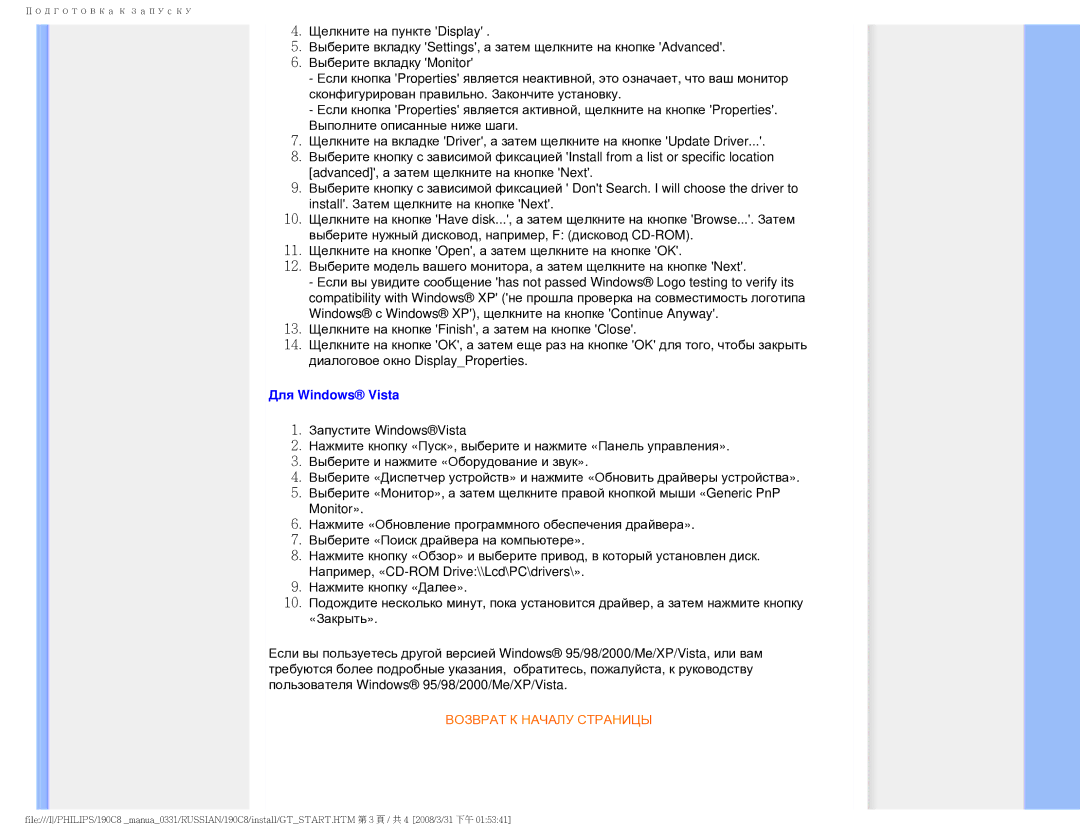190C8 specifications
The Philips 190C8 is a remarkable monitor that combines stylish design with exceptional performance, making it a great choice for both home and office use. This 19-inch display features a crisp and vibrant resolution, which is ideal for graphic design, gaming, or simply enjoying multimedia content. The monitor employs a flat-screen design, eliminating the distortion common in older curved screens and providing a more immersive viewing experience.One of the standout features of the Philips 190C8 is its use of advanced LCD technology. With a native resolution of 1280x1024 pixels, it delivers sharp and clear images, ensuring that text, graphics, and images are rendered with impressive precision. The monitor also has a fast response time, which minimizes motion blur, making it perfect for fast-paced video games and action movies.
Another significant characteristic of the Philips 190C8 is its ultra-narrow bezel. This design not only enhances the monitor's aesthetics but also maximizes screen real estate, providing a more immersive visual experience. The enhanced viewing angles afforded by its advanced panel technology allow users to enjoy consistent and vibrant colors from various positions, making it suitable for collaborative work environments.
The Philips 190C8 also incorporates innovative technologies aimed at enhancing user comfort. One such feature is its flicker-free technology, which helps to reduce eye strain during extended periods of use. Additionally, the monitor is equipped with a LowBlue mode, which minimizes blue light emission, further contributing to a more comfortable viewing experience.
In terms of connectivity, the Philips 190C8 offers a variety of ports, including VGA and DVI inputs, allowing for easy connectivity with different devices. This flexibility makes it simple for users to switch between various computers, laptops, or consoles without hassle.
Overall, the Philips 190C8 is a well-rounded monitor, designed with modern users in mind. Its blend of high-quality display technology, ergonomic features, and stylish design ensures it serves a wide array of applications, from everyday computing tasks to entertainment and professional work. It's an excellent investment for anyone looking to enhance their visual experience without compromising on performance or comfort.