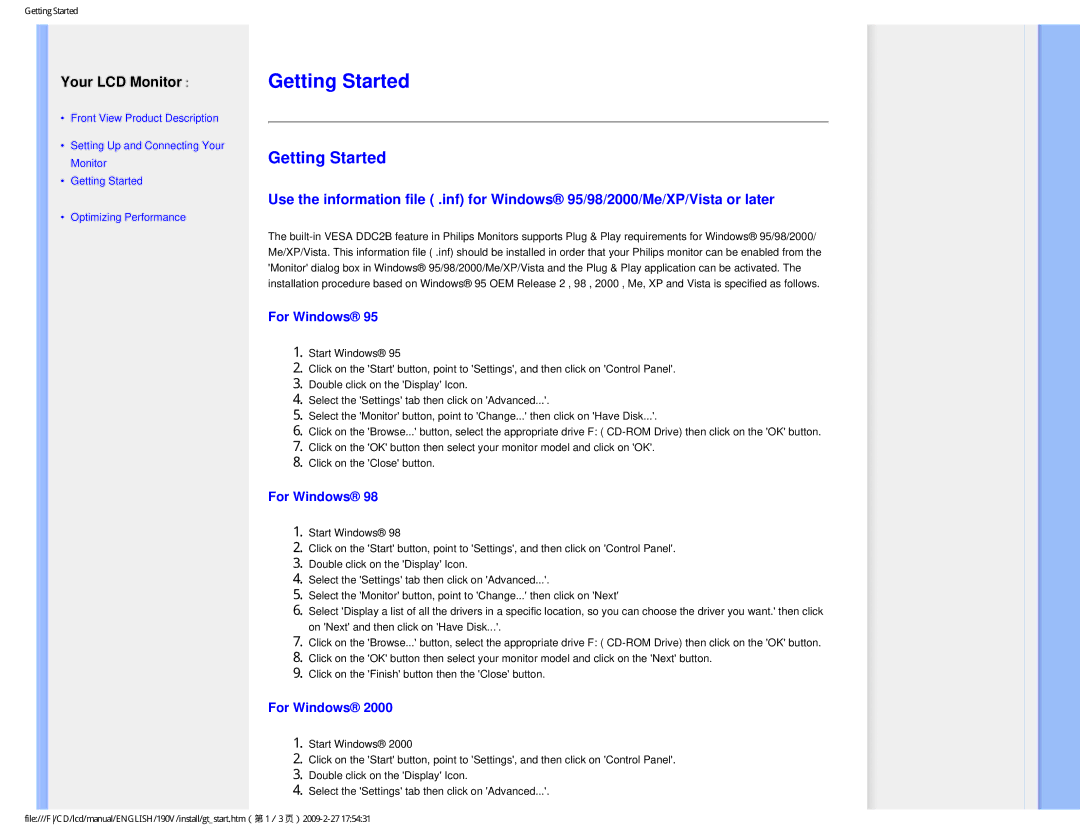190V1SB/00, 190V specifications
The Philips 190V1SB/00 is a high-performance display designed to deliver exceptional viewing experiences, catering to the needs of both professionals and everyday users. This 19-inch monitor stands out with its sleek design and impressive features that improve productivity and enhance multimedia enjoyment.One of the main characteristics of the Philips 190V1SB/00 is its 19-inch LCD panel, which offers a resolution of 1280 x 1024 pixels. This aspect ratio provides crisp and clear images, making it ideal for both work and leisure activities. The monitor's static contrast ratio of 1000:1 and dynamic contrast ratio of 20,000,000:1 ensure vibrant colors and deep blacks, facilitating an attractive visual experience during presentations, graphic design tasks, or watching videos.
The display features a fast response time of 5 milliseconds, which minimizes motion blur and ghosting effects during fast-paced action. Additionally, the Philips 190V1SB/00 employs advanced VGA and DVI-D inputs, allowing for broad compatibility with various devices, including PCs, laptops, and gaming consoles.
Another notable aspect is the monitor's Eco-friendly design, which includes a Low Power Mode that significantly reduces energy consumption. This focus on sustainability is further exemplified by its certification in compliance with Energy Star guidelines, making the Philips 190V1SB/00 a responsible choice for energy-conscious consumers.
Philips has also incorporated its proprietary SmartContrast technology into the 190V1SB/00. This feature automatically adjusts the color and sharpness of images based on the displayed content, ensuring that users experience optimal visuals whether browsing the web, working on spreadsheets, or enjoying a movie.
For user comfort, the Philips 190V1SB/00 includes an integrated height-adjustable stand, allowing users to customize the monitor's position for better ergonomics. Additionally, the tiltable design enables users to find their perfect viewing angle, thus reducing strain during extended use.
In conclusion, the Philips 190V1SB/00 is a versatile and feature-rich monitor that combines performance, efficiency, and user comfort. Its advanced technologies and thoughtful design make it an ideal choice for anyone in need of a reliable display for work or entertainment. Whether for office tasks or gaming, this monitor provides an engaging and immersive experience that meets modern-day demands.