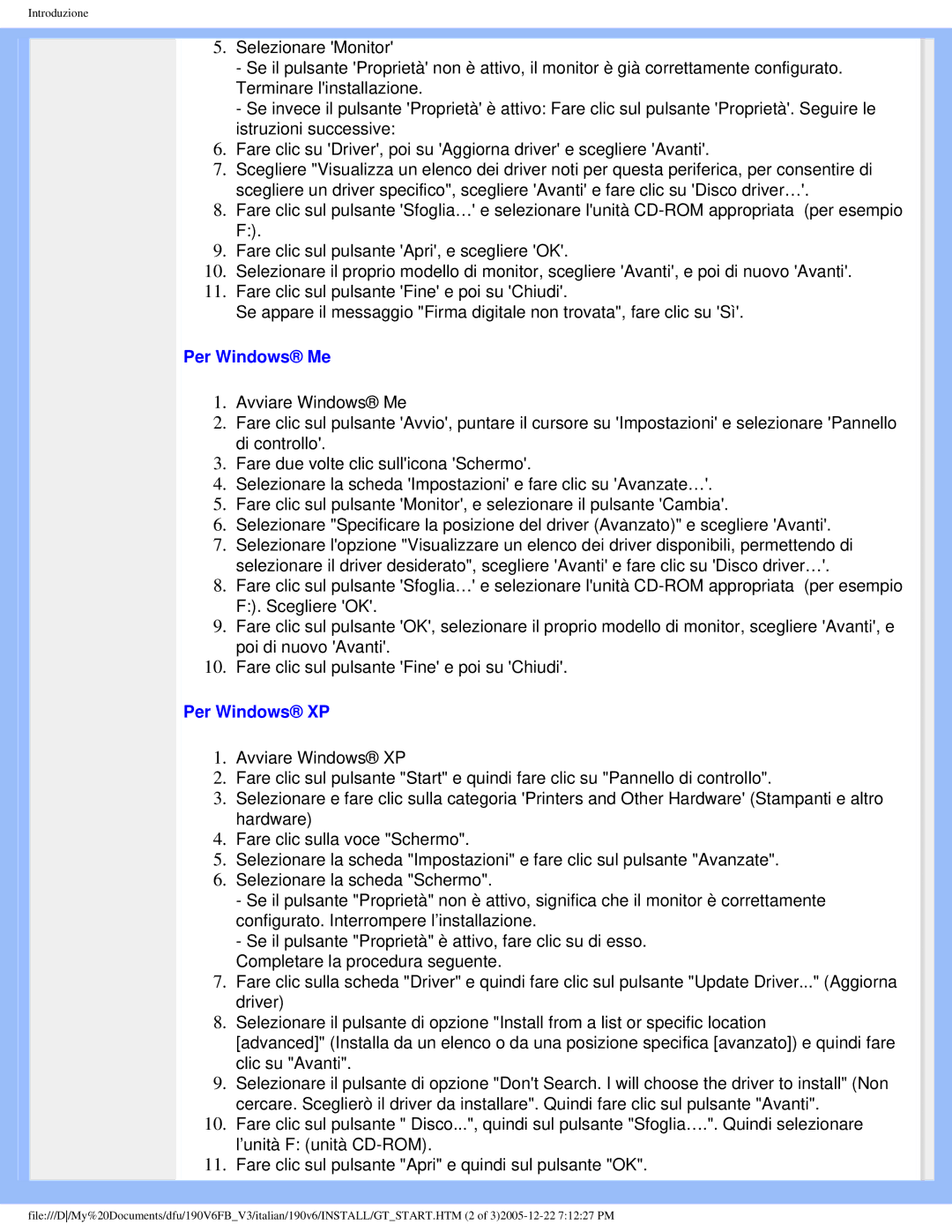190V6 specifications
The Philips 190V6 is a remarkable monitor that balances performance, reliability, and affordability, ideal for both home and office use. With its sleek design and vibrant display technology, it caters to a variety of everyday tasks, whether you're browsing the web, working on documents, or enjoying multimedia content.One of the standout features of the Philips 190V6 is its 19-inch display, which utilizes a high-quality LCD panel to provide users with excellent image clarity. The monitor boasts a native resolution of 1280 x 1024 pixels, ensuring that text and images are sharp and easily readable. The 5ms response time minimizes motion blur, making it suitable for watching videos and playing light games without sacrificing quality.
In terms of design, the Philips 190V6 sports a minimalist aesthetic with a narrow bezel, allowing for a more immersive viewing experience. This design choice not only enhances the visual appeal but also makes it easier to set up multiple monitors for enhanced productivity, whether in a corporate environment or for personal projects at home.
The monitor incorporates Philips' technology that enhances energy efficiency. It features Eco smart technology, reducing power consumption and promoting sustainability. The SmartContrast feature adjusts the contrast dynamically, ensuring that images appear with the necessary depth and detail without overstressing your eyes, making it a thoughtful choice for long hours of use.
Connectivity is another strong suit of the Philips 190V6. It comes equipped with a variety of ports, including VGA and DVI-D, enabling seamless connection to a range of devices, from computers to gaming consoles. This versatility makes the monitor an excellent choice for users with diverse needs.
Moreover, the monitor is designed with user comfort in mind. The tilt-adjustable stand allows users to alter the screen's angle for optimal viewing, reducing neck strain during extended sessions. The VESA mount compatibility also offers the flexibility to mount the monitor on a wall or arm if desired.
In conclusion, the Philips 190V6 is a well-rounded monitor that provides essential features for everyday use, from its sharp display and energy-saving technology to its ergonomic design. It stands out as a practical choice for anyone seeking an efficient and stylish monitor that meets their daily computing needs.