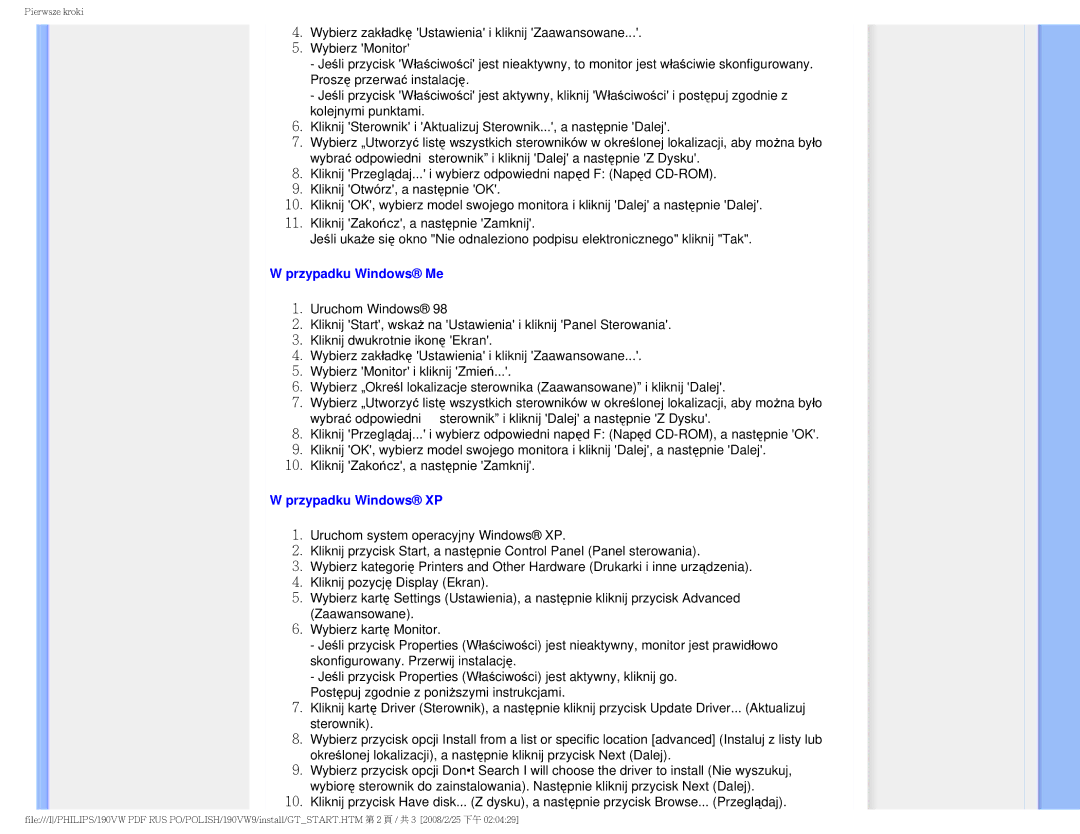190VW specifications
The Philips 190VW is a 19-inch LCD monitor that combines solid performance with an elegant design, making it a popular choice for both home and office use. This monitor is designed to deliver sharp and vibrant visuals, thanks to its 1280 x 1024 pixel resolution. Whether you are working on spreadsheets, watching videos, or browsing the internet, this display ensures that the details are clear and vivid.One of the standout features of the Philips 190VW is its use of advanced panel technology. It employs a Twisted Nematic (TN) panel, which is known for offering faster response times compared to other panel types. This low response time reduces motion blur during fast-paced scenes, making it suitable for gaming and action-packed movies. Furthermore, the monitor has a 5ms response rate, which minimizes ghosting effects and provides smooth performance during dynamic use.
Moreover, the Philips 190VW boasts a brightness level of 300 cd/m² and a contrast ratio of 1000:1, resulting in deep blacks and bright whites. This high contrast is particularly beneficial for viewing content in varying lighting conditions. The monitor also supports a wide viewing angle of up to 160 degrees both horizontally and vertically. This feature allows users to view the screen comfortably from different positions without experiencing color distortion or loss of detail.
The design of the Philips 190VW is sleek and modern, featuring a slim profile and a glossy finish. The monitor is equipped with a height-adjustable stand that enables users to customize their viewing experience based on comfort and ergonomics. Additionally, the display can pivot and tilt, allowing for greater flexibility in positioning.
In terms of connectivity, the Philips 190VW provides multiple input options, including VGA and DVI-D ports. This versatility ensures compatibility with a wide range of devices, whether they be desktop computers or laptops. The monitor also includes a built-in power-saving feature, which reduces energy consumption when the monitor is not in use.
Overall, the Philips 190VW is a well-rounded display that delivers impressive performance for various tasks. Its combination of advanced technologies, user-friendly design, and energy efficiency makes it an excellent choice for anyone in need of a reliable monitor for work or entertainment. Whether it is for browsing the web, working on documents, or enjoying multimedia content, the Philips 190VW is designed to meet diverse user needs with style and functionality.