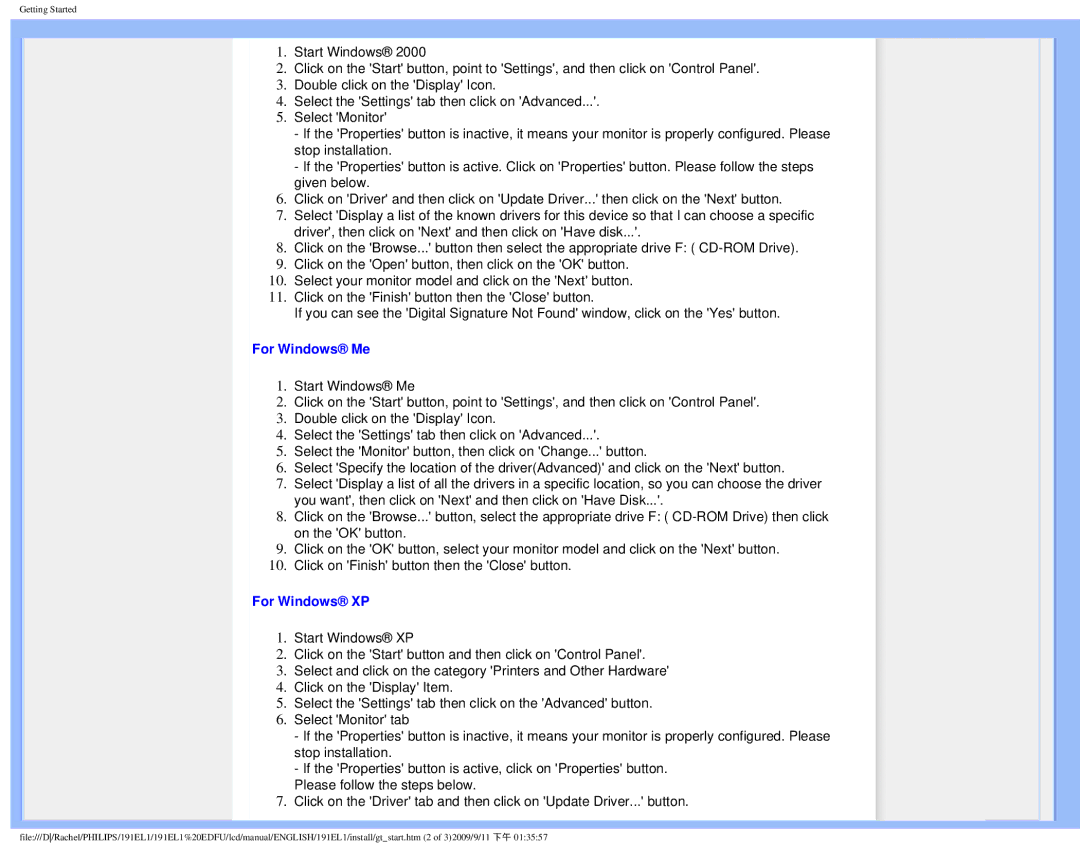191EL1, 191EL1SB/27 specifications
The Philips 191EL1SB/27,191EL1 is a standout monitor that embodies a blend of innovative technologies and user-centric design, making it an excellent choice for both home and office environments. This 19-inch LCD monitor is perfect for those who need reliable performance and high-quality visuals without sacrificing space.One of the key features of the Philips 191EL1SB/27 is its impressive display quality. With a resolution of 1280 x 1024 pixels, it delivers crisp images and vibrant colors, allowing for an enhanced viewing experience whether you are working on spreadsheets, watching videos, or playing games. The monitor is designed to provide a wide viewing angle, ensuring that the picture remains sharp and clear from various perspectives.
Equipped with Philips' advanced technologies, the 191EL1SB/27 enhances visual performance through features such as SmartContrast. This technology dynamically adjusts the contrast ratio based on the content being displayed, resulting in deeper blacks and brighter whites. Whether you're viewing intricate details in a photo-editing application or watching dark movies, SmartContrast ensures an optimal viewing experience.
Another notable aspect of the Philips 191EL1 is its energy efficiency. The monitor adheres to eco-friendly standards, utilizing less power compared to older models, and is certified by Energy Star. This makes it an excellent choice for environmentally conscious users seeking to reduce their carbon footprint without compromising on performance.
The design of the Philips 191EL1SB/27 also reflects functional elegance. Its slim profile and sleek bezels maximize screen real estate and minimize distractions, enabling users to focus on their work. Moreover, the monitor comes with comprehensive connectivity options, including VGA and DVI-D inputs, which allow for easy setup with various devices.
Ergonomically, the 191EL1SB/27 is designed with user comfort in mind. Its tilt feature allows users to adjust the angle for optimal viewing positions, reducing the risk of neck strain during long work hours. This is an essential consideration for those who spend extended periods in front of their screens.
In summary, the Philips 191EL1SB/27,191EL1 combines superior display technology, energy efficiency, stylish design, and user comfort to create an exceptional monitor that meets the needs of a diverse range of users. Whether for professional tasks or entertainment, this monitor stands as a reliable and aesthetically pleasing choice.