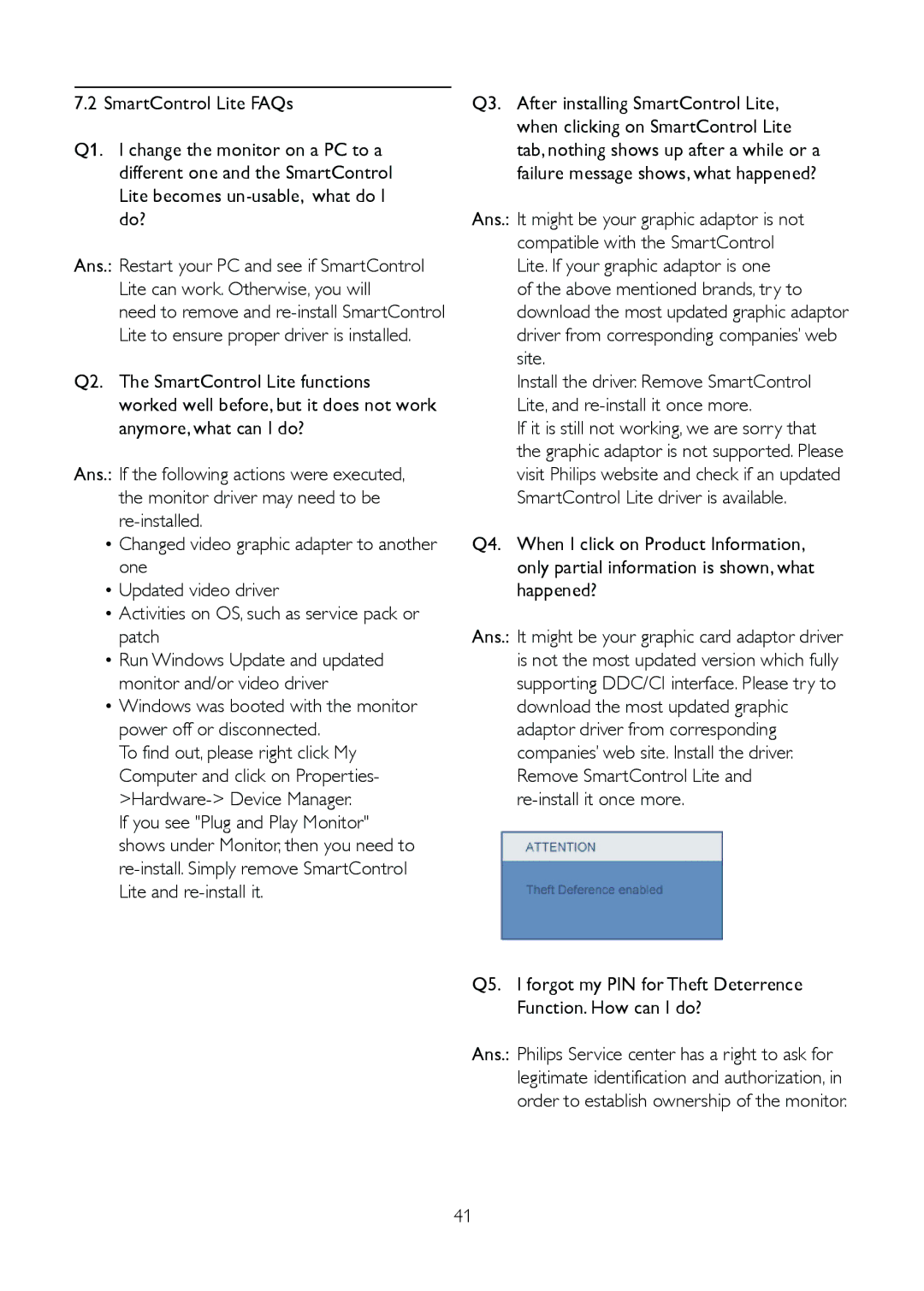7.2 SmartControl Lite FAQs
Q1. I change the monitor on a PC to a different one and the SmartControl Lite becomes
Ans.: Restart your PC and see if SmartControl Lite can work. Otherwise, you will
need to remove and
Q2. The SmartControl Lite functions worked well before, but it does not work anymore, what can I do?
Ans.: If the following actions were executed, the monitor driver may need to be
•Changed video graphic adapter to another one
•Updated video driver
•Activities on OS, such as service pack or patch
•Run Windows Update and updated monitor and/or video driver
•Windows was booted with the monitor power off or disconnected.
To find out, please right click My Computer and click on Properties-
If you see "Plug and Play Monitor" shows under Monitor, then you need to
Q3. After installing SmartControl Lite, when clicking on SmartControl Lite tab, nothing shows up after a while or a failure message shows, what happened?
Ans.: It might be your graphic adaptor is not compatible with the SmartControl Lite. If your graphic adaptor is one
of the above mentioned brands, try to download the most updated graphic adaptor driver from corresponding companies’ web site.
Install the driver. Remove SmartControl Lite, and
If it is still not working, we are sorry that the graphic adaptor is not supported. Please visit Philips website and check if an updated SmartControl Lite driver is available.
Q4. When I click on Product Information, only partial information is shown, what happened?
Ans.: It might be your graphic card adaptor driver is not the most updated version which fully supporting DDC/CI interface. Please try to download the most updated graphic adaptor driver from corresponding companies’ web site. Install the driver. Remove SmartControl Lite and
Q5. I forgot my PIN for Theft Deterrence Function. How can I do?
Ans.: Philips Service center has a right to ask for legitimate identification and authorization, in order to establish ownership of the monitor.
41