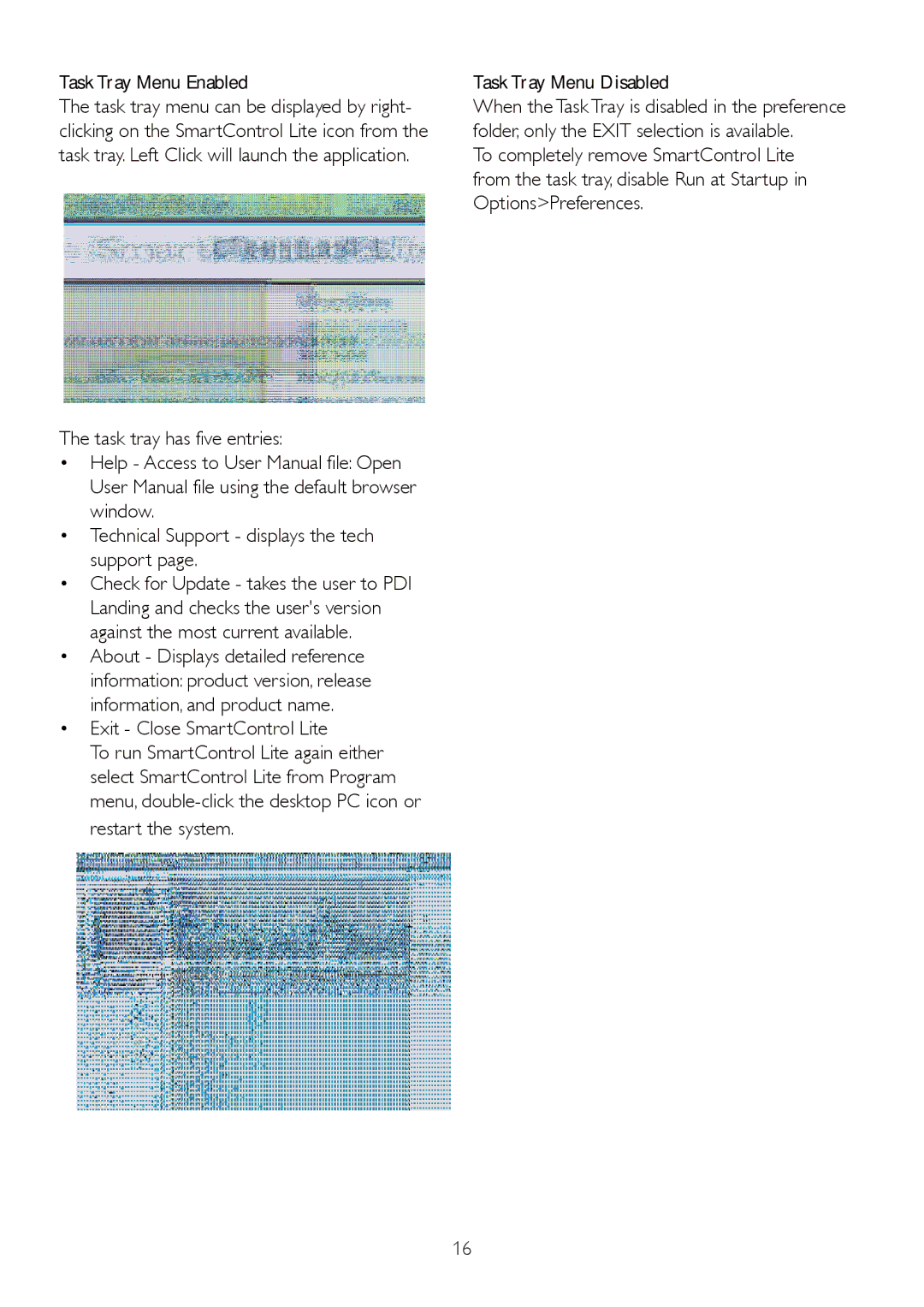192E2SB2 specifications
The Philips 192E2SB2 is an impressive addition to the world of monitors, providing users with a host of features that enhance the viewing experience. This 19-inch LCD display is designed for productivity, multimedia, and day-to-day computing, making it a versatile choice for home and office environments.One of the standout features of the Philips 192E2SB2 is its display quality. With a resolution of 1366 x 768 pixels, this monitor delivers sharp images and vibrant colors, ensuring that users can enjoy clear and detailed visuals, whether they're working on documents, watching videos, or playing games. The monitor's 5ms response time further enhances its performance, reducing motion blur during fast-paced action scenes and making it ideal for gaming as well.
The monitor is equipped with LED backlighting, which not only provides brighter images but also helps in reducing power consumption compared to traditional CCFL displays. This energy-efficient design aligns with today's growing focus on sustainability, allowing users to contribute to energy savings while enjoying high-quality visuals.
In terms of connectivity, the Philips 192E2SB2 offers a range of input options. It features VGA connectivity, making it compatible with a variety of devices, including PCs and laptops. This ensures that users can easily connect their existing hardware without needing additional adapters. The monitor also includes built-in stereo speakers, providing a complete multimedia experience without requiring external audio devices.
The design of the Philips 192E2SB2 is another highlight. Its sleek and modern aesthetic, combined with a slim profile, makes it a stylish addition to any workspace. The stand allows for tilt adjustments, enabling users to position the screen comfortably to reduce neck strain during prolonged use.
Additionally, the Philips 192E2SB2 benefits from various technologies that prioritize user comfort. The monitor features Flicker-Free technology, which reduces eye strain during extended viewing sessions. This is especially important for users who spend long hours in front of the screen, whether for work or entertainment.
Overall, the Philips 192E2SB2 is a well-rounded monitor that offers excellent features, energy efficiency, and user-friendly design. Whether for office tasks, multimedia consumption, or casual gaming, this monitor provides a reliable and enjoyable viewing experience.