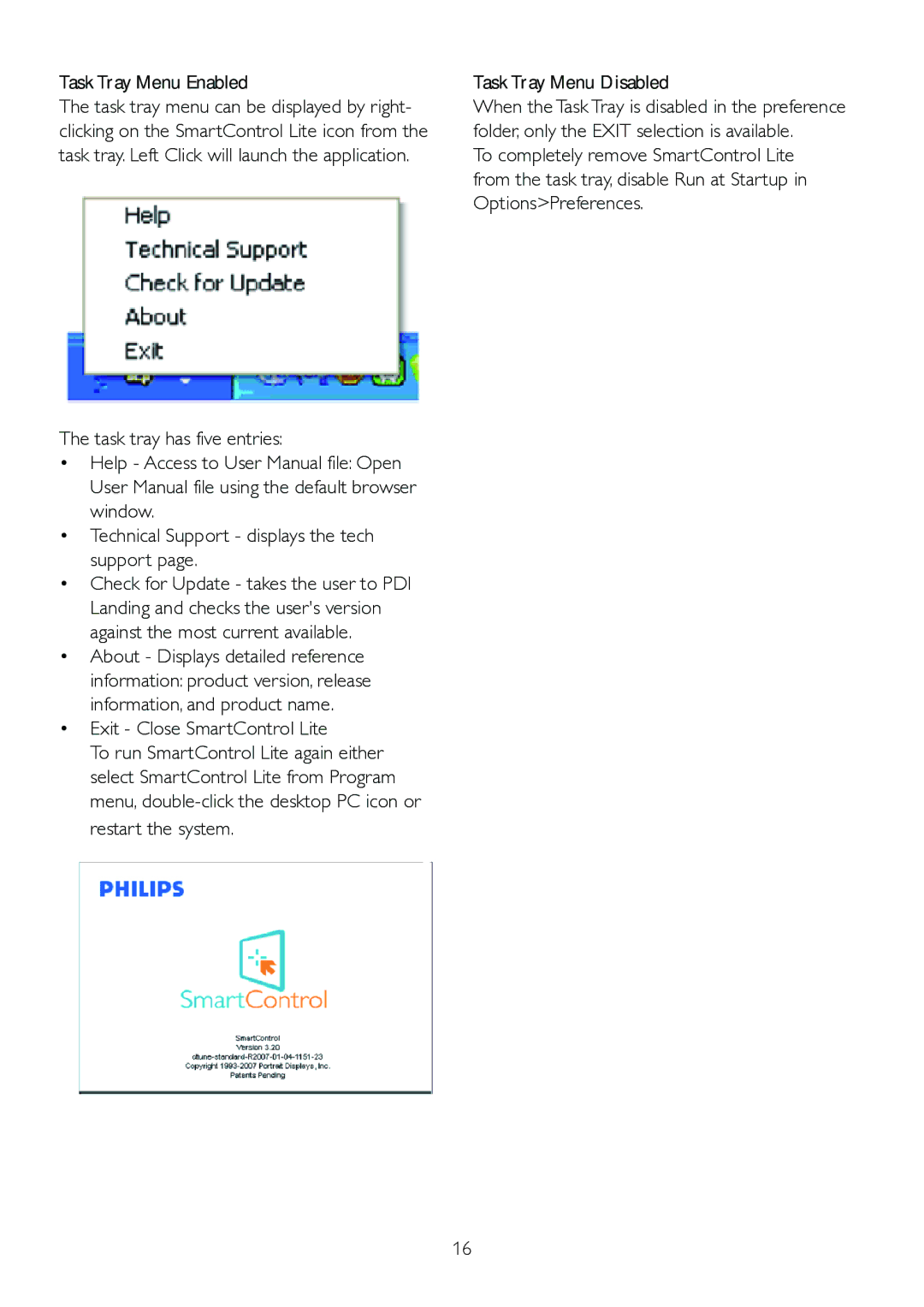192EL2SB, 192EL2, 192E2 specifications
The Philips 192EL2SB, 192EL2, and 192E2 are a trio of monitors that epitomize the blend of style, performance, and advanced technologies designed for both professional and home use. These monitors come with features that cater to a variety of users, whether for gaming, office work, or multimedia consumption.One of the standout features across this range is the use of a 19-inch display, offering a balance between size and usability. The monitors feature a 1440 x 900 resolution, providing clear and sharp image quality which is essential for various applications including graphic design, gaming, and everyday computing tasks. The aspect ratio of 16:10 gives users an immersive experience without compromising the clarity of images and videos.
The Philips 192 series is equipped with a variety of connectivity options, including VGA and DVI ports, allowing users to easily connect their monitors to various devices. This versatility makes it simple to switch between different computers or multimedia devices without having to deal with compatibility issues.
In terms of design, the Philips 192EL2SB, 192EL2, and 192E2 sport a sleek, modern aesthetic that fits seamlessly into both home and office environments. Their slim profiles and minimalist bezels not only enhance the monitors’ appearance but also help maximize screen space, an important factor for multi-monitor setups.
Another significant feature of these monitors is Philips’s commitment to energy efficiency. They are designed to reduce power consumption without compromising performance. The PowerSensor technology automatically reduces monitor brightness when the user steps away, leading to significant energy savings over time.
Furthermore, the monitors utilize SmartContrast technology which enhances the contrast ratio for better color accuracy and detail in images. This feature is particularly useful for users who engage in photo editing or any task that requires excellent color representation.
The Philips 192 series also emphasizes eye care with features such as Flicker-Free technology and Low Blue Mode. These functionalities significantly reduce eye strain, making them suitable for long hours of use.
In conclusion, the Philips 192EL2SB, 192EL2, and 192E2 monitors offer a well-rounded suite of features designed to enhance the user experience. Their impressive visuals, robust connectivity options, energy-efficient design, and focus on user comfort make them a solid choice for anyone in need of a reliable display solution.