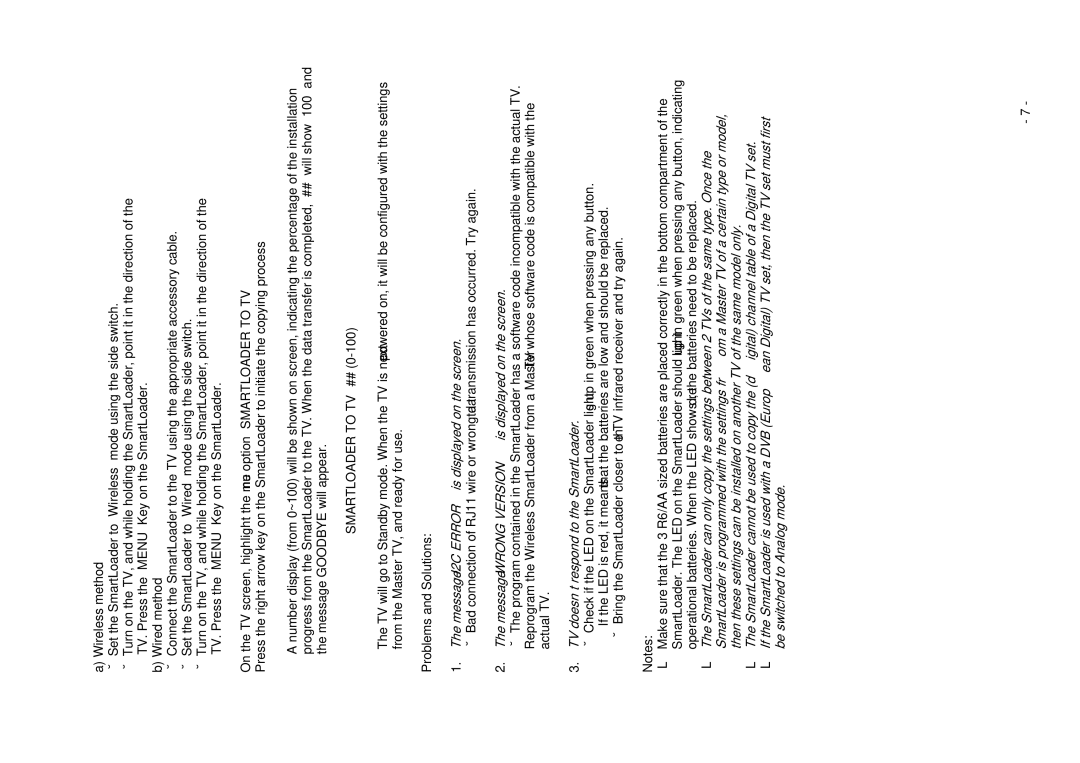20/26/32HF5335D specifications
The Philips 20/26/32HF5335D series of displays is designed to meet the varied demands of professional environments, especially in hospitality and commercial settings. These displays are part of Philips' extensive range of high-quality screens, renowned for their reliability, performance, and user-friendly features.One of the main attractions of the HF5335D series is its excellent picture quality. The displays feature a resolution of Full HD 1920x1080, offering stunning visuals that make them suitable for a variety of applications, from displaying promotional content in retail spaces to providing crystal-clear images in hospitality environments. The LED backlighting technology ensures bright, vivid colors and exceptional contrast ratios, enhancing the overall viewing experience.
Another key feature of the Philips HF5335D series is its SmartControl software, which provides easy access to a wide range of display settings. Users can adjust brightness, contrast, and color settings with ease, ensuring that content is always displayed in the best possible manner. This is particularly useful in environments where lighting conditions can vary significantly throughout the day.
The Philips HF5335D displays also come equipped with extensive connectivity options. With multiple HDMI, VGA, and USB ports, they can easily connect to a variety of devices, including computers, media players, and other peripherals. The USB playback function allows for easy access to multimedia files, enabling businesses to showcase their content without the need for additional equipment.
In terms of durability, the HF5335D series is built to last. The displays are designed for 24/7 operation, making them ideal for environments where continuous use is necessary. They are also equipped with a robust casing, ensuring they can withstand the rigors of daily use in busy commercial spaces.
Energy efficiency is another critical aspect of the Philips HF5335D displays. They are designed to consume less power compared to traditional displays, which not only helps reduce operational costs but also minimizes environmental impact. This focus on sustainability makes them an attractive option for businesses looking to improve their eco-friendliness.
Overall, the Philips 20/26/32HF5335D series combines impressive display quality, user-friendly features, and robust build, making it an excellent choice for commercial use across various industries.