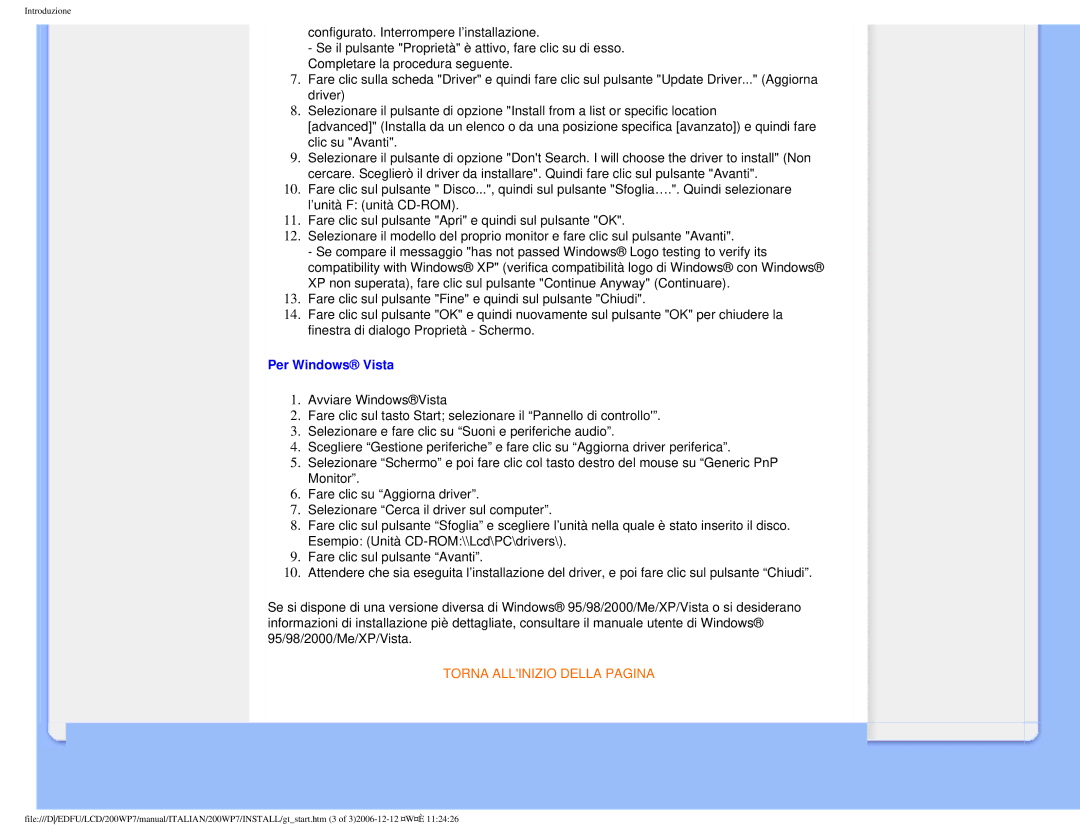200WP7 specifications
The Philips 200WP7 is a state-of-the-art monitor that has gained attention for its innovative features, making it an ideal choice for both professional and personal use. This monitor is designed to provide an exceptional viewing experience while maintaining a sleek and modern aesthetic.One of the standout features of the Philips 200WP7 is its impressive display quality. The monitor uses advanced IPS (In-Plane Switching) technology, which offers vibrant colors and wide viewing angles. With a resolution of 1920 x 1080 Full HD, users can enjoy sharp images and detailed visuals that are perfect for a variety of applications, from graphic design to gaming.
Another significant characteristic of the 200WP7 is its ergonomic design. The monitor boasts a fully adjustable stand, allowing users to customize the height, tilt, and swivel for maximum comfort during extended use. This feature is particularly beneficial for professionals who spend long hours in front of their screens, reducing the risk of neck and eye strain.
In terms of connectivity, the Philips 200WP7 is equipped with multiple ports, including HDMI and DisplayPort, making it compatible with a wide range of devices. This versatility ensures that users can easily connect their laptops, desktops, or gaming consoles without hassle. Furthermore, the monitor supports VESA mounting, providing additional flexibility in terms of workspace organization.
The Philips 200WP7 also includes a variety of smart technologies that enhance the user experience. For instance, the Flicker-Free technology helps to reduce eye fatigue, allowing for longer periods of comfortable viewing. The LowBlue mode is another beneficial feature, which minimizes harmful blue light emissions without compromising image quality.
Energy efficiency is yet another important characteristic of the 200WP7. With its Energy Star certification, the monitor is designed to consume less power, contributing to reduced energy costs and a more sustainable work environment.
Overall, the Philips 200WP7 combines cutting-edge technology with user-friendly features, making it a versatile option for anyone in need of a reliable and impressive display solution. Whether for work or leisure, this monitor delivers on performance and comfort, ensuring an enjoyable viewing experience across various tasks and activities.