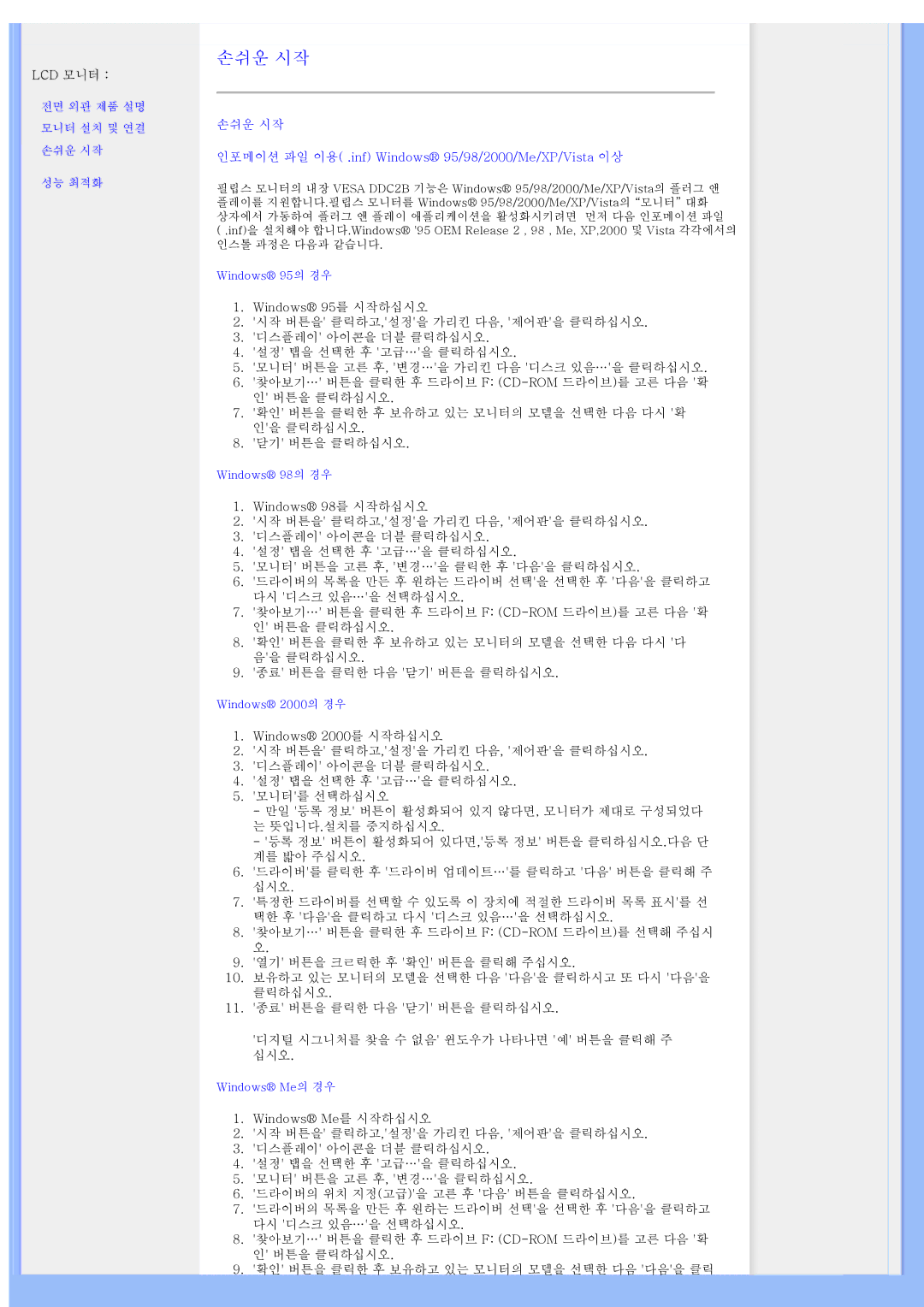200WS8 specifications
The Philips 200WS8 is an innovative display that combines high performance with sleek design, making it an ideal solution for both professional and personal use. This monitor is particularly well-suited for users seeking a seamless balance of visual clarity, ergonomic design, and advanced technologies.One of the standout features of the Philips 200WS8 is its high-resolution display. Offering a resolution of 1920 x 1080, the monitor provides crisp and clear visuals making it perfect for tasks such as photo editing, graphic design, and everyday office work. The Full HD display ensures that images and texts are sharp, helping to reduce eye strain during prolonged usage.
The monitor uses advanced IPS (In-Plane Switching) technology that enhances color reproduction and viewing angles. This means that whether you're looking at the screen straight on or from the side, colors remain consistent and accurate. This feature is particularly valuable for creative professionals who require precise color calibration.
Equipped with an ultra-slim profile, the Philips 200WS8 is designed not just for aesthetics but also for functionality. The monitor includes a height-adjustable stand that allows users to customize their viewing experience. This adaptability enables users to maintain good posture, reducing the risk of neck and back strain during extended work sessions. The monitor also features tilt and swivel options, providing further flexibility in positioning.
Another notable characteristic is the monitor's connectivity options. The Philips 200WS8 comes with HDMI, DisplayPort, and VGA ports, making it compatible with a wide range of devices such as computers, laptops, and gaming consoles. This versatility provides users with the convenience of easily switching between multiple devices without hassle.
In terms of energy efficiency, the Philips 200WS8 adheres to stringent environmental standards. With an energy-saving mode, users can reduce power consumption while still enjoying outstanding performance. This commitment to sustainability is an essential factor for environmentally-conscious consumers.
Moreover, the monitor is equipped with technology designed to protect your eyes. Features such as LowBlue mode and Flicker-free technology help minimize eye fatigue, allowing users to work longer without discomfort. These advancements contribute to an overall improved user experience.
In conclusion, the Philips 200WS8 stands out in the competitive market of monitors, offering a combination of high-resolution display, IPS technology, ergonomic features, versatile connectivity, energy efficiency, and eye protective functionalities. Whether for professional use or home entertainment, this monitor represents a powerful yet practical choice for any user.