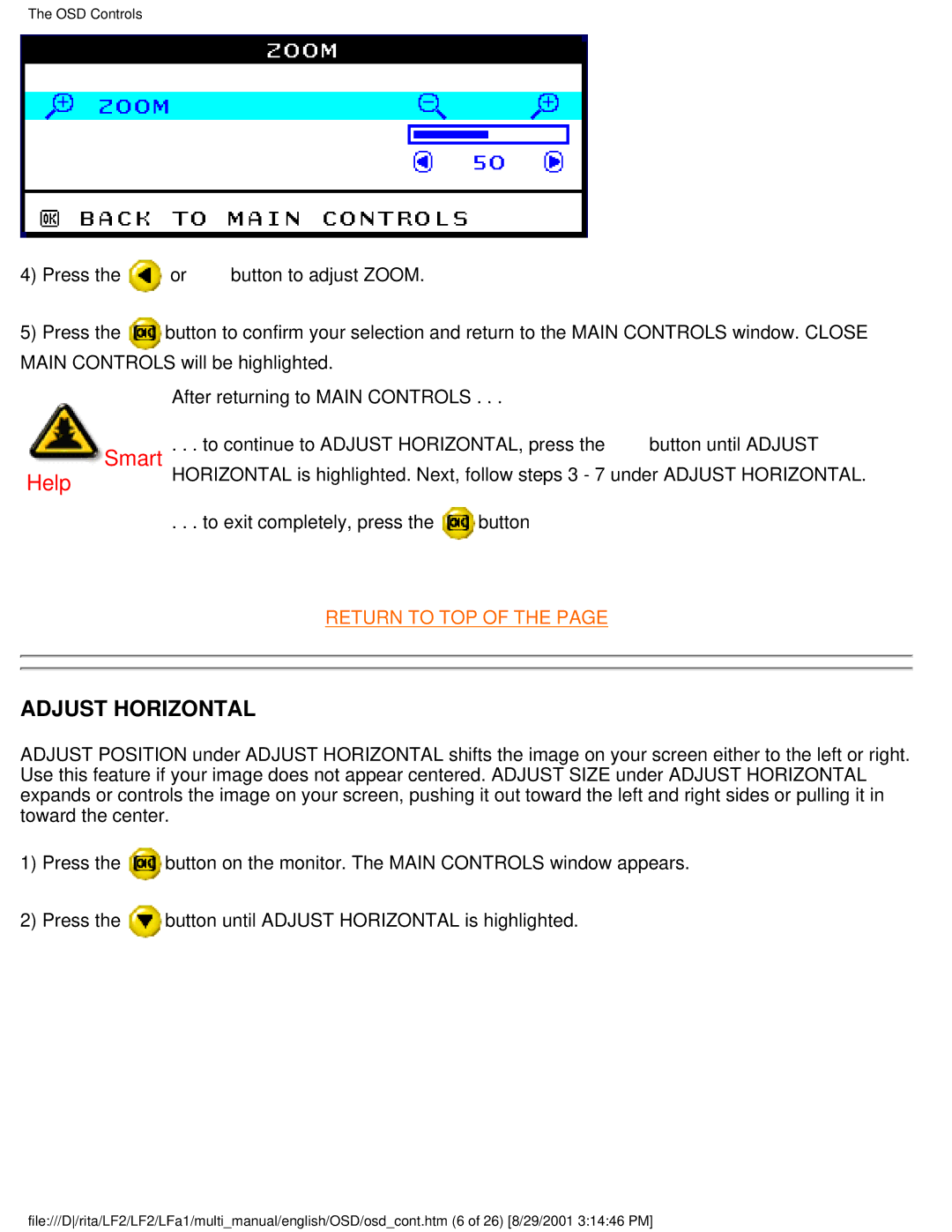The OSD Controls
4)Press the ![]() or
or![]() button to adjust ZOOM.
button to adjust ZOOM.
5)Press the button to confirm your selection and return to the MAIN CONTROLS window. CLOSE MAIN CONTROLS will be highlighted.
After returning to MAIN CONTROLS . . .
Smart | . . . to continue to ADJUST HORIZONTAL, press the | button until ADJUST | |
Help | HORIZONTAL is highlighted. Next, follow steps 3 - 7 under ADJUST HORIZONTAL. | ||
| . . . to exit completely, press the | button |
|
RETURN TO TOP OF THE PAGE
ADJUST HORIZONTAL
ADJUST POSITION under ADJUST HORIZONTAL shifts the image on your screen either to the left or right. Use this feature if your image does not appear centered. ADJUST SIZE under ADJUST HORIZONTAL expands or controls the image on your screen, pushing it out toward the left and right sides or pulling it in toward the center.
1)Press the ![]() button on the monitor. The MAIN CONTROLS window appears.
button on the monitor. The MAIN CONTROLS window appears.
2)Press the ![]() button until ADJUST HORIZONTAL is highlighted.
button until ADJUST HORIZONTAL is highlighted.
file:///D/rita/LF2/LF2/LFa1/multi_manual/english/OSD/osd_cont.htm (6 of 26) [8/29/2001 3:14:46 PM]