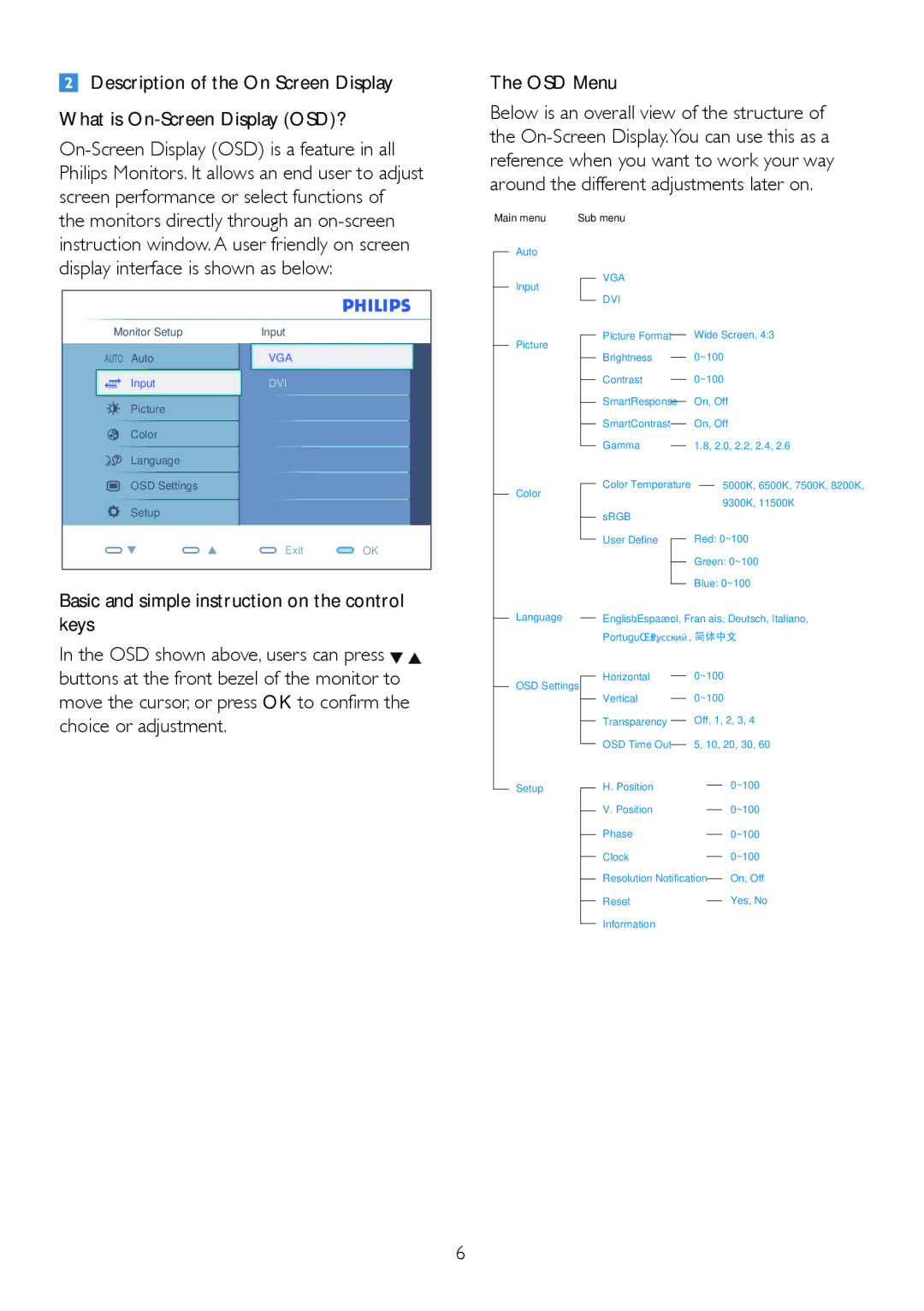2. Setting up the monitor
Description of the On Screen Display
What is
The OSD Menu
Below is an overall view of the structure of the
Main menu | Sub menu | |||
| Auto |
|
| VGA |
|
|
| ||
| Input |
|
| |
|
|
|
| DVI |
|
|
|
| |
Monitor Setup
AUTO Auto
Input
Picture
Color
Language
OSD Settings
Setup
Input
VGA
DVI
Exit  OK
OK
Picture |
| Picture Format |
|
| Wide Screen, 4:3 | ||
|
|
|
|
| |||
|
| Brightness |
|
| 0~100 | ||
|
| ||||||
|
| Contrast |
|
| 0~100 | ||
|
| ||||||
|
| SmartResponse |
|
| On, Off | ||
|
| SmartContrast |
|
| On, Off | ||
|
|
| |||||
|
| Gamma |
|
| 1.8, 2.0, 2.2, 2.4, 2.6 | ||
|
|
| |||||
Color |
| Color Temperature |
|
| 5000K, 6500K, 7500K, 8200K, | ||
|
|
|
| 9300K, 11500K | |||
|
|
|
|
|
|
| |
|
| sRGB | Red: 0~100 | ||||
|
| ||||||
|
| User Define |
|
| |||
|
|
|
|
| Green: 0~100 | ||
|
|
|
|
| |||
|
|
|
|
| Blue: 0~100 | ||
|
|
|
|
| |||
Basic and simple instruction on the control keys
In the OSD shown above, users can press ![]()
![]() buttons at the front bezel of the monitor to move the cursor, or press OK to confirm the choice or adjustment.
buttons at the front bezel of the monitor to move the cursor, or press OK to confirm the choice or adjustment.
Language
OSD Settings
English Español, Français, Deutsch, Italiano, Português, Русский 简体中文
Horizontal |
| 0~100 |
| ||
Vertical |
| 0~100 |
| ||
Transparency |
| Off, 1, 2, 3, 4 |
| ||
OSD Time Out |
| 5, 10, 20, 30, 60 |
|
Setup |
| H. Position |
| 0~100 |
| ||||
|
| V. Position |
| 0~100 |
|
| Phase |
| 0~100 |
|
|
| ||
|
| Clock |
| 0~100 |
|
|
| ||
|
| Resolution Notification |
| On, Off |
|
|
| ||
|
| Reset |
| Yes, No |
|
|
| ||
|
| Information |
|
|
|
|
|
|
6