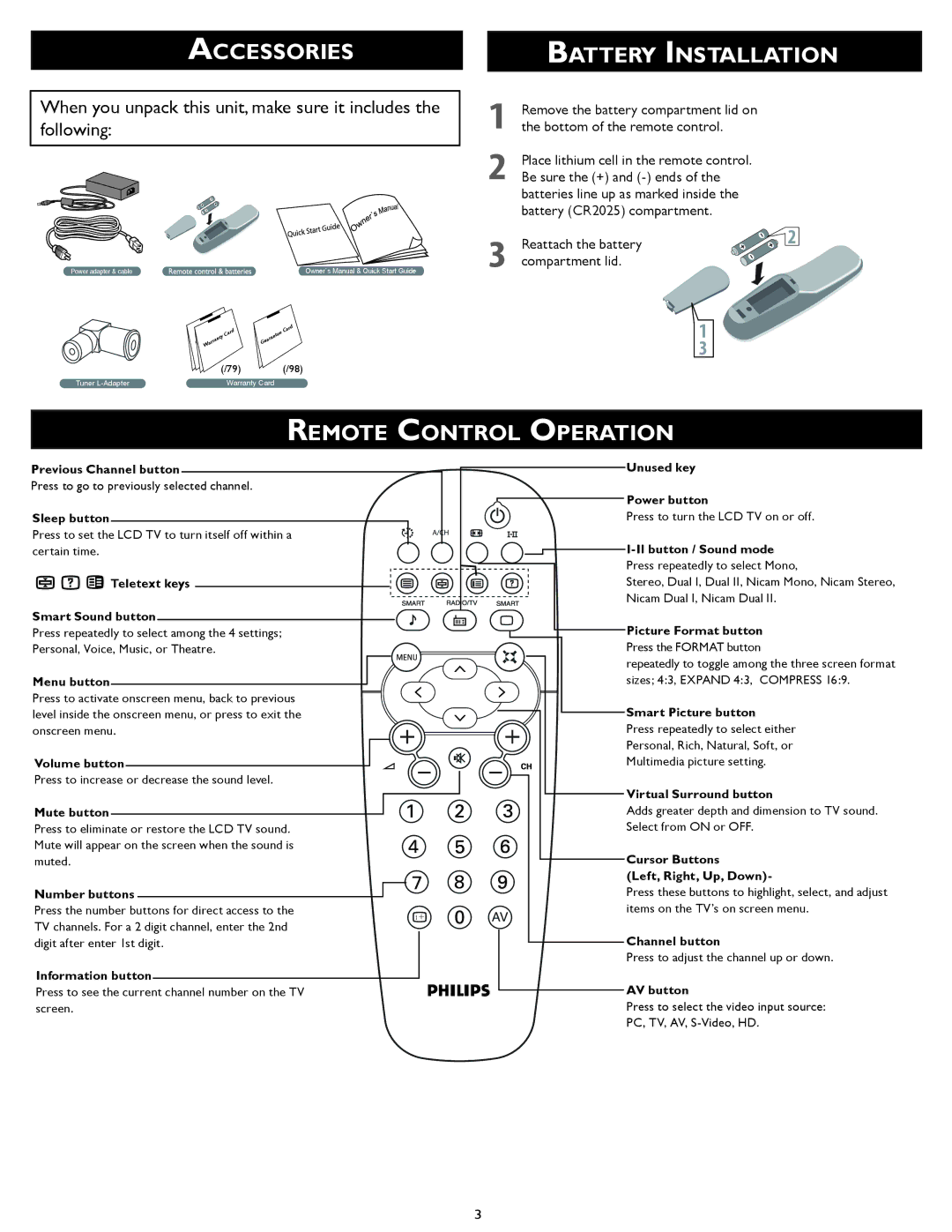ACCESSORIES
When you unpack this unit, make sure it includes the
following:
Power adapter & cable |
|
|
|
|
|
|
|
|
|
| Owner`s Manual & Quick Start Guide |
|
|
|
|
|
|
|
|
|
|
| d |
|
|
|
|
| d |
|
|
|
|
| ar |
|
|
|
| ar |
|
|
|
| e |
| |
|
|
| y | C |
|
|
|
| te |
| |
|
|
|
|
|
|
| n |
|
| ||
|
| nt |
|
|
| ra |
|
|
| ||
| ra |
|
|
| ua |
|
|
|
| ||
| ar |
|
|
|
| G |
|
|
|
|
|
| W |
|
|
|
|
|
|
|
|
|
|
|
|
| (/79) |
|
|
|
|
| (/98) | ||
Tuner |
|
|
| Warranty Card |
|
|
| ||||
BATTERY INSTALLATION
1Remove the battery compartment lid on the bottom of the remote control.
2Place lithium cell in the remote control. Be sure the (+) and
batteries line up as marked inside the battery (CR2025) compartment.
3 | Reattach the battery | 2 |
compartment lid. |
|
1
3
REMOTE CONTROL OPERATION
Press to go to previously selected channel.
Sleep button
Press to set the LCD TV to turn itself off within a certain time.


 Teletext keys
Teletext keys 

Smart Sound button
Press repeatedly to select among the 4 settings;
Personal, Voice, Music, or Theatre.
Menu butto n
Press to activate onscreen menu, back to previous level inside the onscreen menu, or press to exit the onscreen menu.
Volume button ![]()
Press to increase or decrease the sound level
Mute button
Press to eliminate or restore the LCD TV sound. Mute will appear on the screen when the sound is muted.
Unused key
![]() Power button
Power button
Press to turn the LCD TV on or off.

I-II button / Sound mode
Press repeatedly to select Mono,
Stereo, Dual I, Dual II , N icam Mono, Nicam Stereo,
Nicam Dual I, Nicam Dual II.
Picture Format button
Press the FORMAT button
repeatedly to toggle among the three screen format sizes; 4:3, EXPAND 4:3, COMPRESS 16:9
Smart Picture button
Press repeatedly to select either
Personal, Rich, Natural, Soft, or
Multimedia picture setting.
Virtual Surround button
Adds greater depth and dimension to TV sound.
Select from ON or OFF.
Cursor Buttons
(Left, Right, Up, Down)-
Number buttons 
Press the number buttons for direct access to the | i + | |
TV channels. For a 2 digit channel, enter the 2nd | ||
|
AV
Press these buttons to highlight, select, and adjust items on the TV’s on screen menu.
digit after enter 1st digit. |
Information button
Press to see the current channel number on the TV screen.
Channel button
Press to adjust the channel up or down.
AV button
Press to select the video input source:
PC, TV, AV,
3