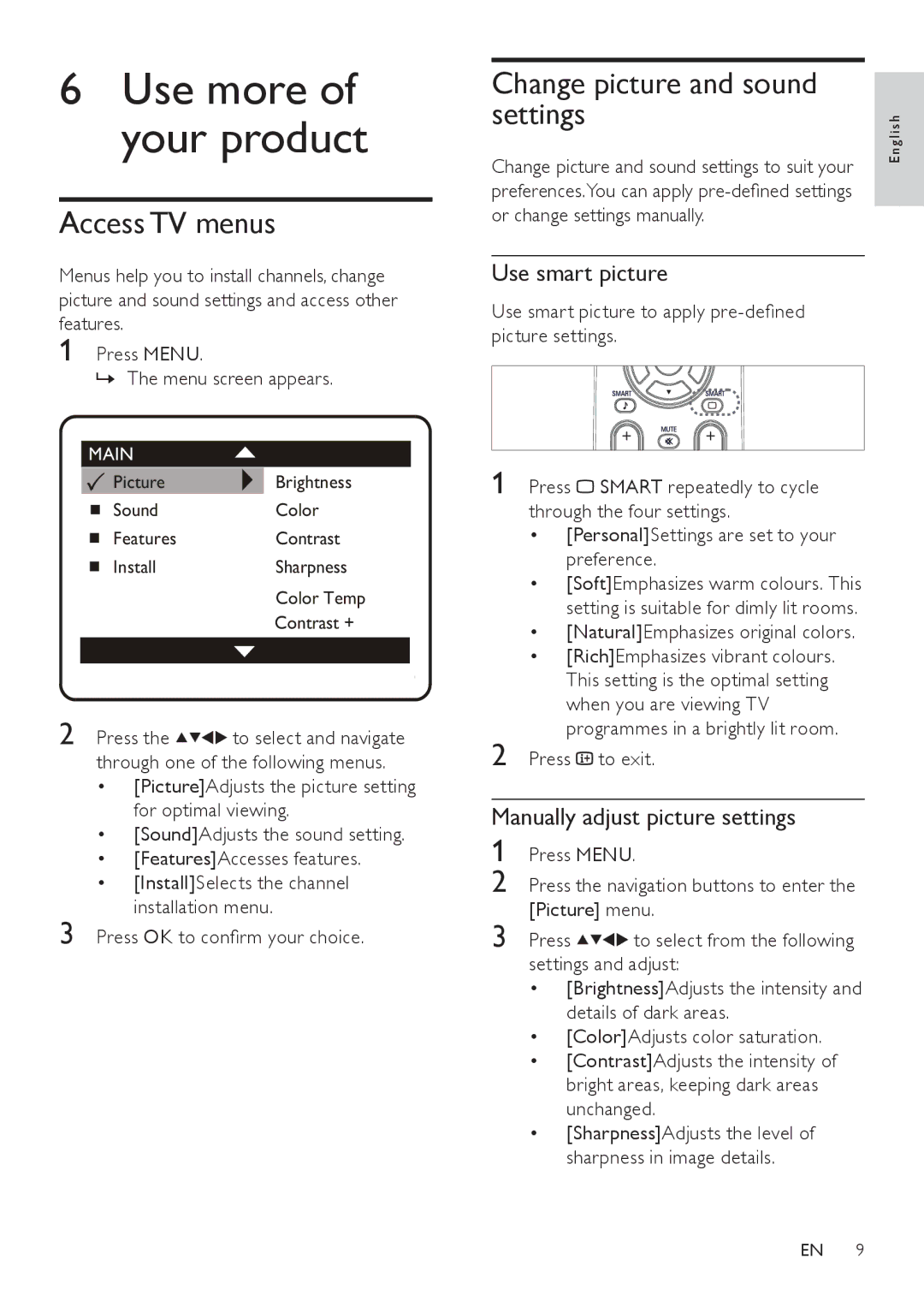6Use more of your product
Access TV menus
Menus help you to install channels, change picture and sound settings and access other features.
1
MAIN
Picture | Brightness |
SoundColor
FeaturesContrast
InstallSharpness
Color Temp
Contrast +
2 Press the ![]()
![]()
![]()
![]() to select and navigate through one of the following menus.
to select and navigate through one of the following menus.
•[Picture]Adjusts the picture setting for optimal viewing.
•[Sound]Adjusts the sound setting.
•[Features]Accesses features.
•[Install]Selects the channel installation menu.
3 Press OK to confirm your choice.
Change picture and sound settings
Change picture and sound settings to suit your preferences.You can apply
Use smart picture
Use smart picture to apply
1 Press ![]() SMART repeatedly to cycle through the four settings.
SMART repeatedly to cycle through the four settings.
| • [Personal]Settings are set to your |
| preference. |
| • [Soft]Emphasizes warm colours. This |
| setting is suitable for dimly lit rooms. |
| • [Natural]Emphasizes original colors. |
| • [Rich]Emphasizes vibrant colours. |
| This setting is the optimal setting |
| when you are viewing TV |
2 | programmes in a brightly lit room. |
Press to exit. |
Manually adjust picture settings
1 Press MENU.
2 Press the navigation buttons to enter the [Picture] menu.
3 Press ![]()
![]()
![]()
![]() to select from the following settings and adjust:
to select from the following settings and adjust:
•[Brightness]Adjusts the intensity and details of dark areas.
•[Color]Adjusts color saturation.
•[Contrast]Adjusts the intensity of bright areas, keeping dark areas unchanged.
•[Sharpness]Adjusts the level of sharpness in image details.
E n g l i s h
EN 9