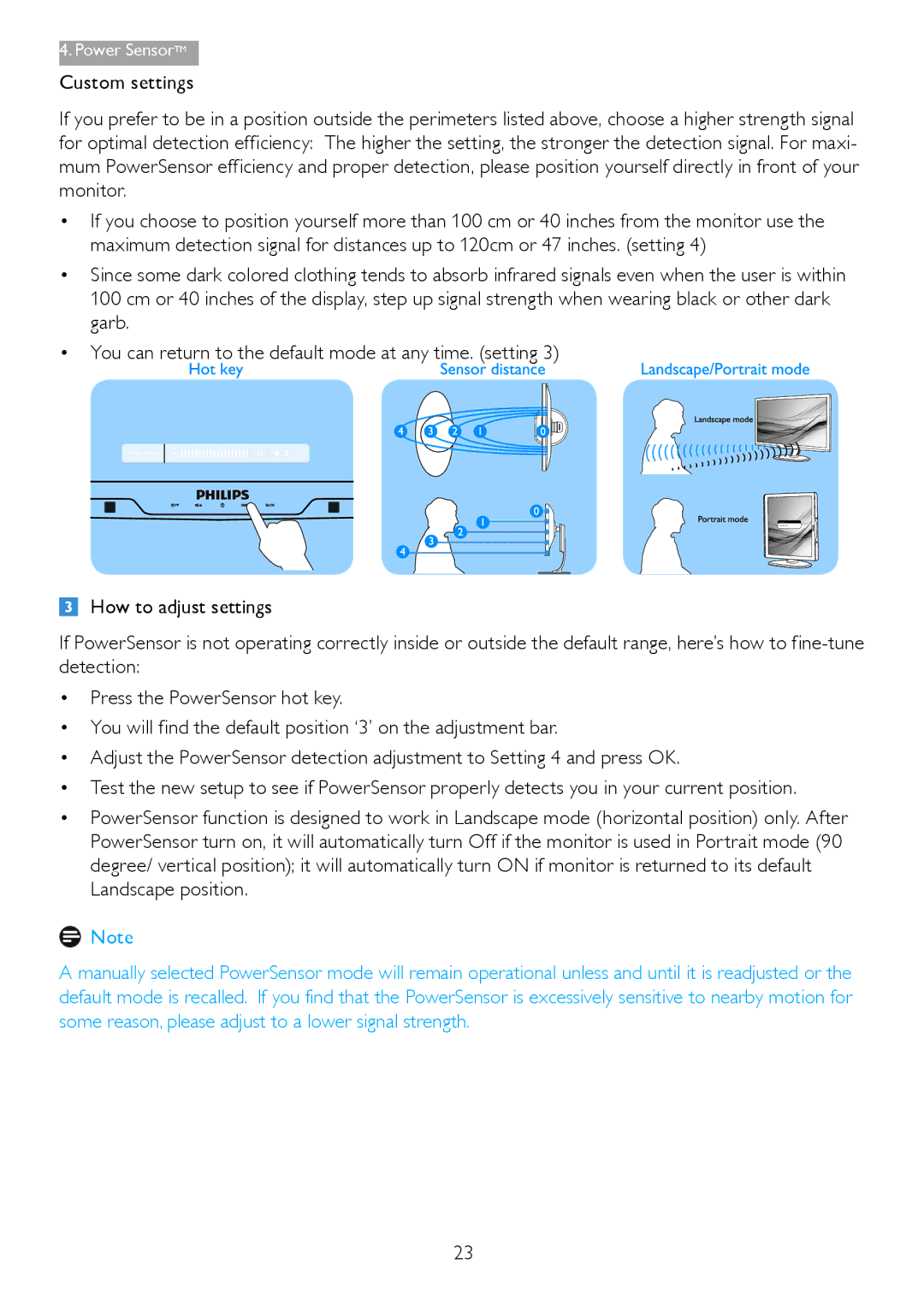4.Power SensorTM
Custom settings
If you prefer to be in a position outside the perimeters listed above, choose a higher strength signal for optimal detection efficiency: The higher the setting, the stronger the detection signal. For maxi- mum PowerSensor efficiency and proper detection, please position yourself directly in front of your monitor.
•If you choose to position yourself more than 100 cm or 40 inches from the monitor use the maximum detection signal for distances up to 120cm or 47 inches. (setting 4)
•Since some dark colored clothing tends to absorb infrared signals even when the user is within 100 cm or 40 inches of the display, step up signal strength when wearing black or other dark garb.
•You can return to the default mode at any time. (setting 3)
Power Sensor | 3 |
How to adjust settings
If PowerSensor is not operating correctly inside or outside the default range, here’s how to
•Press the PowerSensor hot key.
•You will find the default position ‘3’ on the adjustment bar.
•Adjust the PowerSensor detection adjustment to Setting 4 and press OK.
•Test the new setup to see if PowerSensor properly detects you in your current position.
•PowerSensor function is designed to work in Landscape mode (horizontal position) only. After PowerSensor turn on, it will automatically turn Off if the monitor is used in Portrait mode (90 degree/ vertical position); it will automatically turn ON if monitor is returned to its default Landscape position.
![]() Note
Note
A manually selected PowerSensor mode will remain operational unless and until it is readjusted or the default mode is recalled. If you find that the PowerSensor is excessively sensitive to nearby motion for some reason, please adjust to a lower signal strength.
23