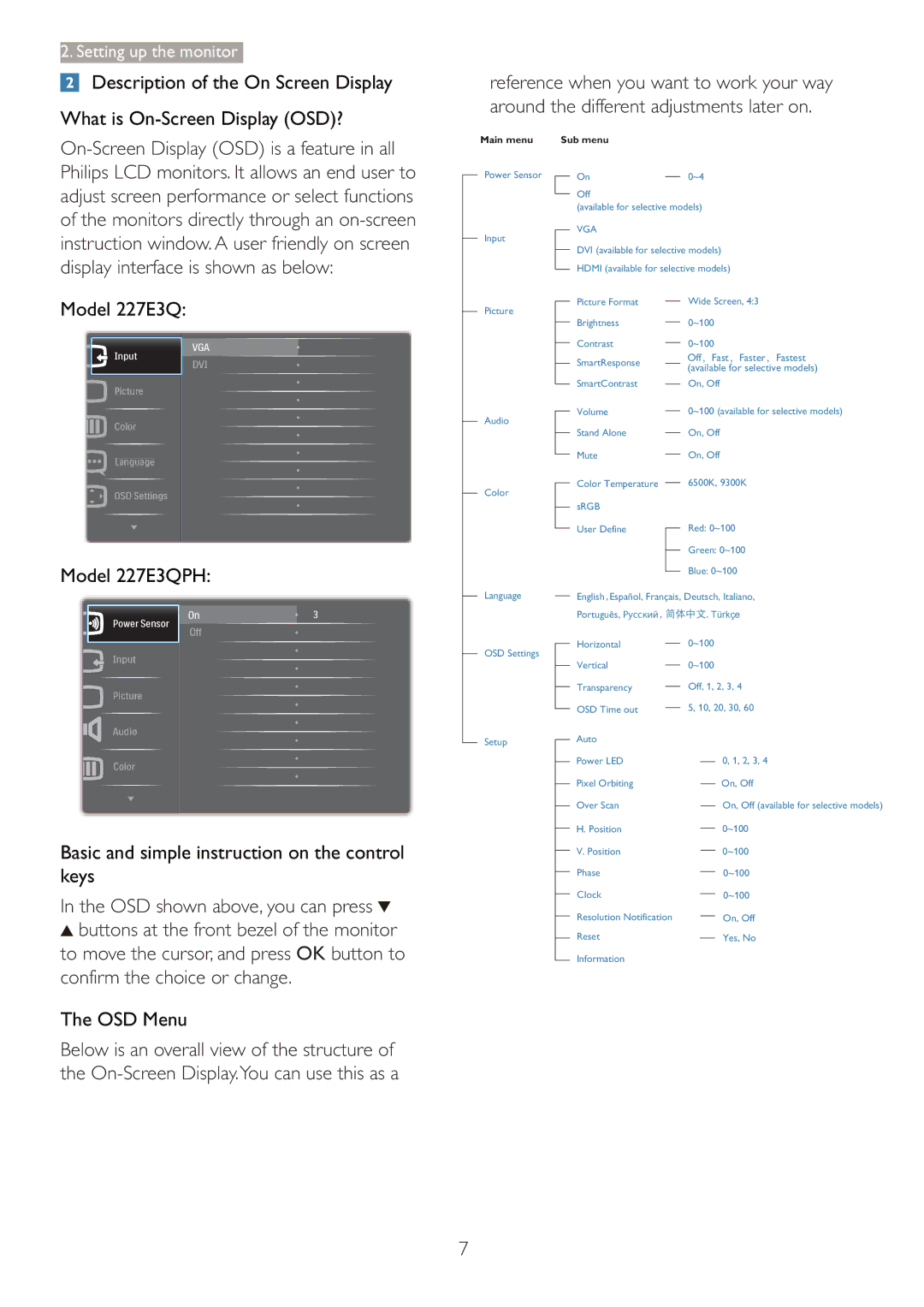2. Setting up the monitor
![]() Description of the On Screen Display
Description of the On Screen Display
What is
reference when you want to work your way around the different adjustments later on.
Main menu
Power Sensor
Input
Sub menu
On0~4
Off
(available for selective models)
VGA
DVI (available for selective models) HDMI (available for selective models)
Model 227E3Q:
Model 227E3QPH:
Picture
Audio
Color
Picture Format
Brightness
Contrast
SmartResponse
SmartContrast
Volume
Stand Alone
Mute
Color Temperature
sRGB
User Define
Wide Screen, 4:3 0~100 0~100
Off,Fast,Faster,Fastest (available for selective models)
On, Off
0~100 (available for selective models) On, Off
On, Off
6500K, 9300K
Red: 0~100
Green: 0~100
Blue: 0~100
Language
OSD Settings
Setup
English ![]() Español, Français, Deutsch, Italiano,
Español, Français, Deutsch, Italiano,
Português, Русский |
| ĭ Türkçe! |
Horizontal |
| 0~100 |
| ||
Vertical |
| 0~100 |
| ||
Transparency |
| Off, 1, 2, 3, 4 |
| ||
OSD Time out |
| 5, 10, 20, 30, 60 |
| ||
Auto |
|
|
Basic and simple instruction on the control keys
In the OSD shown above, you can press ![]()
![]() buttons at the front bezel of the monitor to move the cursor, and press OK button to confirm the choice or change.
buttons at the front bezel of the monitor to move the cursor, and press OK button to confirm the choice or change.
The OSD Menu
Below is an overall view of the structure of the
Power LED
Pixel Orbiting
Over Scan
H.Position V. Position Phase Clock
Resolution Notification Reset
Information
0, 1, 2, 3, 4 On, Off
On, Off (available for selective models) 0~100
0~100
0~100
0~100
On, Off
Yes, No
7