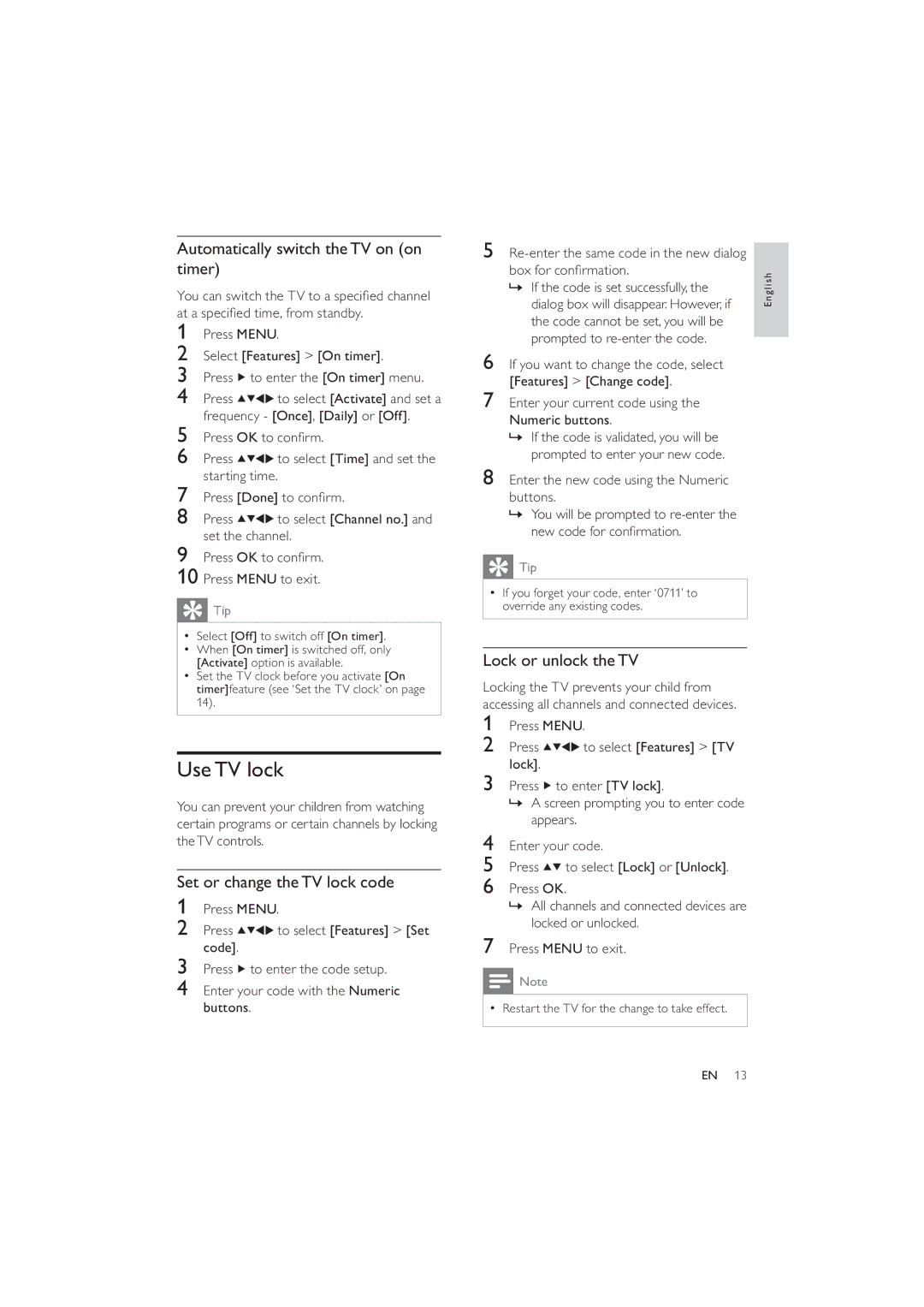22PFL3404/77, 26PFL3404/77 specifications
The Philips 26PFL3404/77 and 22PFL3404/77 are leading-edge LCD televisions that combine advanced technology with exceptional functionality, catering to diverse viewing preferences in homes and offices. These models are part of the Philips family, a brand known for its commitment to quality and innovation in consumer electronics.One of the standout features of the Philips 26PFL3404/77 and 22PFL3404/77 is their sleek and modern design. The ultra-slim profile, combined with a stylish bezel, makes them a perfect addition to contemporary living spaces. Their lightweight construction facilitates easy wall mounting or placement on a stand, providing flexibility in space utilization.
These televisions boast high-definition resolution, delivering stunning picture quality that enhances the viewing experience. Featuring a 1366 x 768 pixel display resolution, the picture clarity is sharp, with vibrant colors and impressive contrast. The engineers at Philips have incorporated advanced image processing technology to ensure that every frame is rendered smoothly, minimizing motion blur during fast-paced scenes.
The Philips 26PFL3404/77 and 22PFL3404/77 also come equipped with a variety of connectivity options, making it easy for users to connect external devices. These televisions include multiple HDMI and USB ports, allowing users to connect gaming consoles, Blu-ray players, and other digital devices seamlessly. The integrated multimedia player enables playback of various file formats, providing convenience in accessing photo and video content directly from USB drives.
Additionally, the models are designed with energy efficiency in mind. They meet various energy-saving standards, ensuring that they consume less power while delivering high-quality performance. This not only reduces the environmental impact but also helps users save on energy costs over time.
Navigating through the settings and features is intuitive, thanks to the user-friendly interface. The remote control is ergonomically designed, providing access to all essential functions at the touch of a button, enhancing the overall user experience.
In conclusion, the Philips 26PFL3404/77 and 22PFL3404/77 are suitable choices for anyone looking for a reliable, stylish, and feature-rich television. With their impressive display quality, versatile connectivity, energy efficiency, and ease of use, these models offer a complete package for enjoying entertainment at home or in small business settings.