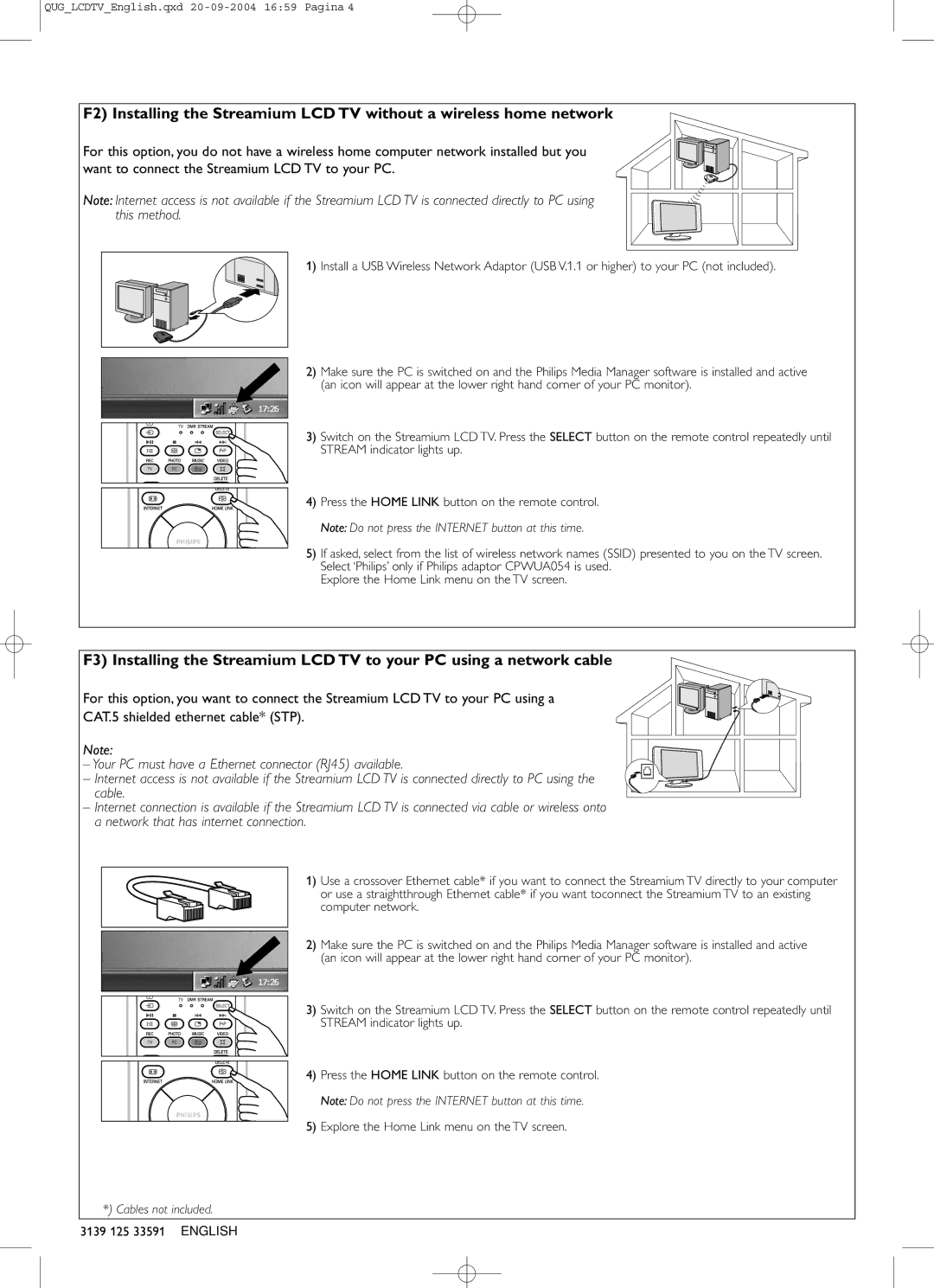QUG_LCDTV_English.qxd
F2) Installing the Streamium LCD TV without a wireless home network
For this option, you do not have a wireless home computer network installed but you want to connect the Streamium LCD TV to your PC.
Note: Internet access is not available if the Streamium LCD TV is connected directly to PC using this method.
1) Install a USB Wireless Network Adaptor (USB V.1.1 or higher) to your PC (not included).
2)Make sure the PC is switched on and the Philips Media Manager software is installed and active (an icon will appear at the lower right hand corner of your PC monitor).
3) Switch on the Streamium LCD TV. Press the SELECT button on the remote control repeatedly until STREAM indicator lights up.
4) Press the HOME LINK button on the remote control.
Note: Do not press the INTERNET button at this time.
5)If asked, select from the list of wireless network names (SSID) presented to you on the TV screen. Select ‘Philips’ only if Philips adaptor CPWUA054 is used.
Explore the Home Link menu on the TV screen.
F3) Installing the Streamium LCD TV to your PC using a network cable
For this option, you want to connect the Streamium LCD TV to your PC using a
CAT.5 shielded ethernet cable* (STP).
Note:
– Your PC must have a Ethernet connector (RJ45) available.
– Internet access is not available if the Streamium LCD TV is connected directly to PC using the cable.
– Internet connection is available if the Streamium LCD TV is connected via cable or wireless onto a network that has internet connection.
1)Use a crossover Ethernet cable* if you want to connect the Streamium TV directly to your computer
or use a straightthrough Ethernet cable* if you want toconnect the Streamium TV to an existing computer network.
2)Make sure the PC is switched on and the Philips Media Manager software is installed and active (an icon will appear at the lower right hand corner of your PC monitor).
3) Switch on the Streamium LCD TV. Press the SELECT button on the remote control repeatedly until STREAM indicator lights up.
4) Press the HOME LINK button on the remote control.
Note: Do not press the INTERNET button at this time.
5) Explore the Home Link menu on the TV screen.
*) Cables not included.
3139 125 33591 ENGLISH