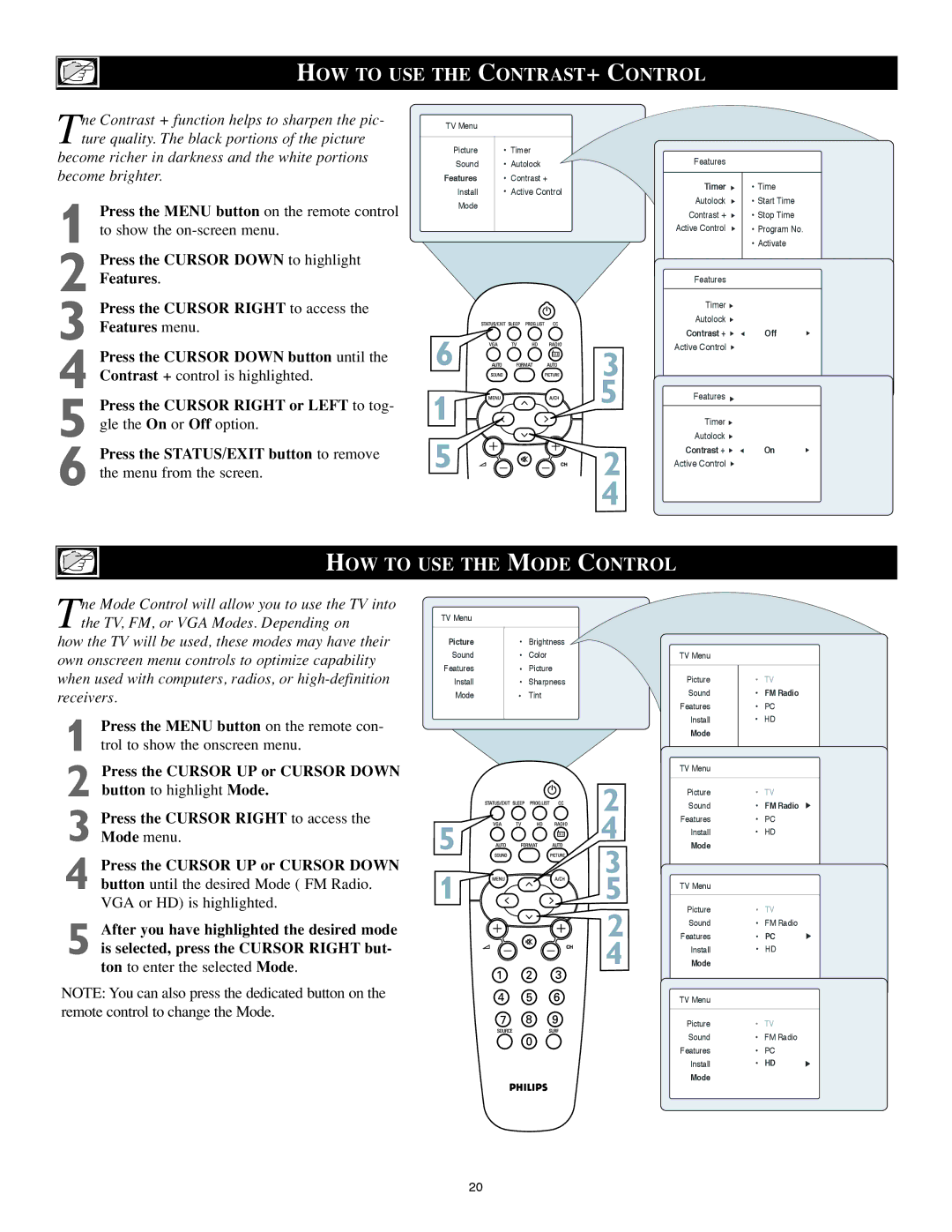23PF8946/37, 20PF8946/37, 15PF8946/37, 17PF8946/37 specifications
The Philips 17PF8946/37, 15PF8946/37, 20PF8946/37, and 23PF8946/37 are part of a notable series of multimedia displays designed to meet the diverse needs of consumers seeking high-quality visual experiences. With varying screen sizes, these models cater to users looking for compact yet feature-rich solutions for their home entertainment and computing needs.One of the standout features of these Philips displays is their advanced Pixel Plus technology, which enhances image detail and sharpness even in standard definition content. This technology effectively processes images to deliver clear, vibrant visuals, ensuring an immersive viewing experience. With various integration options, including HDMI inputs, these models support high-definition content from various devices, such as gaming consoles, DVD players, and set-top boxes.
The designs of the Philips 17PF8946/37, 15PF8946/37, 20PF8946/37, and 23PF8946/37 models reflect modern aesthetics while focusing on practicality. The sleek frame borders are complemented by a compact footprint, making them ideal for smaller spaces like kitchens, bedrooms, or home offices. The monitors also include integrated speakers, providing users with a complete multimedia experience without the need for external audio devices.
In terms of connectivity, these models offer a range of options, ensuring that users can effortlessly connect to multiple devices. USB ports enable easy access to digital media, allowing viewers to display personal photos or videos directly from USB flash drives. The wide viewing angles and adjustable screens make them suitable for a variety of setups, providing flexibility whether mounted on walls or placed on desks.
Further enhancing the user experience, the Philips 17PF8946/37 series is designed with user-friendly controls and menu navigation. The onscreen display is intuitive, making it easy for users to adjust settings to their preferences, such as brightness, contrast, and color balance. Moreover, energy-efficient technology ensures that users are not only enjoying high-quality visuals but also contributing to energy savings.
Overall, the Philips 17PF8946/37, 15PF8946/37, 20PF8946/37, and 23PF8946/37 models successfully combine modern technology with user-focused features, making them an excellent choice for anyone seeking versatile and high-performing multimedia displays.