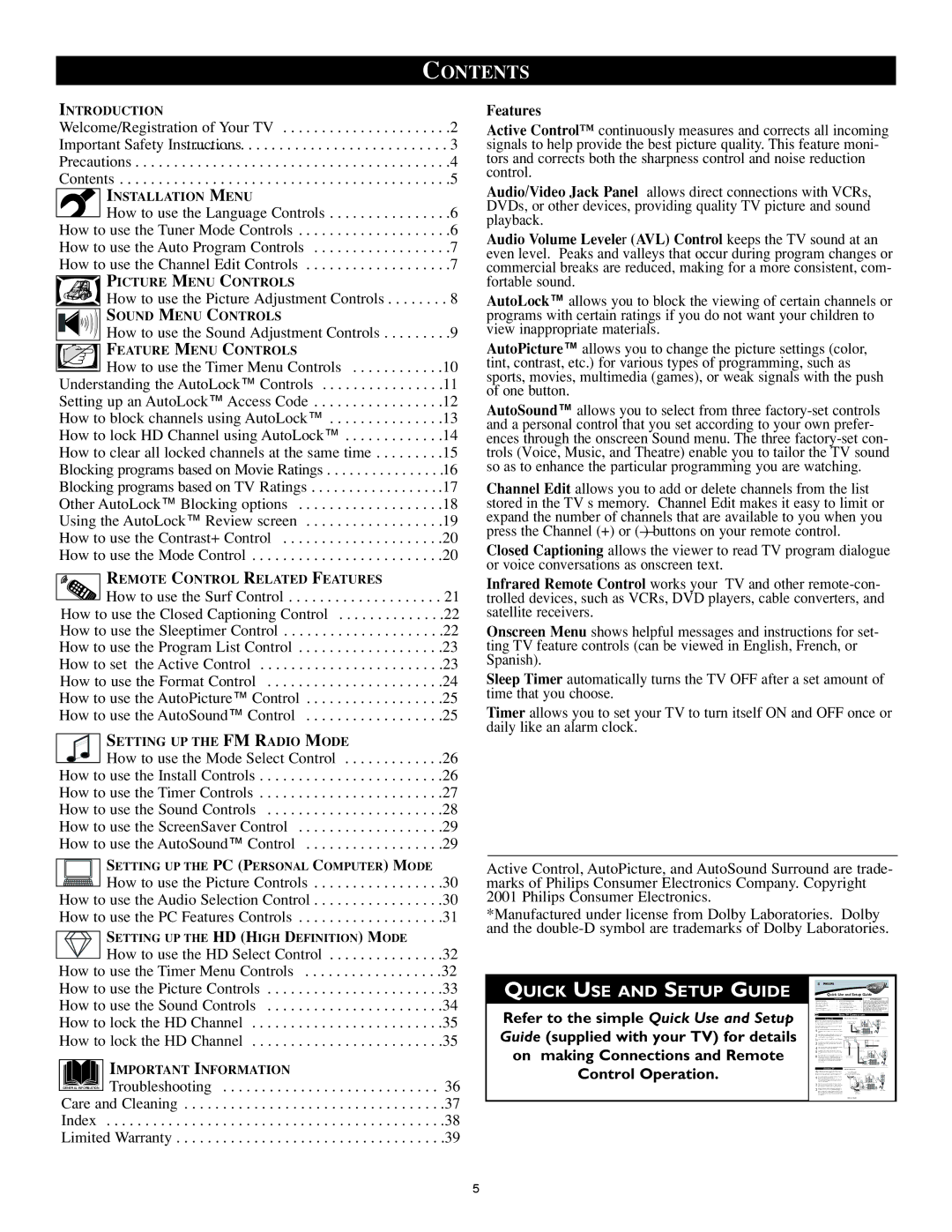INTRODUCTION
Welcome/Registration of Your TV . . . . . . . . . . . . . . . . . . . . . .2
Important Safety Instructions. . . . . . . . . . . . . . . . . . . . . . . . . . . . . . . . . . 3
Precautions . . . . . . . . . . . . . . . . . . . . . . . . . . . . . . . . . . . . . . . . .4
Contents . . . . . . . . . . . . . . . . . . . . . . . . . . . . . . . . . . . . . . . . . . .5
INSTALLATION MENU | |
How to use the Language Controls | . .6 |
How to use the Tuner Mode Controls | . .6 |
How to use the Auto Program Controls | . .7 |
How to use the Channel Edit Controls | . .7 |
PICTURE MENU CONTROLS | |
How to use the Picture Adjustment Controls | . 8 |
SOUND MENU CONTROLS | |
How to use the Sound Adjustment Controls | . .9 |
FEATURE MENU CONTROLS | |
How to use the Timer Menu Controls | 10 |
Understanding the AutoLock™ Controls | .11 |
Setting up an AutoLock™ Access Code | .12 |
How to block channels using AutoLock™ | .13 |
How to lock HD Channel using AutoLock™ | .14 |
How to clear all locked channels at the same time | 15 |
Blocking programs based on Movie Ratings | .16 |
Blocking programs based on TV Ratings | 17 |
Other AutoLock™ Blocking options | .18 |
Using the AutoLock™ Review screen | .19 |
How to use the Contrast+ Control | .20 |
How to use the Mode Control | .20 |
REMOTE CONTROL RELATED FEATURES | |
How to use the Surf Control | 21 |
How to use the Closed Captioning Control | .22 |
How to use the Sleeptimer Control | .22 |
How to use the Program List Control | .23 |
How to set the Active Control | .23 |
How to use the Format Control | .24 |
How to use the AutoPicture™ Control | .25 |
How to use the AutoSound™ Control | .25 |
SETTING UP THE FM RADIO MODE | |
How to use the Mode Select Control | 26 |
How to use the Install Controls | .26 |
How to use the Timer Controls | .27 |
How to use the Sound Controls | .28 |
How to use the ScreenSaver Control | .29 |
How to use the AutoSound™ Control | .29 |
SETTING UP THE PC (PERSONAL COMPUTER) MODE | |
How to use the Picture Controls | .30 |
How to use the Audio Selection Control | .30 |
How to use the PC Features Controls | .31 |
SETTING UP THE HD (HIGH DEFINITION) MODE | |
How to use the HD Select Control | 32 |
How to use the Timer Menu Controls | 32 |
How to use the Picture Controls | .33 |
How to use the Sound Controls | .34 |
How to lock the HD Channel | .35 |
How to lock the HD Channel | .35 |
IMPORTANT INFORMATION
GENERAL INFORMATION Troubleshooting . . . . . . . . . . . . . . . . . . . . . . . . . . . . 36
Care and Cleaning . . . . . . . . . . . . . . . . . . . . . . . . . . . . . . . . . .37
Index . . . . . . . . . . . . . . . . . . . . . . . . . . . . . . . . . . . . . . . . . . . .38
Limited Warranty . . . . . . . . . . . . . . . . . . . . . . . . . . . . . . . . . . .39
Features
Active Control™ continuously measures and corrects all incoming signals to help provide the best picture quality. This feature moni- tors and corrects both the sharpness control and noise reduction control.
Audio/Video Jack Panel allows direct connections with VCRs, DVDs, or other devices, providing quality TV picture and sound playback.
Audio Volume Leveler (AVL) Control keeps the TV sound at an even level. Peaks and valleys that occur during program changes or commercial breaks are reduced, making for a more consistent, com- fortable sound.
AutoLock™ allows you to block the viewing of certain channels or programs with certain ratings if you do not want your children to view inappropriate materials.
AutoPicture™ allows you to change the picture settings (color, tint, contrast, etc.) for various types of programming, such as sports, movies, multimedia (games), or weak signals with the push of one button.
AutoSound™ allows you to select from three factory-set controls and a personal control that you set according to your own prefer- ences through the onscreen Sound menu. The three factory-set con- trols (Voice, Music, and Theatre) enable you to tailor the TV sound so as to enhance the particular programming you are watching.
Channel Edit allows you to add or delete channels from the list stored in the TV s memory. Channel Edit makes it easy to limit or expand the number of channels that are available to you when you press the Channel (+) or (—) buttons on your remote control.
Closed Captioning allows the viewer to read TV program dialogue or voice conversations as onscreen text.
Infrared Remote Control works your TV and other remote-con- trolled devices, such as VCRs, DVD players, cable converters, and satellite receivers.
Onscreen Menu shows helpful messages and instructions for set- ting TV feature controls (can be viewed in English, French, or Spanish).
Sleep Timer automatically turns the TV OFF after a set amount of time that you choose.
Timer allows you to set your TV to turn itself ON and OFF once or daily like an alarm clock.
Active Control, AutoPicture, and AutoSound Surround are trade- marks of Philips Consumer Electronics Company. Copyright 2001 Philips Consumer Electronics.
*Manufactured under license from Dolby Laboratories. Dolby and the double-D symbol are trademarks of Dolby Laboratories.
QUICK USE AND SETUP GUIDE | | | | | | | | | | | | | | | | | | |
| | | | | | | | | | | | | | | | | |
| | | | | | | | | | | | Colorl | TV |
| | | C | | IMPORTANT |
| | | Quick Use and Setup Guide |
| | | | | | | | | | | | | | | | | | |
Refer to the simple Quick Use and Setup | | | | | | | | | | | | | | | | | | |
| | | | BASIC TV CONNECTIONS | | | | | | | |
| | | | | | | | | | | | | | | | | |
| | | C TV | | | | | | | | | | | | | | |
Guide (supplied with your TV) for details | | Y | 1 | | | | | | | | | | |
| | | | | | | | | | |
1 | | | | | | | | | | |
| | | | | | | |
3 4 | | | | | | | | | | |
3 | | | | | | | | | | |
| 2 | | | | | | | | | | | | | | | | |
on making Connections and Remote | 4 | | | | | | | | | | | | | | | | |
| | | | | | | | | | | | | | | |
| 5 | | | | | | | | | | 6 | | |
Control Operation. | 6 | | | | | | | | | | | | |
| | | 5 | | | | | | | | |
| | | | | | | | | | | | | |
| | | | | | | | | | | | | |
| | A TV | | | | | | | | | | | |
1 | 1 2 | | 3 | | | |
| | A | | | | | | | | | | | | | | | | |
| | | | | | | | | | | | | | | | | | |
2
3