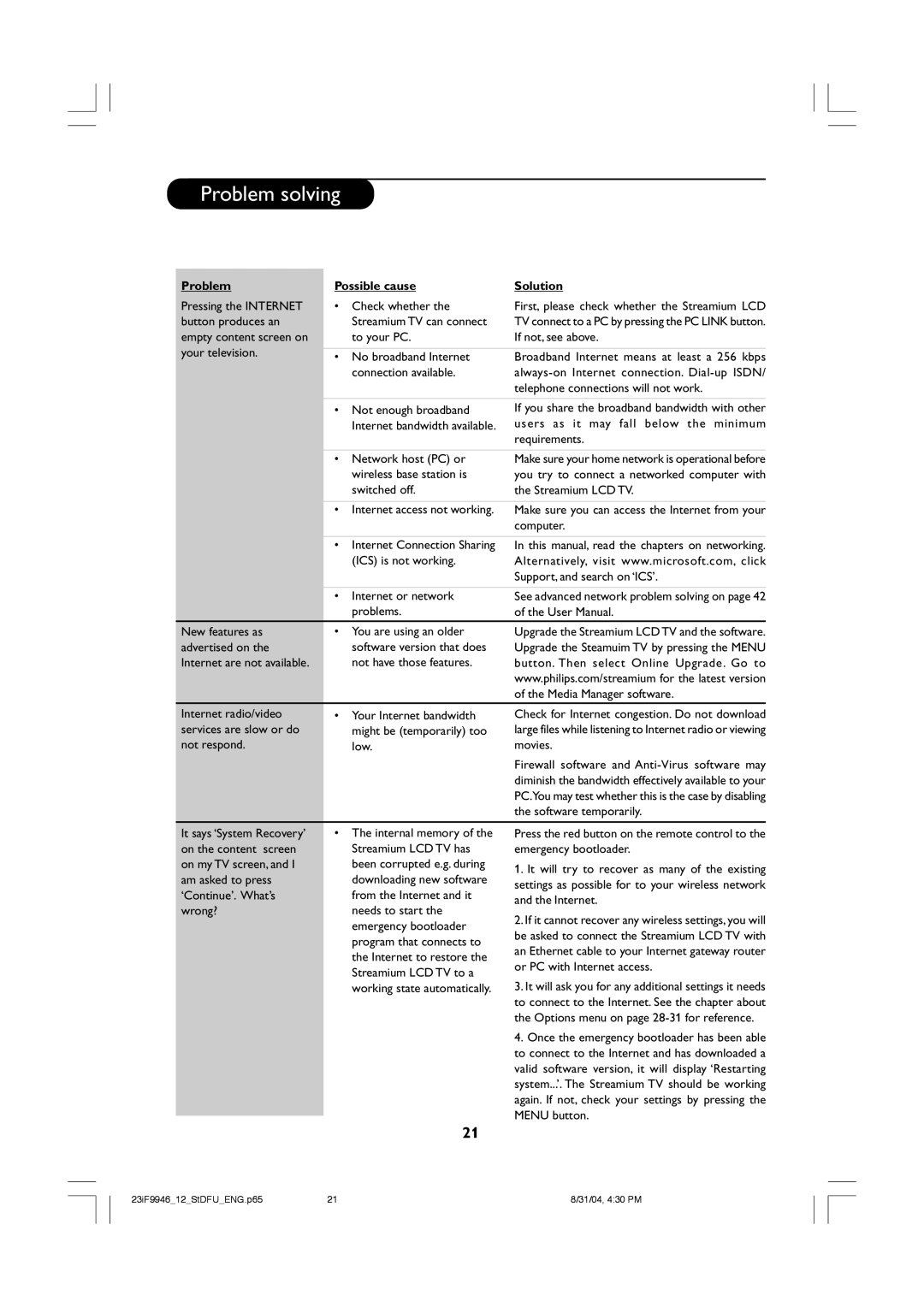23PF9976i specifications
The Philips 23PF9976i is a unique all-in-one television that stands as a testament to the evolution of home entertainment technology. This model combines a television with a built-in PC, providing not only entertainment but also functionality that caters to the needs of modern users.One of the main features of the Philips 23PF9976i is its stylish design, which seamlessly blends into contemporary living spaces. The sleek, flat-panel display features a 23-inch LCD screen, offering sharp and vibrant visuals that enhance the viewing experience. The TV supports an impressive resolution of 1920 x 1080 pixels, ensuring that users can enjoy high-definition content in stunning detail.
In terms of technologies, the Philips 23PF9976i boasts Ambilight technology, which is designed to create an immersive viewing experience. This feature projects light from the sides of the television onto the walls, matching the on-screen content and enhancing the overall atmosphere. The use of Advanced Color Processing Technology also contributes to the superb color accuracy and vividness, making it a pleasure to watch diverse content from movies to sports.
Another notable characteristic of the Philips 23PF9976i is its integrated PC functionality. This feature allows users to surf the internet, stream videos, and play casual games seamlessly alongside traditional TV viewing. With built-in Wi-Fi connectivity and a user-friendly interface, this TV provides a versatile platform for a range of multimedia experiences.
For audio, the television is equipped with quality speakers that deliver clear sound, ensuring that dialogues are crisp and the overall audio experience is satisfying. The presence of multiple connectivity options, including HDMI, USB, and legacy AV inputs, allows for the connection of various external devices such as gaming consoles, Blu-ray players, and sound systems.
The Philips 23PF9976i also emphasizes user convenience with its intuitive remote control and easy navigation system. Smart TV features may include access to streaming apps, making it a comprehensive device for anyone seeking a multifunctional entertainment hub.
Overall, the Philips 23PF9976i stands out due to its combination of cutting-edge display technology, integrated computing capabilities, and stylish design, making it an impressive addition to any modern home entertainment system. It is a perfect choice for users looking for a multifunctional device that merges the realms of television and computing seamlessly.