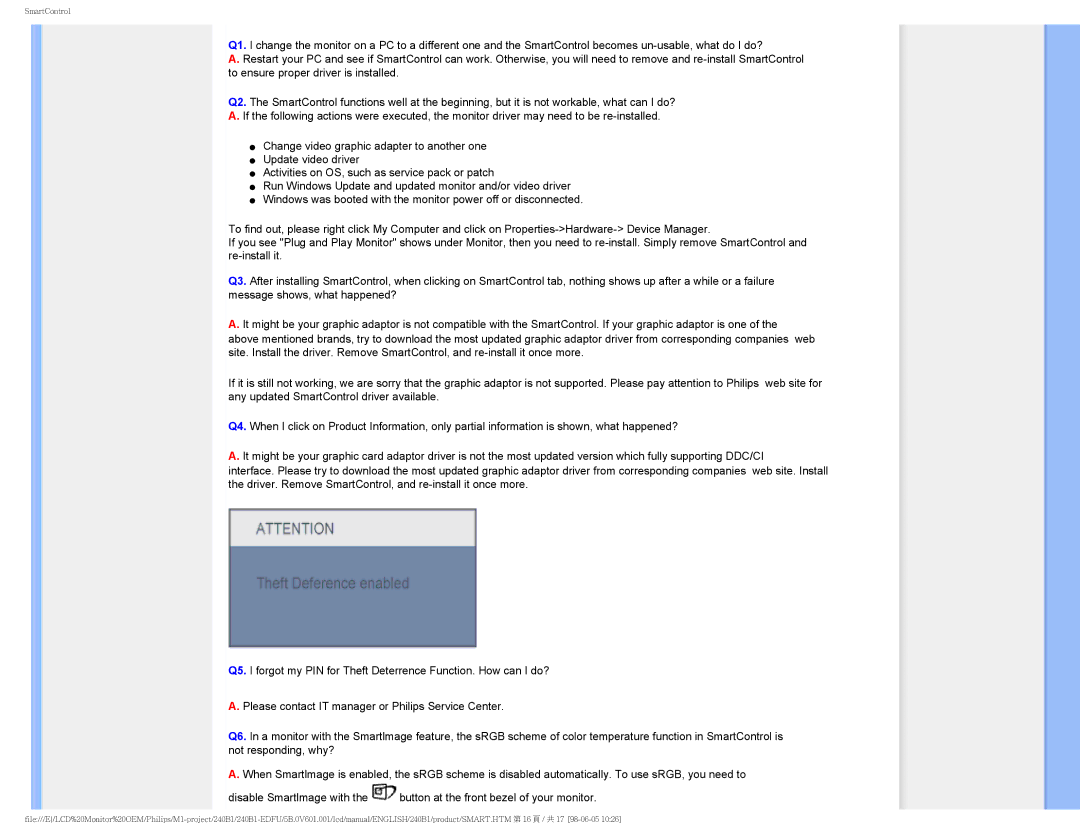240B1CS/00, 240B1 specifications
The Philips 240B1 and 240B1CS/00 are notable additions to the Philips monitor lineup, designed for professionals seeking exceptional visual quality, ergonomic features, and sustainable technology.The Philips 240B1 series includes a 24-inch Full HD display, boasting a resolution of 1920 x 1080 pixels that delivers sharp and vibrant images. The monitors feature an IPS panel, ensuring wide viewing angles of up to 178 degrees both horizontally and vertically. This makes them ideal for collaborative environments where multiple users need to view the screen simultaneously without losing image quality.
One of the standout features of the Philips 240B1 and 240B1CS/00 is their extensive connectivity options. They are equipped with multiple ports, including HDMI, DisplayPort, and USB-C, making it easy to connect a variety of devices such as laptops, desktops, and peripherals. The USB-C connection not only allows for video and data transfer but also supports power delivery, enabling users to charge their devices while working.
Ergonomics is a key consideration in the design of these monitors. Both models come with a height-adjustable stand, allowing users to customize the screen height to their preference. Additionally, they support tilt and swivel adjustments, promoting a more comfortable working posture.
In terms of sustainability, Philips has integrated energy-saving technologies into these monitors. They are designed to consume less power while in use, and both models are Energy Star certified. The displays are also made from environmentally friendly materials, aligning with Philips' commitment to reducing their carbon footprint.
Another notable feature is the LowBlue mode, which reduces harmful blue light emissions, helping to minimize digital eye strain. This makes them suitable for long periods of use, ensuring user comfort without sacrificing visual clarity.
In summary, the Philips 240B1 and 240B1CS/00 monitors combine excellent image quality, versatile connectivity, ergonomic adjustments, and sustainable technology. They are designed for professionals who demand efficiency, comfort, and performance from their workspace displays, making them a worthy investment for any modern office environment.