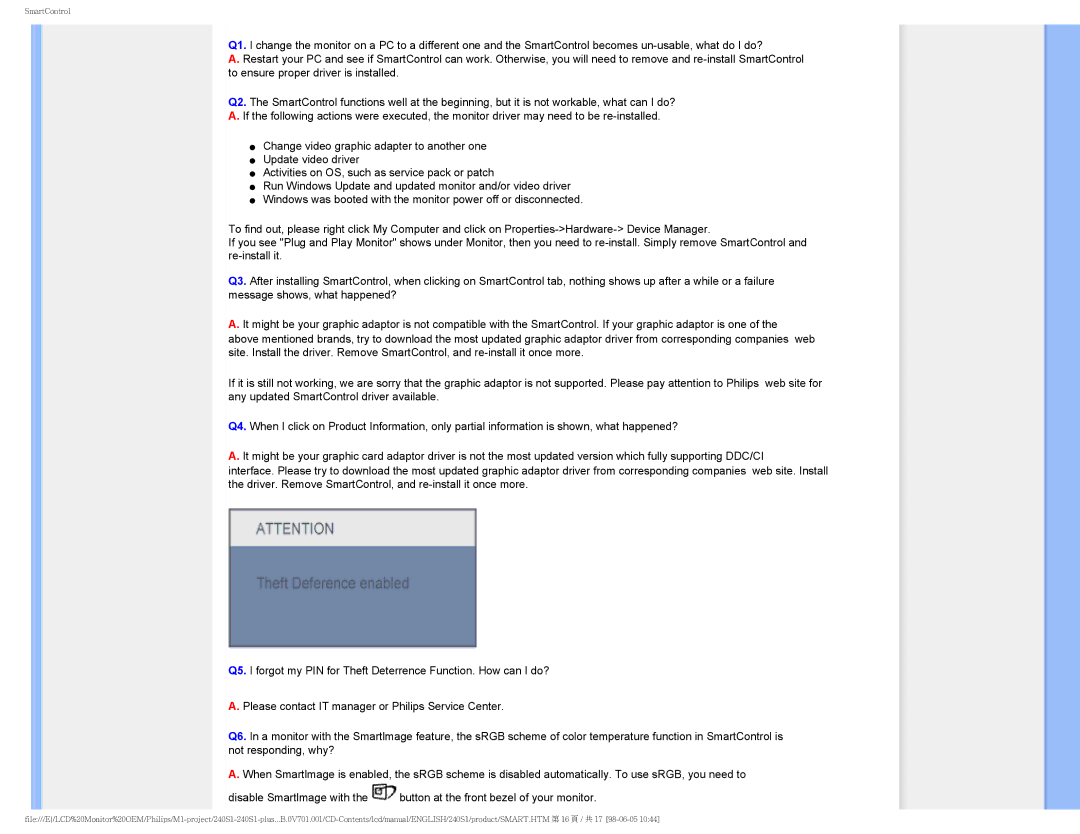240S1 specifications
The Philips 240S1 and 240S1CB/00 monitors are standout options for users who seek a balance of performance, visual clarity, and ergonomic design. These models are especially suited for professionals in need of reliable displays for detailed tasks, including graphic design, data analysis, and office applications.One of the main features of both the 240S1 and 240S1CB/00 is their impressive 24-inch screen size, offering ample workspace. The full HD resolution of 1920 x 1080 pixels ensures sharp text and vivid images, making it ideal for multi-tasking and content creation. The monitors utilize an IPS panel technology, which provides broader viewing angles and better color reproduction compared to traditional TN panels. This makes it advantageous for collaborative work, where multiple viewers may need to see the screen simultaneously without experiencing color distortion.
The design of these monitors prioritizes user comfort and flexibility. They come equipped with an ergonomic stand that allows for height adjustment, tilt, and swivel, enabling users to achieve the best viewing position. This adaptability is crucial for reducing eye strain during long working hours. Furthermore, the monitors are designed to be energy-efficient, earning certification that highlights their reduced power consumption, which is environmentally friendly and cost-effective for users.
Connectivity options are generous on both models, featuring multiple HDMI and DisplayPort inputs. This versatility makes it easy to connect to various devices, including laptops, desktops, and other multimedia equipment. Additionally, the Philips 240S1 and 240S1CB/00 include built-in speakers, eliminating the need for external audio devices for everyday use.
To enhance user experience, these monitors are also equipped with technologies like LowBlue Mode, which reduces harmful blue light emissions without compromising display quality. Flicker-free technology is incorporated to minimize eye fatigue, making them an excellent choice for extended use.
In summary, the Philips 240S1 and 240S1CB/00 monitors combine advanced display technologies with a user-centered design. Their superior image quality, ergonomic features, and reliable connectivity make them ideal for professionals and casual users alike, catering to diverse needs while maintaining an environmentally conscious approach.