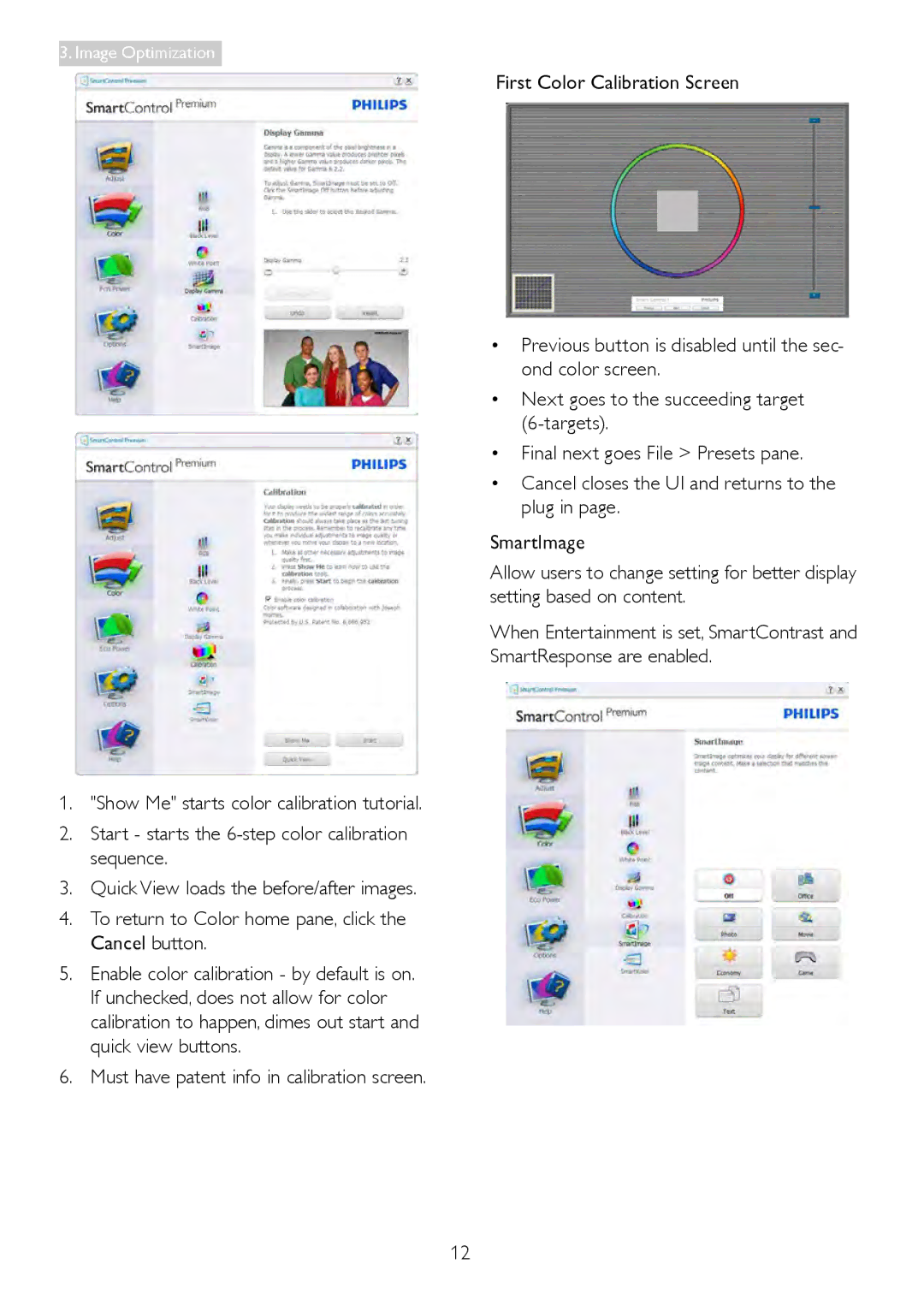3. Image Optimization
First Color Calibration Screen
• Previous button is disabled until the sec- ond color screen.
• Next goes to the succeeding target
• Final next goes File > Presets pane.
• Cancel closes the UI and returns to the plug in page.
SmartImage
Allow users to change setting for better display setting based on content.
When Entertainment is set, SmartContrast and
SmartResponse are enabled.
1."Show Me" starts color calibration tutorial.
2.Start - starts the
3.Quick View loads the before/after images.
4.To return to Color home pane, click the Cancel button.
5.Enable color calibration - by default is on. If unchecked, does not allow for color calibration to happen, dimes out start and quick view buttons.
6.Must have patent info in calibration screen.
12