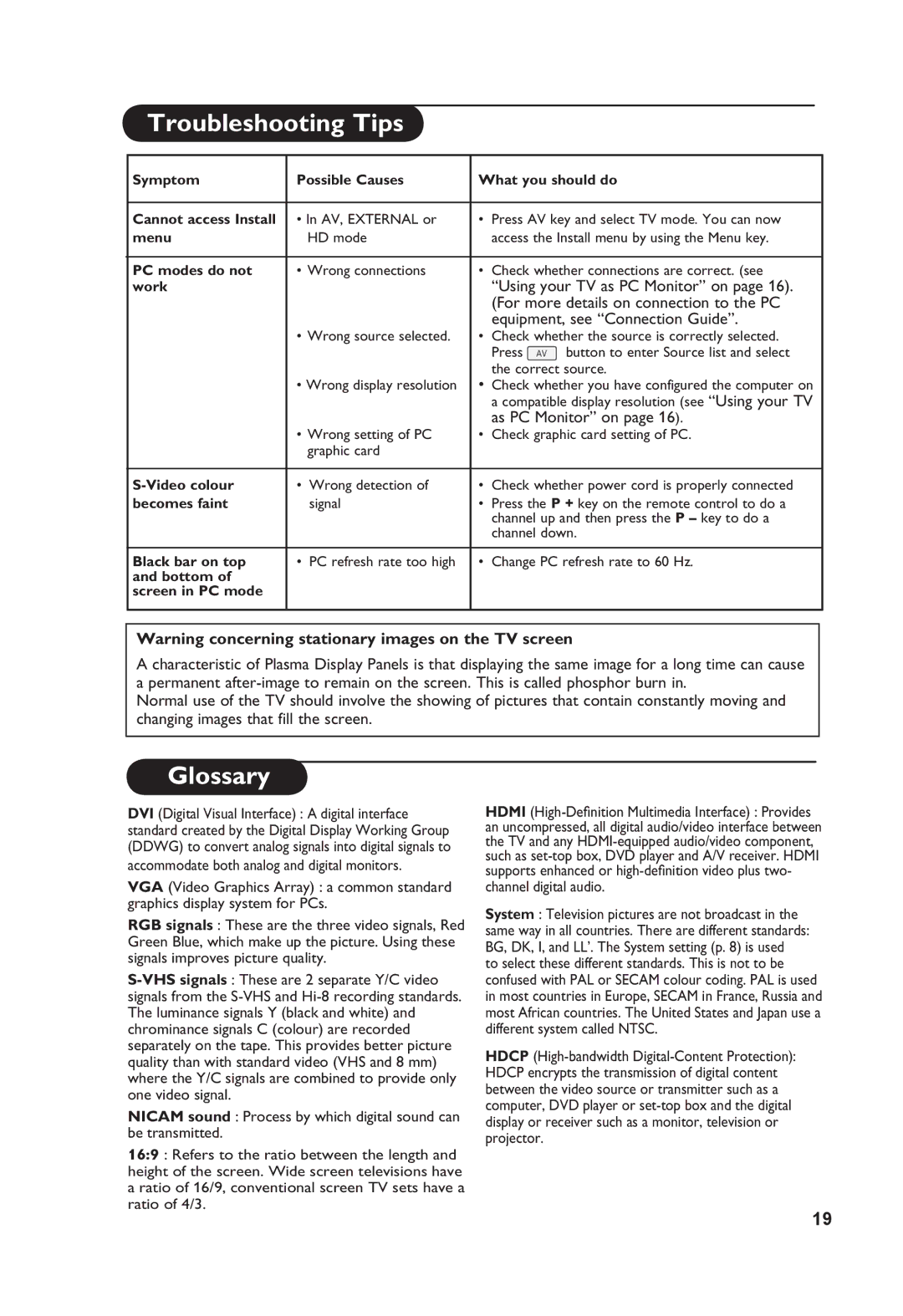Troubleshooting Tips
Symptom | Possible Causes | What you should do |
| ||
|
|
|
| ||
Cannot access Install | • In AV, EXTERNAL or | • Press AV key and select TV mode. You can now |
| ||
menu | HD mode |
| access the Install menu by using the Menu key. |
| |
|
|
|
|
| |
PC modes do not | • Wrong connections | • | Check whether connections are correct. (see |
| |
work |
|
| “Using your TV as PC Monitor” on page 16). |
| |
|
|
| (For more details on connection to the PC |
| |
|
|
| equipment, see “Connection Guide”. |
| |
| • Wrong source selected. | • | Check whether the source is correctly selected. |
| |
|
|
| Press | button to enter Source list and select |
|
|
|
| the correct source. |
| |
•Wrong display resolution • Check whether you have configured the computer on a compatible display resolution (see “Using your TV as PC Monitor” on page 16).
| • Wrong setting of PC | • | Check graphic card setting of PC. | |
|
| graphic card |
|
|
|
|
|
|
|
• | Wrong detection of | • | Check whether power cord is properly connected | |
becomes faint |
| signal | • | Press the P + key on the remote control to do a |
|
|
|
| channel up and then press the P – key to do a |
|
|
|
| channel down. |
|
|
|
|
|
Black bar on top | • | PC refresh rate too high | • | Change PC refresh rate to 60 Hz. |
and bottom of |
|
|
|
|
screen in PC mode |
|
|
|
|
Warning concerning stationary images on the TV screen
A characteristic of Plasma Display Panels is that displaying the same image for a long time can cause a permanent
Normal use of the TV should involve the showing of pictures that contain constantly moving and changing images that fill the screen.
Glossary
DVI (Digital Visual Interface) : A digital interface standard created by the Digital Display Working Group (DDWG) to convert analog signals into digital signals to
accommodate both analog and digital monitors.
VGA (Video Graphics Array) : a common standard graphics display system for PCs.
RGB signals : These are the three video signals, Red Green Blue, which make up the picture. Using these signals improves picture quality.
NICAM sound : Process by which digital sound can be transmitted.
16:9 : Refers to the ratio between the length and height of the screen. Wide screen televisions have a ratio of 16/9, conventional screen TV sets have a ratio of 4/3.
HDMI
System : Television pictures are not broadcast in the same way in all countries. There are different standards: BG, DK, I, and LL’. The System setting (p. 8) is used to select these different standards. This is not to be confused with PAL or SECAM colour coding. PAL is used in most countries in Europe, SECAM in France, Russia and most African countries. The United States and Japan use a different system called NTSC.
HDCP
19