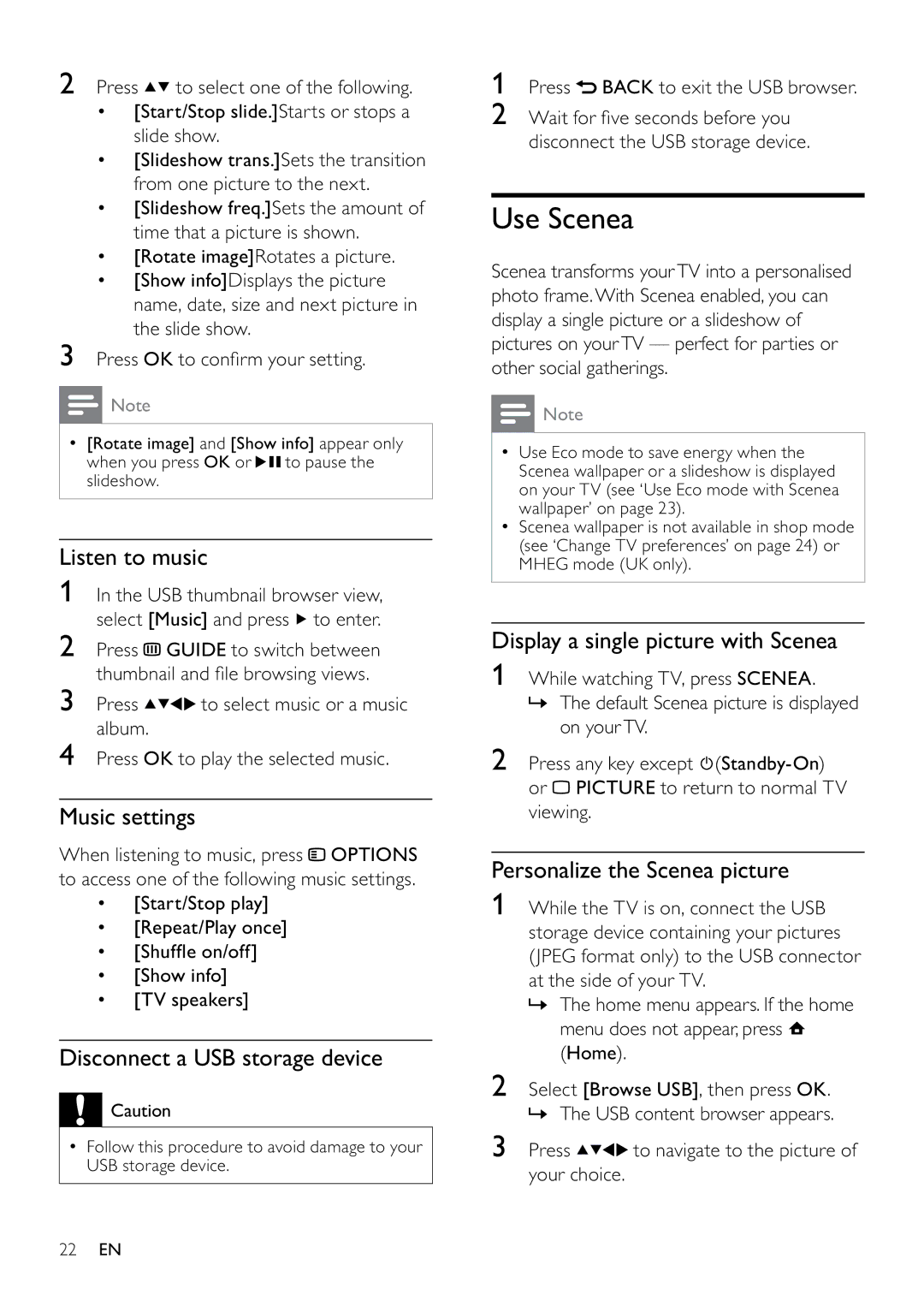26PFL5604D/12, 22PFL5604D/12 specifications
The Philips 22PFL5604D/12 and 26PFL5604D/12 are sophisticated LED televisions that cater to viewers seeking quality and performance in a compact design. These models combine sleek aesthetics with advanced technology, making them suitable for various living spaces, including bedrooms, kitchens, and small living rooms.One of the standout features of the Philips 22PFL5604D/12 and 26PFL5604D/12 is their vibrant LED display, which delivers crisp, clear images with rich colors and enhanced contrast. With a Full HD resolution of 1920 x 1080 pixels, viewers enjoy a remarkable level of detail, allowing them to appreciate their favorite movies, shows, and games in stunning quality.
The televisions are equipped with Digital Crystal Clear technology, which optimizes picture quality by enhancing sharpness, color accuracy, and contrast. This intelligent processing ensures that every scene is displayed with clarity, whether it’s a fast-paced action sequence or a serene landscape.
In terms of sound, the Philips 22PFL5604D/12 and 26PFL5604D/12 feature powerful built-in speakers that produce clear, dynamic audio. The sound system is complemented by the Dynamic Bass Boost technology, providing a rich and immersive listening experience. This combination of visual and audio quality creates an engaging entertainment experience for viewers.
Connectivity is another strong point of these models. Both televisions come with multiple HDMI and USB ports, allowing users to easily connect a range of devices, including gaming consoles, Blu-ray players, and external storage devices. This versatility makes it easy for users to enjoy content from various sources without hassle.
Energy efficiency is a notable consideration as well. The Philips 22PFL5604D/12 and 26PFL5604D/12 are designed with energy-saving features that help reduce power consumption while maintaining performance. This makes them not only environmentally friendly but also cost-effective in the long run.
These televisions also support various multimedia formats, enabling users to view photos, play music, and watch videos from USB sticks or external hard drives. This feature further enhances the overall utility of the models, making them perfect for various entertainment needs.
In summary, the Philips 22PFL5604D/12 and 26PFL5604D/12 televisions combine stylish design with advanced technology, providing exceptional picture quality, rich audio, and versatile connectivity options. These features ensure an outstanding viewing experience, making them an excellent choice for those looking to enhance their home entertainment setup.