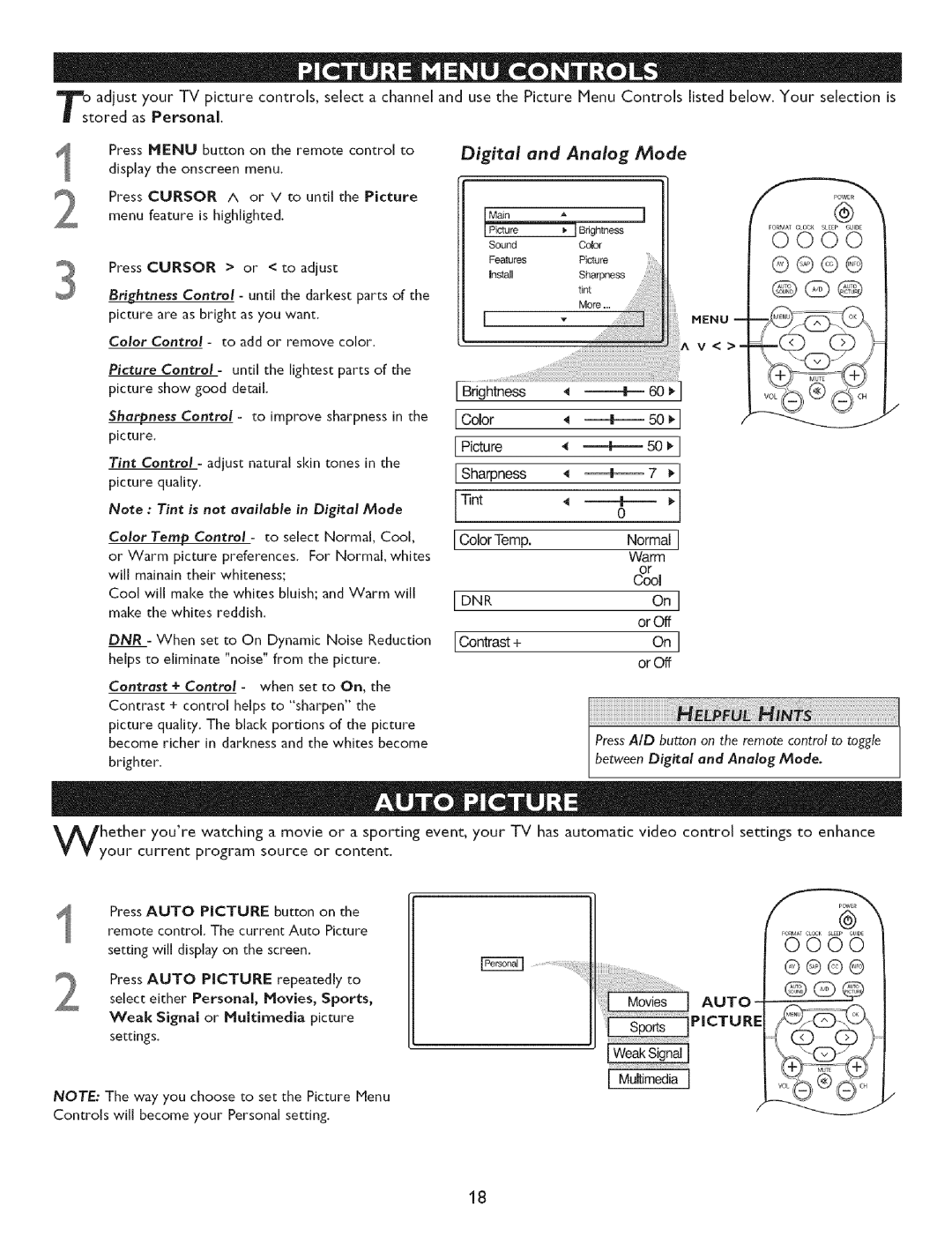o adjust your TV picture controls, select a channel and use the Picture Menu Controls listed below. Your selection is tared as Personal.
Press MENU button on the remote control to
display the onscreen menu.
Press CURSOR A or V to until the Picture
menu feature is highlighted.
Press CURSOR > or < to adjust
Brightness Control - until the darkest parts of the picture are as bright as you want.
Color Control - to add or remove color.
Picture Control - until the lightest parts of the picture show good detail.
Sharpness Control - to improve sharpness in the
picture.
Tint Control - adjust natural skin tones in the picture quality.
Note : Tint is not available in Digital Mode
Color Temp Control - to select Normal, Cool,
or Warm picture preferences. For Normal, whites will mainain their whiteness;
Cool will make the whites bluish; and Warm will make the whites reddish.
DNR - When set to On Dynamic Noise Reduction helps to eliminate "noise" from the picture.
Contrast + Control - when set to On, the Contrast + control helps to "sharpen" the picture quality. The black portions of the picture become richer in darkness and the whites become brighter.
Digital and | Analog | Mode |
|
|
|
| POWE_ |
Main | _,, | ] | @ |
I Pi_re | _ I Brightness |
| FORMAT¢LOC_ SLEEp 6UDE |
| 0000 | ||
Sound | Color |
| |
Features | Picture |
| ®®©® |
|
| ||
Install | Sharpness |
| @Q@ |
| tint |
| |
| More ... |
|
|
I | - | MENU | |
|
| V<> | = |
Brightness |
|
|
|
I Color | =_F_ 5o_I |
| |
I Picture |
|
|
|
I Sharpness | +7 | _1 |
|
R |
|
|
|
[Tint | 0 |
|
|
[Col0rTemp. |
| Normal] |
|
|
| Warm |
|
|
| &l |
|
[ DNR |
| On] |
|
|
| or Off |
|
I Contrast + |
| On] |
|
|
| or Off |
|
Press AID button on the remote control to toggle between Digital and Analog Mode.
hether you're watching a movie or a sporting event, your TV has automatic video control settings to enhance your current program source or content.
Press AUTO PICTURE button on the remote control. The current Auto Picture
setting will display on the screen.
.................iii !iiii_!iii!i!!:!!:
Press AUTO PICTURE repeatedly to
select either Personal, Movies, Sports,
Weal( Signal or Multimedia picture
settings.
[WeakS!gna!J
[Multimedia ]
NOTE: The way you choose to set the Picture Menu
Controls will become your Personal setting.
18