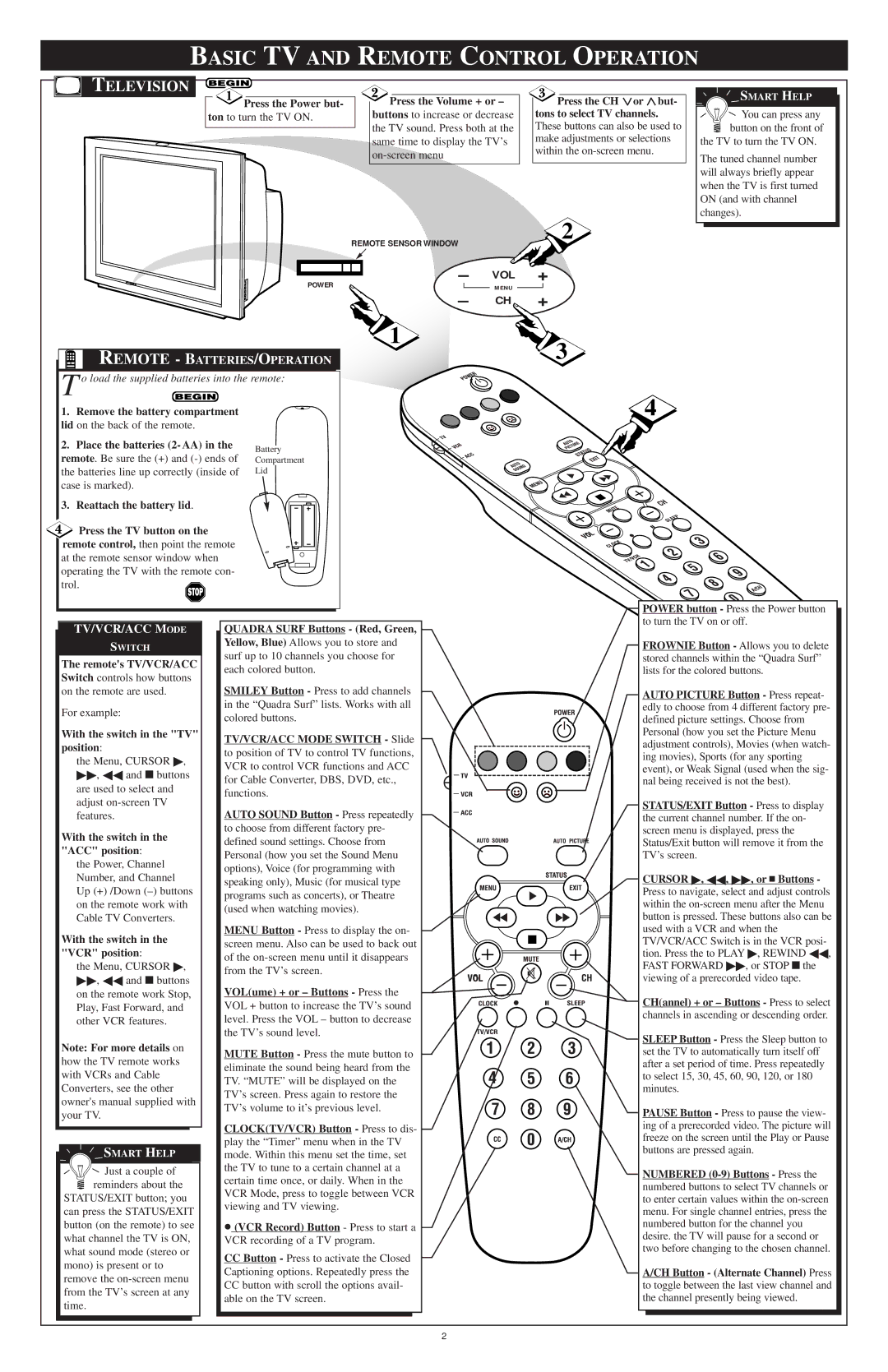BASIC TV AND REMOTE CONTROL OPERATION
TELEVISION
|
| Press the Volume + or – |
| Press the CH or but- |
Press the Power but- |
|
| ||
ton to turn the TV ON. |
| buttons to increase or decrease |
| tons to select TV channels. |
|
| the TV sound. Press both at the |
| These buttons can also be used to |
| ||||
|
| same time to display the TV’s |
| make adjustments or selections |
|
|
| within the | |
|
|
| ||
|
|
|
| |
|
|
|
|
|
|
|
|
|
|
2
REMOTE SENSOR WINDOW
– VOL +
POWER | MENU |
– CH +
SMART HELP
![]() You can press any button on the front of
You can press any button on the front of
the TV to turn the TV ON.
The tuned channel number will always briefly appear when the TV is first turned ON (and with channel changes).
1
REMOTE - BATTERIES/OPERATION
T o load the supplied batteries into the remote:
3
1.Remove the battery compartment lid on the back of the remote.
2.Place the batteries (2- AA) in the remote. Be sure the (+) and
3.Reattach the battery lid.
![]() Press the TV button on the remote control, then point the remote
Press the TV button on the remote control, then point the remote
at the remote sensor window when operating the TV with the remote con- trol.
Battery Compartment
Lid
4
POWER button - Press the Power button to turn the TV on or off.
TV/VCR/ACC MODE
SWITCH
The remote's TV/VCR/ACC
Switch controls how buttons on the remote are used.
For example:
With the switch in the "TV" position:
the Menu, CURSOR ▶, ▶▶, ◀◀ and ■ buttons are used to select and adjust
With the switch in the
"ACC" position: the Power, Channel Number, and Channel
Up (+) /Down
With the switch in the "VCR" position:
the Menu, CURSOR ▶, ▶▶, ◀◀ and ■ buttons on the remote work Stop, Play, Fast Forward, and other VCR features.
Note: For more details on how the TV remote works with VCRs and Cable Converters, see the other owner's manual supplied with your TV.
SMART HELP
![]() Just a couple of reminders about the
Just a couple of reminders about the
STATUS/EXIT button; you can press the STATUS/EXIT button (on the remote) to see what channel the TV is ON, what sound mode (stereo or mono) is present or to remove the
QUADRA SURF Buttons - (Red, Green,
Yellow, Blue) Allows you to store and surf up to 10 channels you choose for each colored button.
SMILEY Button - Press to add channels in the “Quadra Surf” lists. Works with all colored buttons.
TV/VCR/ACC MODE SWITCH - Slide
to position of TV to control TV functions, VCR to control VCR functions and ACC for Cable Converter, DBS, DVD, etc., functions.
AUTO SOUND Button - Press repeatedly to choose from different factory pre- defined sound settings. Choose from Personal (how you set the Sound Menu options), Voice (for programming with speaking only), Music (for musical type programs such as concerts), or Theatre (used when watching movies).
MENU Button - Press to display the on- screen menu. Also can be used to back out of the
VOL(ume) + or – Buttons - Press the VOL + button to increase the TV’s sound level. Press the VOL – button to decrease the TV’s sound level.
MUTE Button - Press the mute button to eliminate the sound being heard from the TV. “MUTE” will be displayed on the TV’s screen. Press again to restore the TV’s volume to it’s previous level.
CLOCK(TV/VCR) Button - Press to dis- play the “Timer” menu when in the TV mode. Within this menu set the time, set the TV to tune to a certain channel at a certain time once, or daily. When in the VCR Mode, press to toggle between VCR viewing and TV viewing.
•(VCR Record) Button - Press to start a VCR recording of a TV program.
CCButton - Press to activate the Closed Captioning options. Repeatedly press the CC button with scroll the options avail- able on the TV screen.
VOL
FROWNIE Button - Allows you to delete stored channels within the “Quadra Surf” lists for the colored buttons.
AUTO PICTURE Button - Press repeat- edly to choose from 4 different factory pre- defined picture settings. Choose from Personal (how you set the Picture Menu adjustment controls), Movies (when watch- ing movies), Sports (for any sporting event), or Weak Signal (used when the sig- nal being received is not the best).
STATUS/EXIT Button - Press to display the current channel number. If the on- screen menu is displayed, press the Status/Exit button will remove it from the TV’s screen.
CURSOR ▶, ◀◀, ▶▶, or ■ Buttons -
Press to navigate, select and adjust controls within the
CH(annel) + or – Buttons - Press to select channels in ascending or descending order.
SLEEP Button - Press the Sleep button to set the TV to automatically turn itself off after a set period of time. Press repeatedly to select 15, 30, 45, 60, 90, 120, or 180 minutes.
PAUSE Button - Press to pause the view- ing of a prerecorded video. The picture will freeze on the screen until the Play or Pause buttons are pressed again.
NUMBERED
A/CH Button - (Alternate Channel) Press to toggle between the last view channel and the channel presently being viewed.
2