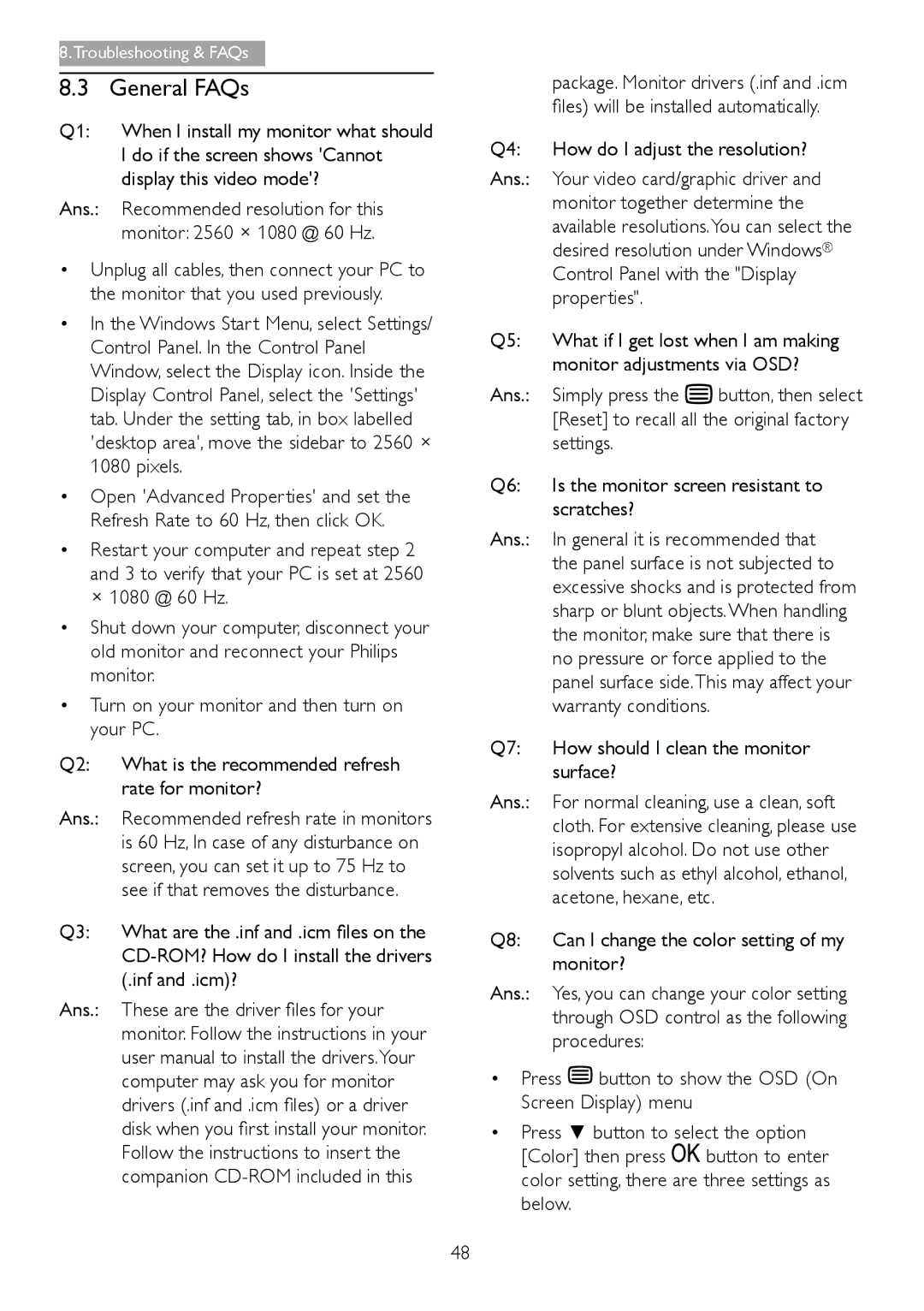8.Troubleshooting & FAQs
8.3 | General FAQs |
Q1: | When I install my monitor what should |
| I do if the screen shows 'Cannot |
| display this video mode'? |
Ans.: | Recommended resolution for this |
| monitor: 2560 × 1080 @ 60 Hz. |
•Unplug all cables, then connect your PC to the monitor that you used previously.
•In the Windows Start Menu, select Settings/ Control Panel. In the Control Panel Window, select the Display icon. Inside the Display Control Panel, select the 'Settings' tab. Under the setting tab, in box labelled 'desktop area', move the sidebar to 2560 × 1080 pixels.
•Open 'Advanced Properties' and set the Refresh Rate to 60 Hz, then click OK.
•Restart your computer and repeat step 2 and 3 to verify that your PC is set at 2560 × 1080 @ 60 Hz.
•Shut down your computer, disconnect your old monitor and reconnect your Philips monitor.
•Turn on your monitor and then turn on your PC.
Q2: What is the recommended refresh rate for monitor?
Ans.: Recommended refresh rate in monitors is 60 Hz, In case of any disturbance on screen, you can set it up to 75 Hz to see if that removes the disturbance.
Q3: What are the .inf and .icm files on the
Ans.: These are the driver files for your monitor. Follow the instructions in your user manual to install the drivers.Your computer may ask you for monitor drivers (.inf and .icm files) or a driver disk when you first install your monitor. Follow the instructions to insert the companion
| package. Monitor drivers (.inf and .icm | |||
| files) will be installed automatically. | |||
Q4: | How do I adjust the resolution? | |||
Ans.: | Your video card/graphic driver and | |||
| monitor together determine the | |||
| available resolutions.You can select the | |||
| desired resolution under Windows® | |||
| Control Panel with the "Display | |||
| properties". |
| ||
Q5: | What if I get lost when I am making | |||
| monitor adjustments via OSD? | |||
Ans.: | Simply press the |
|
| button, then select |
|
| |||
|
| |||
| ||||
| [Reset] to recall all the original factory | |||
| settings. |
| ||
Q6: | Is the monitor screen resistant to | |||
| scratches? |
| ||
Ans.: | In general it is recommended that | |||
| the panel surface is not subjected to | |||
| excessive shocks and is protected from | |||
| sharp or blunt objects.When handling | |||
| the monitor, make sure that there is | |||
| no pressure or force applied to the | |||
| panel surface side.This may affect your | |||
| warranty conditions. |
| ||
Q7: | How should I clean the monitor | |||
| surface? |
| ||
Ans.: | For normal cleaning, use a clean, soft | |||
| cloth. For extensive cleaning, please use | |||
| isopropyl alcohol. Do not use other | |||
| solvents such as ethyl alcohol, ethanol, | |||
| acetone, hexane, etc. |
| ||
Q8: | Can I change the color setting of my | |||
| monitor? |
| ||
Ans.: | Yes, you can change your color setting | |||
| through OSD control as the following | |||
| procedures: |
| ||
•Press ![]() button to show the OSD (On Screen Display) menu
button to show the OSD (On Screen Display) menu
•Press ▼ button to select the option
[Color] then press ![]() button to enter color setting, there are three settings as below.
button to enter color setting, there are three settings as below.
48