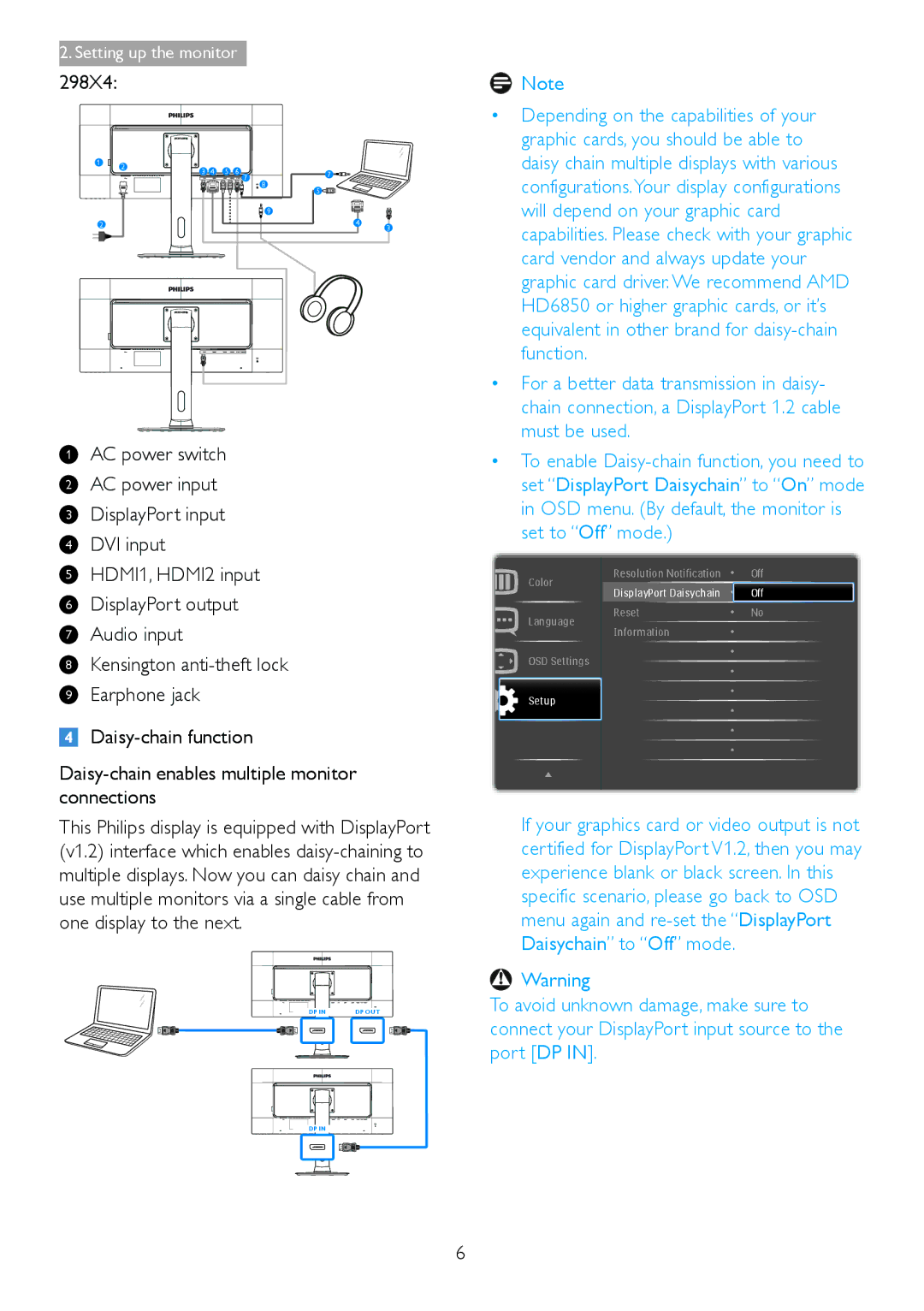Troubleshooting & FAQs
Table of Contents
Safety precautions and maintenance
Operation
Notational Descriptions
Disposal of product and packing material
Waste Electrical and Electronic Equipment
Setting up the monitor
Installation
Package contents 298P4
298X4
Connecting to your computer
Depending on the capabilities of your
Operating the monitor
Office, Photo, Movie, Game
Basic and simple instruction on the control keys
For example, if you selected Audio Source as
Independent audio playback, regardless of video input
Resolution notification
Height adjustment
OSD Menu
Swivel
Why do I need it?
With the ultra high resolution Philips
How to enable MultiView by hotkey?
Connectivity in a comfortable way
By-side of another signal
MultiView selection menu appears Press or button to select
Detected
PbP Picture by Picture
Swap a and B source in PbP mode
Top-Left Top-Right
Off Stop MultiView function
Bottom-Left
Remove the Base Assembly for Vesa Mounting
What is it?
Image Optimization
SmartImage
How does it work?
SmartContrast
Philips SmartControl Premium
Off No optimization by SmartImage
First launch -Wizard
Image Optimization
Color menu
Eco Power menu Options menu
OptionAuto Pivot
Image Optimization
Image Optimization
SmartDesktop
Task Tray Menu Disabled
SmartDesktop Guide
Other alternative path Vista
Image Optimization
SmartDesktop Partition Definitions
Into three evenly sized vertical regions
Center Partition 3 horizontal bottom
Center Partition 1 horizontal bottom Vertical Split Left
Horizontal Split
Bottom
Right side Vertical Even Split
Into four evenly sized regions
Technical Specifications
Japanese, Korean
Power298P4QAJEB
Mtbf
Resolution & Preset Modes
Crystalclear
Power Management
Power Management Definition298P4QJEB
User mode is used for TCO Certified compliance
Regulatory Information
Lead-free Product
Luminance uniformity, color rendition and image stability
Reflecting environmental, social and economic responsibility
Low energy consumption to minimize climate impact
This product is in conformity with the following standards
Epeat Electronic Product Environmental
Benefits of Epeat
Commission Federale de la Communication FCC Declaration
Energy Star Declaration 298P4QJEB,298X4QJAB
Reorient or relocate the receiving antenna
EN 55022 Compliance Czech Republic Only 298P4QJEB,298X4QJAB
Paikka/Ilmankierto
Plassering/Ventilasjon
Auf der Rückwand des Gerätes befindet sich
Nur original-Ersatzteile verwendet werden
EU Energy Label298P4QJEB,298X4QJAB
China RoHS
Customer care and warranty
Philips’ Flat Panel Monitors Pixel Defect Policy
Pixels and Sub pixels
Types of Pixel Defects
Black Dot Defects
Proximity of Pixel Defects
Total bright dot defects of all types
Dark subpixel
Customer Care & Warranty
Bulgaria LAN Service
Hungary Profi Service +36 1 814 8080General
Latvia ServiceNet LV
Lithuania UAB Servicenet
Contact Information for China
Australia
1300 360 Mon.~Fri am-530pm
0800 Mon.~Fri am-530pm Hong Kong
Chain Solutions ,Inc
Technostar Service
Vietnam Minh City Branch
Philippines EA Global Supply
Troubleshooting
Satisfactory, you can do manual adjustments via the OSD menu
Reconnect your USB peripherals
SmartControl Premium FAQs
Image appears distorted.Text is fuzzy or blurred
Theft Deterence is Enabled
General FAQs
Q9 Can I connect my monitor to any PC, workstation or Mac?
Q10 Are Philips monitors Plug-and-Play?
Daisy Chain FAQs
Multiview FAQs

![]()
![]() Note
Note![]() Warning
Warning