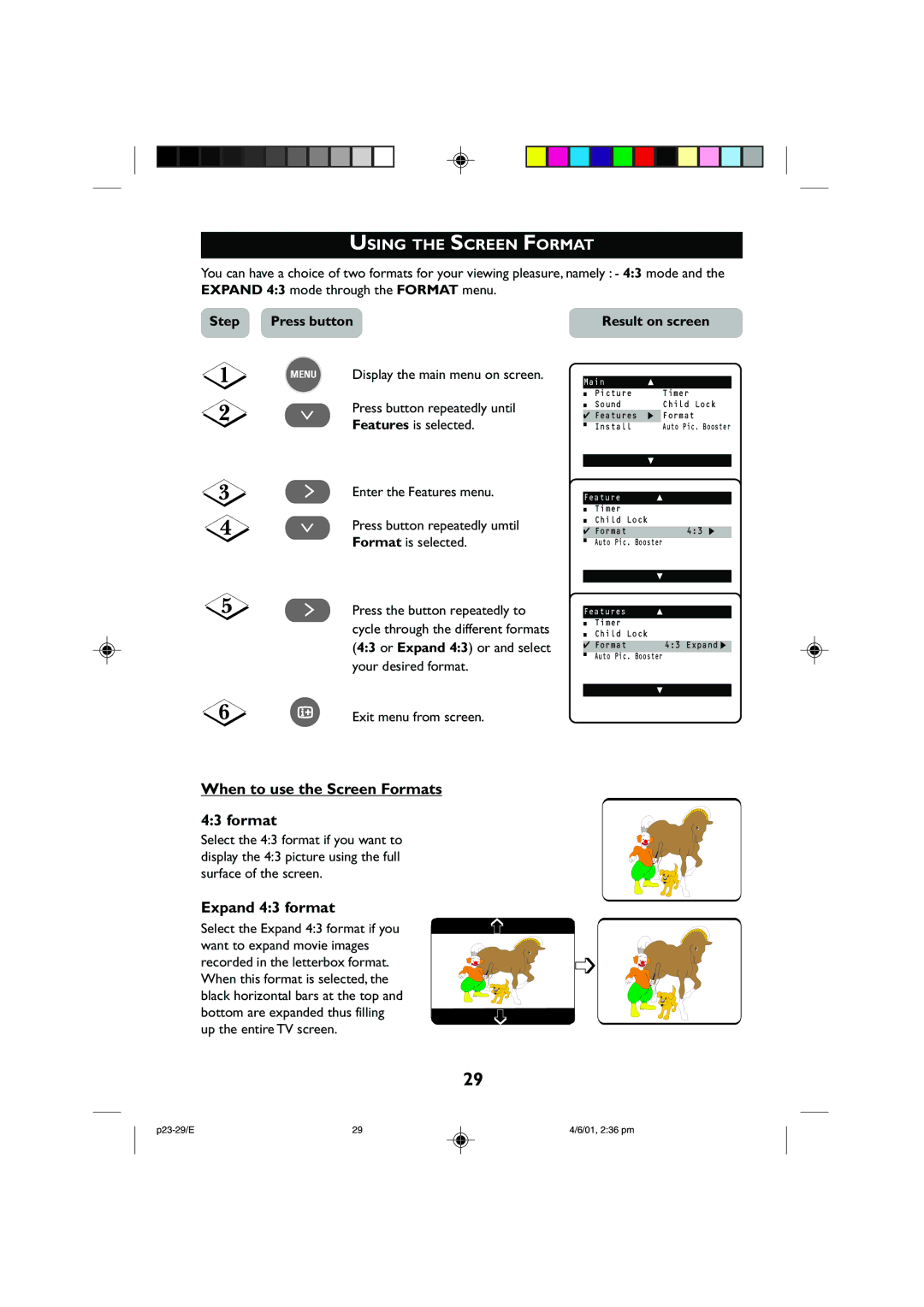USING THE SCREEN FORMAT
You can have a choice of two formats for your viewing pleasure, namely : - 4:3 mode and the EXPAND 4:3 mode through the FORMAT menu.
Step | Press button | |
| MENU | Display the main menu on screen. |
| ¸ | Press button repeatedly until |
| Features is selected. | |
|
| |
| ˙ | Enter the Features menu. |
| ¸ | Press button repeatedly umtil |
|
| Format is selected. |
| ˙ | Press the button repeatedly to |
|
| cycle through the different formats |
|
| (4:3 or Expand 4:3) or and select |
|
| your desired format. |
Result on screen
Main | o | ||
■ | Picture |
| Timer |
■ | Sound |
| Child Lock |
✔ | Features | π | Format |
■ | Install |
| Auto Pic. Booster |
œ
Feature o
■Timer
■Child Lock
✔ Format | 4:3 π |
■Auto Pic. Booster
œ
Features o
■Timer
■Child Lock
✔ Format | 4:3 Expand π |
■Auto Pic. Booster
œ
mExit menu from screen.
When to use the Screen Formats
4:3 format
Select the 4:3 format if you want to display the 4:3 picture using the full surface of the screen.
Expand 4:3 format
Select the Expand 4:3 format if you want to expand movie images recorded in the letterbox format. When this format is selected, the black horizontal bars at the top and bottom are expanded thus filling up the entire TV screen.
➩
➩
➩
29
29 | 4/6/01, 2:36 pm |