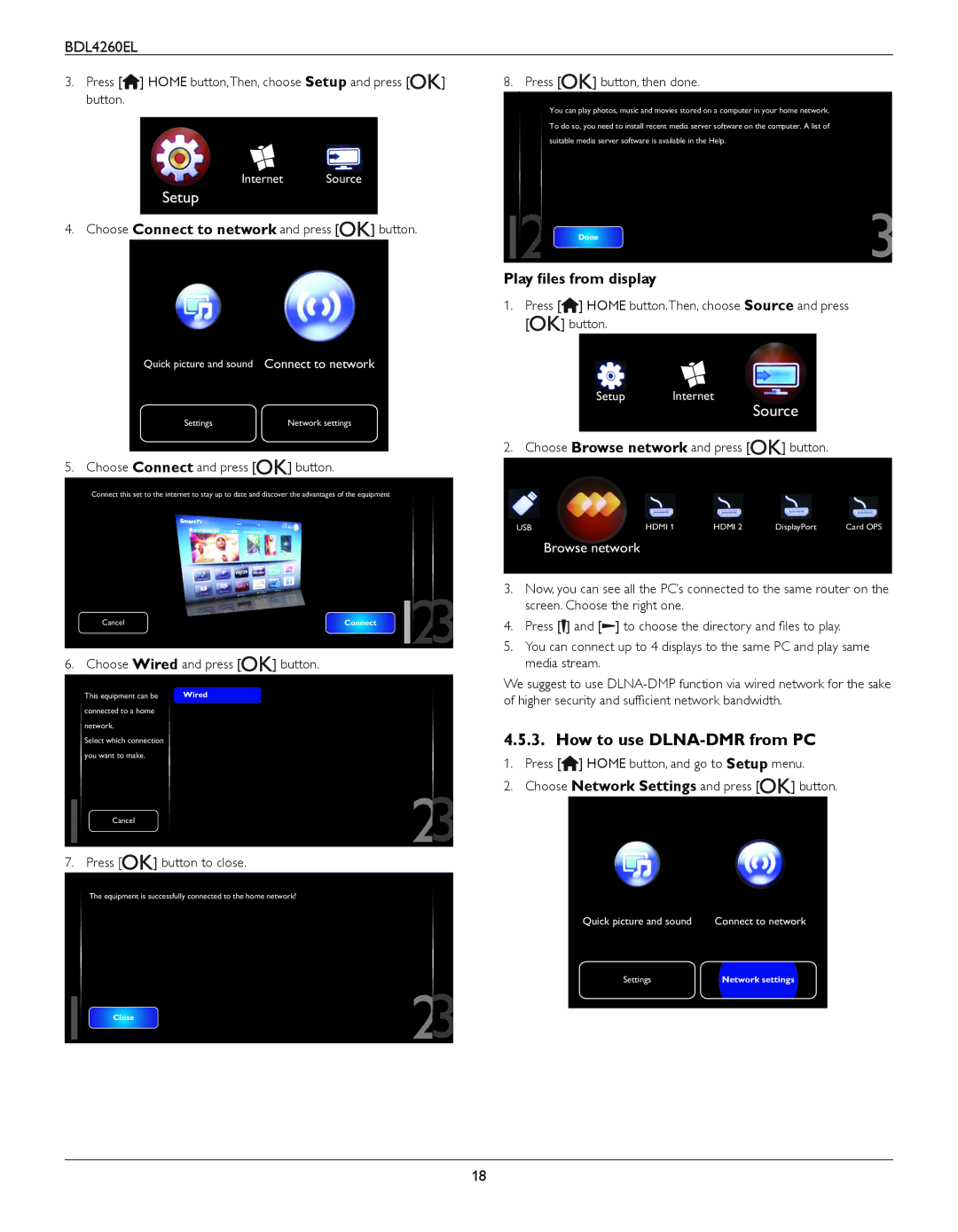BDL4260EL
3.Press [![]() ] HOME button,Then, choose Setup and press [
] HOME button,Then, choose Setup and press [![]()
![]() ] button.
] button.
Internet Source
Setup
4. Choose Connect to network and press [![]()
![]() ] button.
] button.
Quick picture and sound | Connect to network |
Settings | Network settings |
|
|
5. Choose Connect and press [
 ] button.
] button.
Connect this set to the internet to stay up to date and discover the advantages of the equipment
| Connect 12 |
|
Cancel | 3 | |
|
|
6. Choose Wired and press [
 ] button.
] button.
This equipment can be | Wired | |
connected to a home |
|
|
network. |
|
|
Select which connection |
|
|
you want to make. |
|
|
1 Cancel | 2 | 3 |
|
| |
7. Press [![]()
![]() ] button to close.
] button to close.
The equipment is successfully connected to the home network!
1 Close |
|
|
| |
2 | 3 | |||
| ||||
|
8. Press [
 ] button, then done.
] button, then done.
You can play photos, music and movies stored on a computer in your home network. To do so, you need to install recent media server software on the computer. A list of suitable media server software is available in the Help.
|
|
|
12 | Done | 3 |
Play files from display
1.Press [![]() ] HOME button.Then, choose Source and press
] HOME button.Then, choose Source and press
[![]()
![]() ] button.
] button.
Setup Internet
Source
2. Choose Browse network and press [![]()
![]() ] button.
] button.
USB | HDMI 1 | HDMI 2 | DisplayPort | Card OPS |
Browse network
3.Now, you can see all the PC’s connected to the same router on the screen. Choose the right one.
4.Press [![]() ] and [
] and [![]() ] to choose the directory and files to play.
] to choose the directory and files to play.
5.You can connect up to 4 displays to the same PC and play same media stream.
We suggest to use
4.5.3. How to use DLNA-DMR from PC
1.Press [![]() ] HOME button, and go to Setup menu.
] HOME button, and go to Setup menu.
2.Choose Network Settings and press [![]()
![]() ] button.
] button.
Quick picture and sound | Connect to network |
Settings | Network settings |
|
|
18