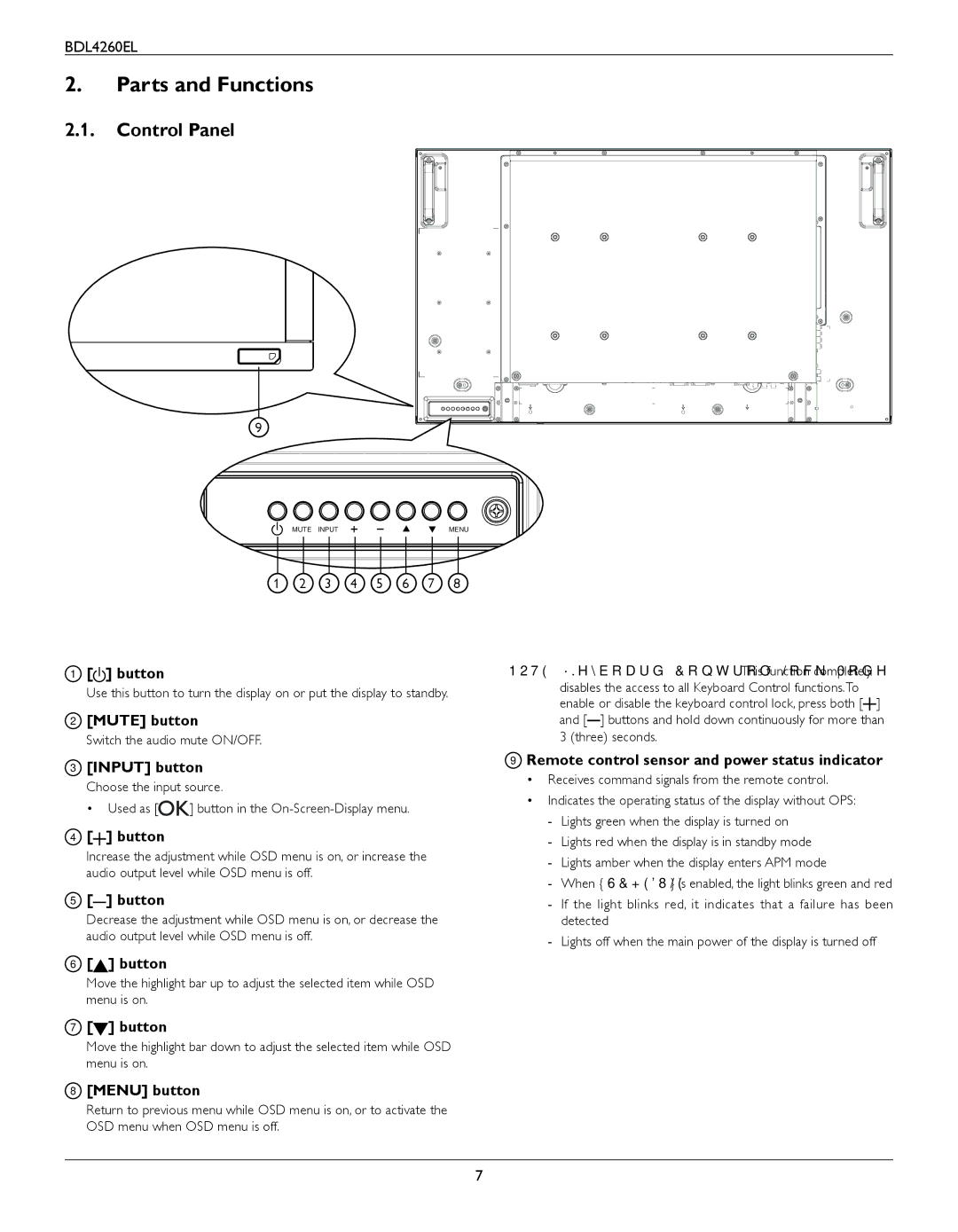BDL4260EL
2.Parts and Functions
2.1.Control Panel
9
MUTE INPUT
MENU
1 | 2 | 3 | 4 | 5 | 6 | 7 | 8 |
1 | [ ] button | NOTE: “Keyboard Control Lock Mode” This function completely |
| Use this button to turn the display on or put the display to standby. | disables the access to all Keyboard Control functions.To |
| enable or disable the keyboard control lock, press both [ ] | |
| [MUTE] button | |
2 | and [ ] buttons and hold down continuously for more than | |
| Switch the audio mute ON/OFF. | 3 (three) seconds. |
3[INPUT] button
Choose the input source.
• Used as [![]()
![]() ] button in the
] button in the
4[![]() ] button
] button
Increase the adjustment while OSD menu is on, or increase the audio output level while OSD menu is off.
5[ ] button
Decrease the adjustment while OSD menu is on, or decrease the audio output level while OSD menu is off.
9Remote control sensor and power status indicator
•Receives command signals from the remote control.
•Indicates the operating status of the display without OPS:
6[![]() ] button
] button
Move the highlight bar up to adjust the selected item while OSD menu is on.
7[![]() ] button
] button
Move the highlight bar down to adjust the selected item while OSD menu is on.
8[MENU] button
Return to previous menu while OSD menu is on, or to activate the OSD menu when OSD menu is off.
7