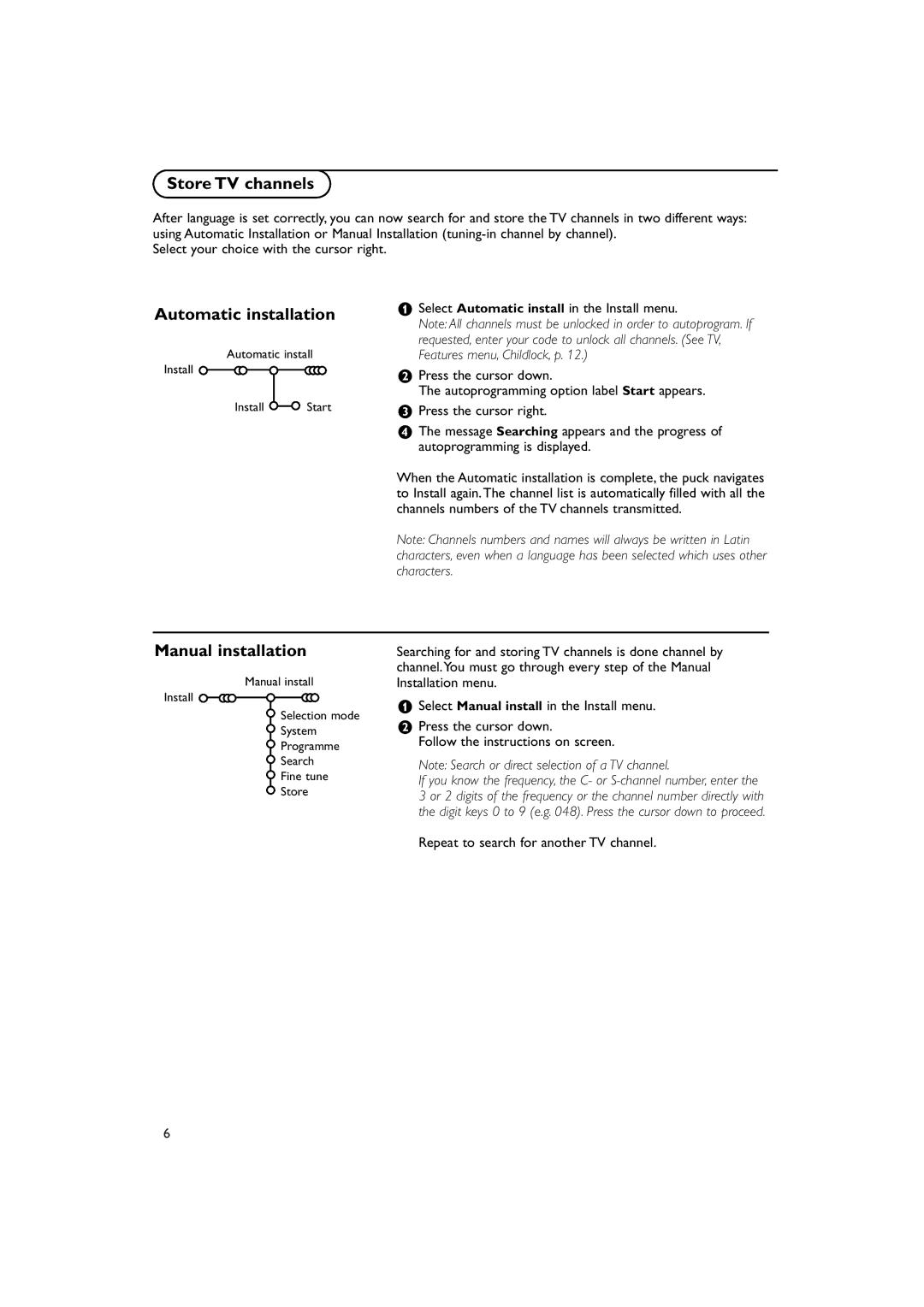Store TV channels
After language is set correctly, you can now search for and store the TV channels in two different ways: using Automatic Installation or Manual Installation
Select your choice with the cursor right.
Automatic installation
Automatic install
Install ![]()
Install ![]()
![]() Start
Start
&Select Automatic install in the Install menu.
Note: All channels must be unlocked in order to autoprogram. If requested, enter your code to unlock all channels. (See TV, Features menu, Childlock, p. 12.)
éPress the cursor down.
The autoprogramming option label Start appears.
“Press the cursor right.
‘The message Searching appears and the progress of autoprogramming is displayed.
When the Automatic installation is complete, the puck navigates to Install again.The channel list is automatically filled with all the channels numbers of the TV channels transmitted.
Note: Channels numbers and names will always be written in Latin characters, even when a language has been selected which uses other characters.
Manual installation
Manual install Install ![]()
![]()
![]()
![]()
![]()
![]()
![]() Selection mode
Selection mode
![]() System
System
![]() Programme
Programme
![]() Search
Search
![]() Fine tune
Fine tune ![]() Store
Store
Searching for and storing TV channels is done channel by channel.You must go through every step of the Manual Installation menu.
&Select Manual install in the Install menu.
éPress the cursor down.
Follow the instructions on screen.
Note: Search or direct selection of a TV channel.
If you know the frequency, the C- or
Repeat to search for another TV channel.
6