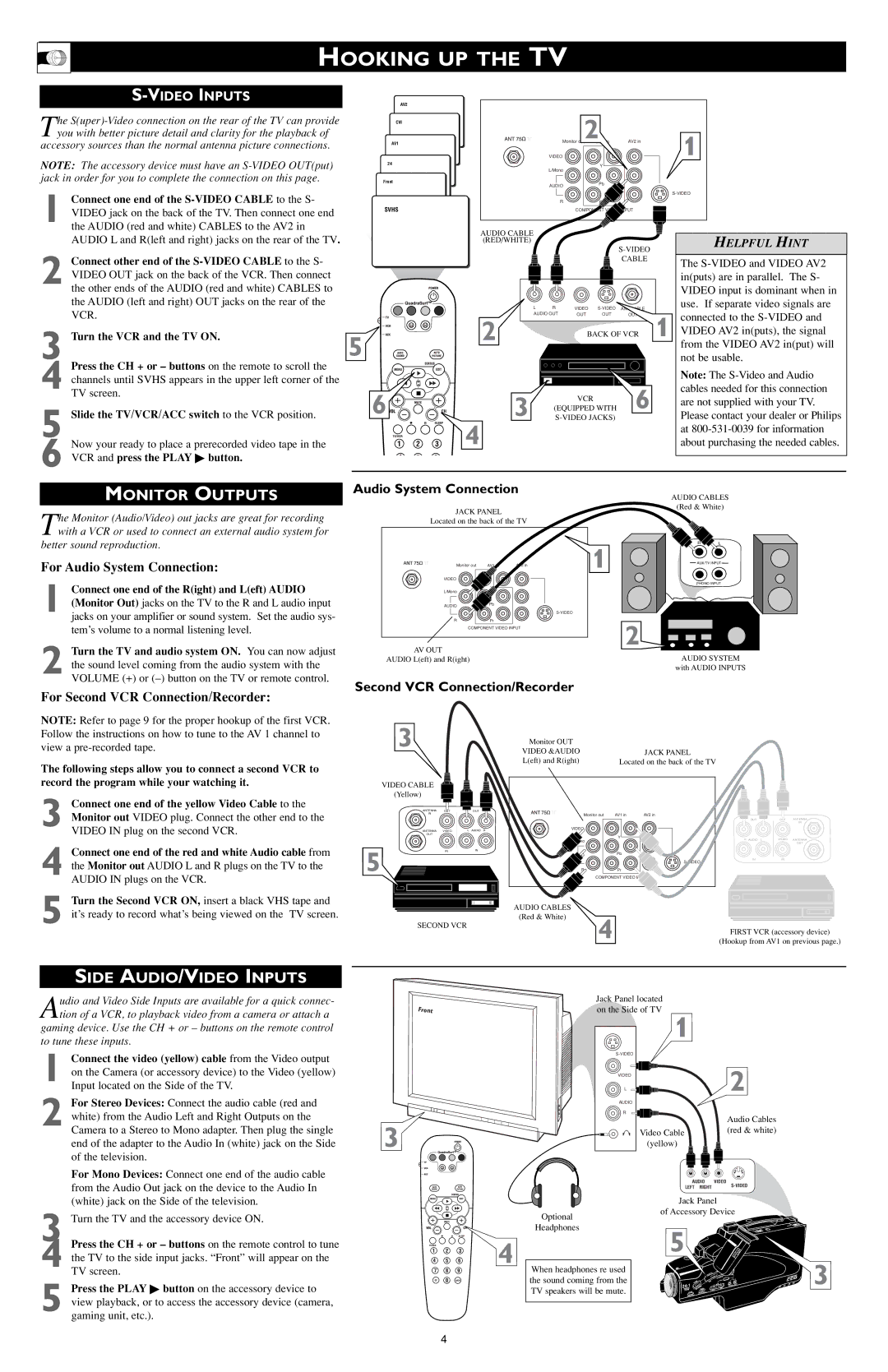3121 233 43511 specifications
The Philips 3121 233 43511 is a sophisticated digital set-top box that embodies the fusion of advanced technology and user-centric design. This device is engineered to provide users with a seamless experience in accessing a variety of content offerings, making it an essential component for modern television setups.One of the standout features of the Philips 3121 233 43511 is its high-definition video output capabilities. Supporting resolutions up to 1080p, this set-top box ensures crystal-clear picture quality, enhancing the viewing experience for movies, sports, and television shows. This high-level resolution is complemented by a robust audio output that supports various surround sound formats, providing an immersive audio experience.
A key technological advancement in the Philips 3121 233 43511 is its digital video recording feature. This functionality allows users to capture their favorite shows and movies, storing them on an external hard drive or USB storage device. With a user-friendly interface, recording can be initiated effortlessly, ensuring that viewers never miss their favorite content.
Connectivity is another strong suit of the Philips 3121 233 43511. The device comes equipped with multiple HDMI ports, USB ports, and Ethernet connectivity, allowing for versatile connectivity options. This enables the integration of various media devices, such as gaming consoles, Blu-ray players, and external storage. In addition, the built-in Wi-Fi functionality allows users to access online streaming services, further expanding their content library.
The user interface of the Philips 3121 233 43511 is designed with simplicity in mind. Featuring an intuitive remote control and an easy-to-navigate menu system, viewers can browse channels, access recordings, and interact with their favorite apps with ease. Additionally, the set-top box supports various operating systems, ensuring compatibility with a wide range of devices.
Energy efficiency is an essential characteristic of the Philips 3121 233 43511. With its low power consumption, not only does it help reduce electricity bills, but it also aligns with sustainable practices, making it an environmentally responsible choice.
In summary, the Philips 3121 233 43511 set-top box is a powerful multimedia device that combines high-definition output, advanced recording capabilities, versatile connectivity, and an intuitive user experience. Its energy-efficient features further enhance its appeal, making it a top choice for consumers seeking to elevate their home entertainment systems.