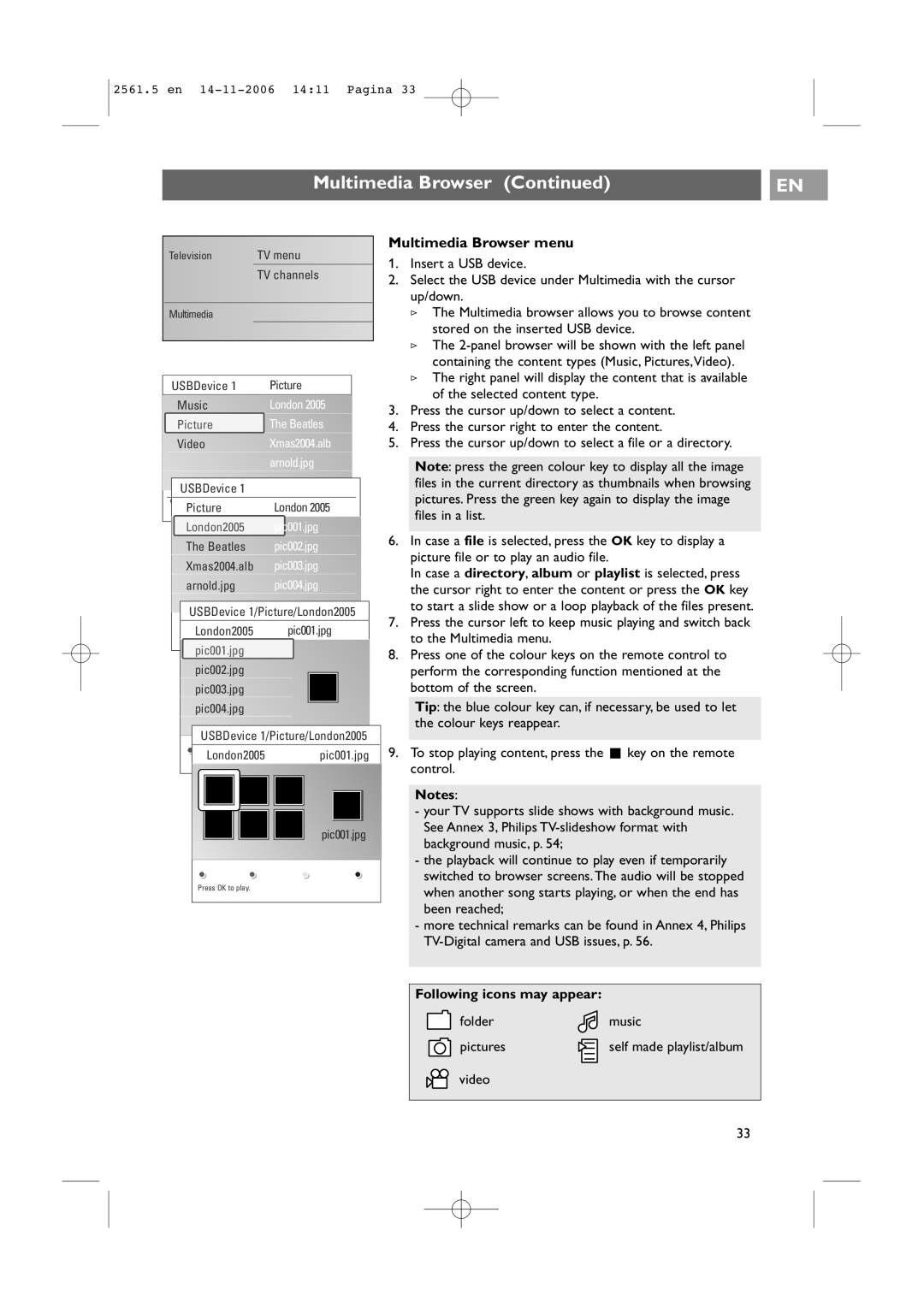32-37-42PF9531/79-98 specifications
The Philips 32-37-42PF9531/79-98 is a notable entry in the world of flat-panel televisions, gathering attention for its blend of features, technologies, and user-friendly characteristics. This model is designed to cater to various viewing needs, making it a popular choice among consumers looking for quality and versatility.One of the standout features of the Philips PF9531 series is its LCD display, which delivers vibrant colors and enhanced picture clarity. The display utilizes Philips' advanced Pixel Plus video processing technology, which effectively doubles the resolution and enhances the detail of standard-definition pictures up to near HD quality. This ensures that viewers can enjoy a crisp visual experience, irrespective of the source material.
The television supports a range of multimedia formats, making it versatile for different content types. It includes multiple HDMI ports, allowing users to connect various devices such as gaming consoles, Blu-ray players, and streaming devices without hassle. The presence of USB ports further allows for easy playback of photos, music, and videos directly from USB storage devices.
In terms of sound, the 32-37-42PF9531/79-98 comes with Philips' proprietary sound enhancement technologies, including Virtual Surround and Incredible Surround. This results in a more immersive audio experience that complements the stunning visuals effectively. The speakers produce a well-balanced sound profile, ensuring that dialogue is clear and music has depth.
The design of the television is sleek and modern, fitting well into any living space. With its slim bezel and elegant stand, it brings a touch of sophistication to home entertainment setups. Moreover, it is designed for energy efficiency, contributing to lower electricity bills while being environmentally friendly.
Another notable characteristic of the PF9531 series is its user-friendly interface. Philips has integrated user-friendly navigation, making it easy for viewers to access their favorite channels and content. The inclusion of a remote control with dedicated buttons for frequently accessed features adds to the convenience.
In summary, the Philips 32-37-42PF9531/79-98 model excels in delivering high-quality visuals and an impressive audio experience. Its advanced technologies make it a formidable player in the flat-panel TV market, catering to a wide audience and ensuring satisfaction in entertainment. The blend of functionality, design, and connectivity positions it as a worthy investment for any entertainment aficionado.