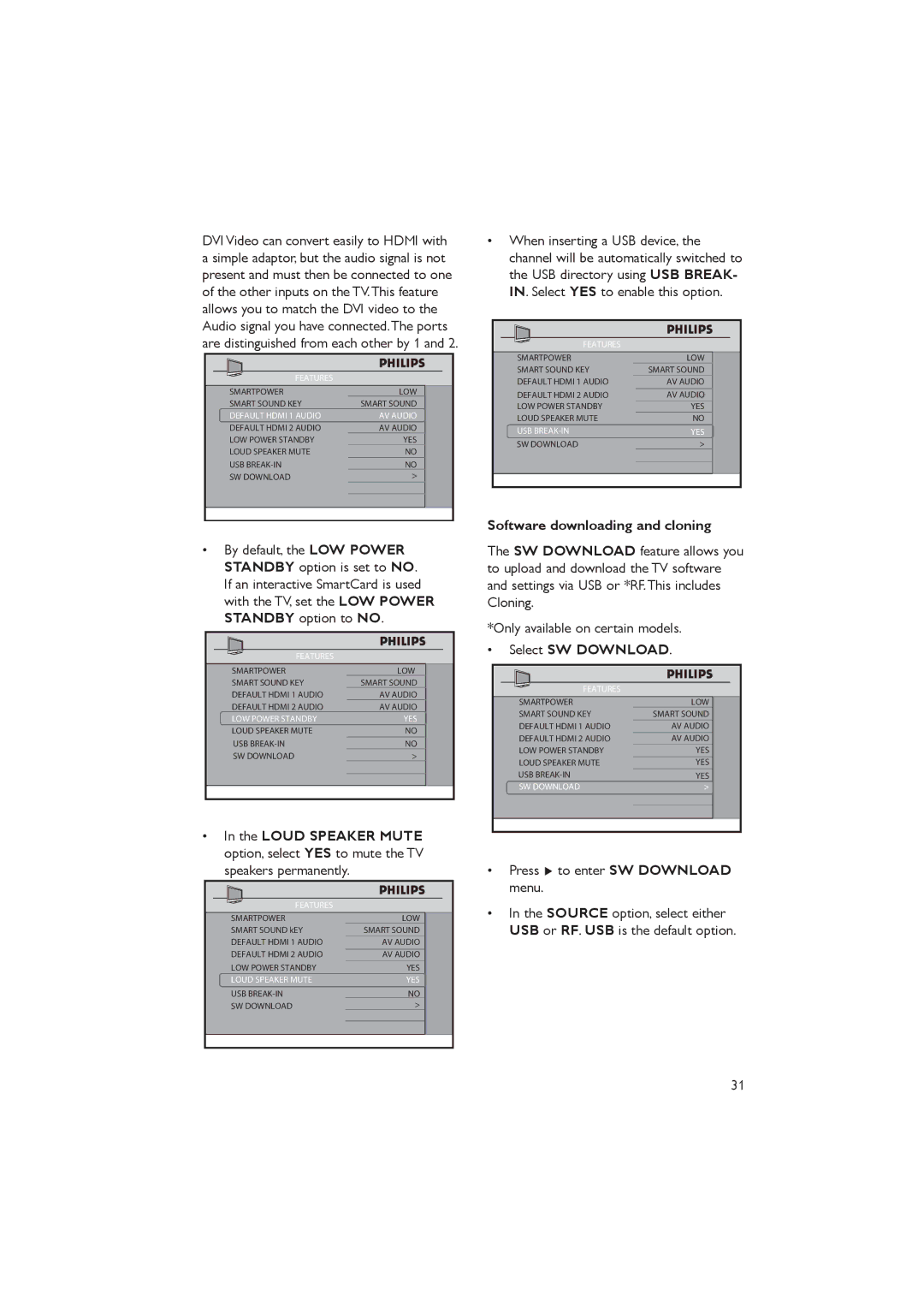DVI Video can convert easily to HDMI with a simple adaptor, but the audio signal is not present and must then be connected to one of the other inputs on the TV.This feature allows you to match the DVI video to the Audio signal you have connected.The ports are distinguished from each other by 1 and 2.
FEATURES
SMARTPOWER | LOW |
|
SMART SOUND KEY | SMART SOUND |
|
DEFAULT HDMI 1 AUDIO | AV AUDIO |
|
DEFAULT HDMI 2 AUDIO | AV AUDIO |
|
LOW POWER STANDBY | YES |
|
LOUD SPEAKER MUTE | NO |
|
USB | NO |
|
SW DOWNLOAD | > |
|
|
|
|
|
|
|
•By default, the LOW POWER STANDBY option is set to NO. If an interactive SmartCard is used with the TV, set the LOW POWER STANDBY option to NO.
FEATURES
SMARTPOWER | LOW |
|
SMART SOUND KEY | SMART SOUND |
|
DEFAULT HDMI 1 AUDIO | AV AUDIO |
|
DEFAULT HDMI 2 AUDIO | AV AUDIO |
|
LOW POWER STANDBY | YES |
|
LOUD SPEAKER MUTE | NO |
|
USB | NO |
|
SW DOWNLOAD | > |
|
|
|
|
|
|
|
•In the LOUD SPEAKER MUTE option, select YES to mute the TV speakers permanently.
FEATURES
SMARTPOWER | LOW |
|
SMART SOUND kEY | SMART SOUND |
|
DEFAULT HDMI 1 AUDIO | AV AUDIO |
|
DEFAULT HDMI 2 AUDIO | AV AUDIO |
|
LOW POWER STANDBY | YES |
|
LOUD SPEAKER MUTE | YES |
|
USB | NO |
|
SW DOWNLOAD | > |
|
|
|
|
|
|
|
•When inserting a USB device, the channel will be automatically switched to the USB directory using USB BREAK- IN. Select YES to enable this option.
FEATURES
SMARTPOWER |
| LOW |
|
SMART SOUND KEY |
| SMART SOUND |
|
DEFAULT HDMI 1 AUDIO |
| AV AUDIO |
|
DEFAULT HDMI 2 AUDIO |
| AV AUDIO |
|
LOW POWER STANDBY |
| YES |
|
LOUD SPEAKER MUTE |
| NO |
|
USB |
| YES |
|
SW DOWNLOAD | > |
| |
|
|
|
|
|
|
|
|
Software downloading and cloning
The SW DOWNLOAD feature allows you to upload and download the TV software and settings via USB or *RF.This includes Cloning.
*Only available on certain models.
•Select SW DOWNLOAD.
FEATURES
SMARTPOWER | LOW |
| |
SMART SOUND KEY | SMART SOUND |
| |
DEFAULT HDMI 1 AUDIO |
| AV AUDIO |
|
DEFAULT HDMI 2 AUDIO | AV AUDIO |
| |
LOW POWER STANDBY | YES |
| |
LOUD SPEAKER MUTE | YES |
| |
USB | YES |
| |
SW DOWNLOAD | > |
| |
|
|
|
|
|
|
|
|
•Press Æ to enter SW DOWNLOAD menu.
•In the SOURCE option, select either USB or RF. USB is the default option.
31