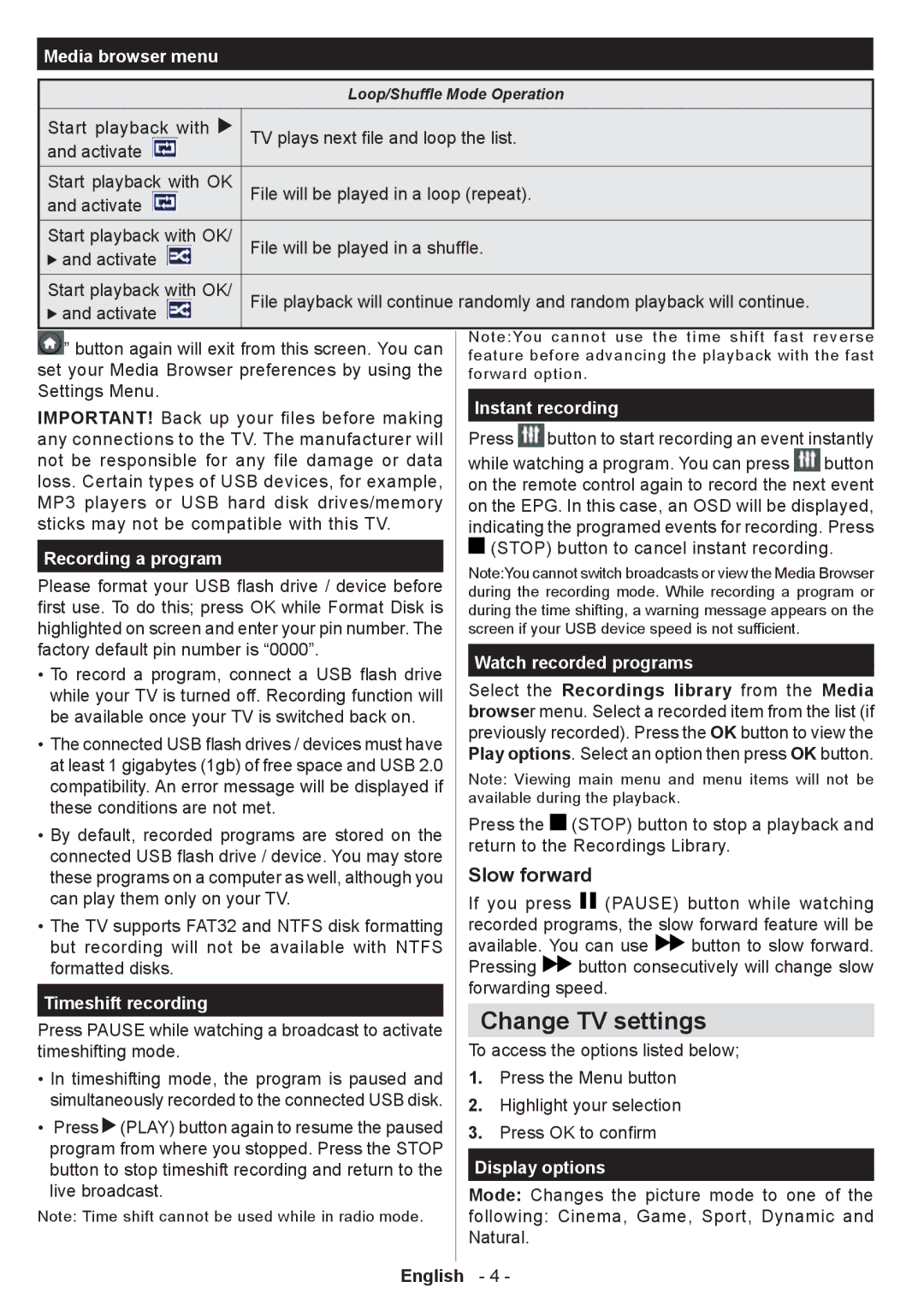32PFL3008H/12 specifications
The Philips 32PFL3008H/12 is a versatile LED television that combines innovative technology with an engaging viewing experience. This model is designed to deliver excellent picture quality with its HD Ready resolution of 1366 x 768 pixels, ensuring crisp images and vibrant colors. The 32-inch screen size makes it a perfect option for small to medium-sized rooms, whether it’s for family viewing or solo binge-watching sessions.One of the standout features of the 32PFL3008H/12 is its use of Perfect Motion Rate technology, which significantly enhances the clarity of moving images. This is particularly beneficial for watching fast-paced action movies or sports, as it minimizes blurring and judder during intense scenes. With a brightness level of 300 nits, this TV also performs admirably in various lighting conditions, providing a consistent visual experience throughout the day.
The television is equipped with Smart TV capabilities, powered by the intuitive Philips user interface. This allows users to enjoy a plethora of online content from popular streaming services such as Netflix, YouTube, and more. With built-in Wi-Fi connectivity, streaming your favorite shows or movies is a seamless experience without the need for additional cables or devices.
For audio, the 32PFL3008H/12 features Dolby Digital Plus technology, ensuring rich and immersive sound quality. The built-in speakers offer a robust audio output, making dialogue clear and music dynamic, enhancing the overall viewing experience.
Connectivity options are plentiful, with multiple HDMI and USB ports available, allowing users to connect gaming consoles, external drives, and other devices without hassle. The television’s compatibility with various formats also makes it easy to play content from USB devices directly.
In terms of design, the Philips 32PFL3008H/12 boasts a sleek and modern look, with slim bezels that maximize screen space and a contemporary stand that complements any home décor.
Overall, the Philips 32PFL3008H/12 is an excellent choice for those seeking a feature-rich LED TV that delivers quality performance, smart functionality, and stylish design, making it a strong contender in the competitive television market. Whether you're watching your favorite shows or playing games, this model caters to a wide range of viewing preferences and offers a satisfying experience for users.