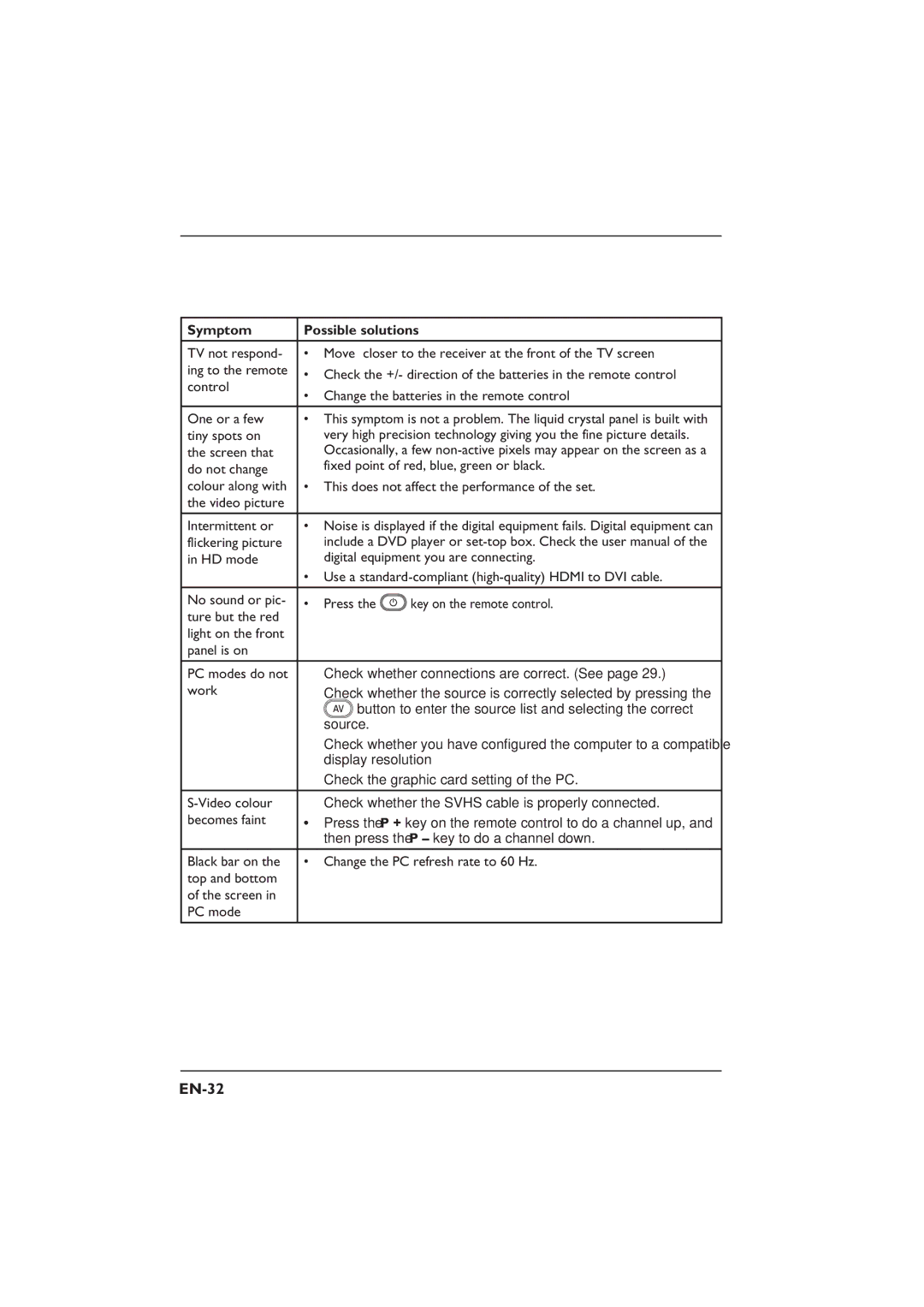Symptom | Possible solutions | |||
TV not respond- | • | Move closer to the receiver at the front of the TV screen | ||
ing to the remote | • Check the +/- direction of the batteries in the remote control | |||
control | ||||
• Change the batteries in the remote control | ||||
| ||||
|
| |||
One or a few | • This symptom is not a problem. The liquid crystal panel is built with | |||
tiny spots on |
| very high precision technology giving you the fine picture details. | ||
the screen that |
| Occasionally, a few | ||
do not change |
| fixed point of red, blue, green or black. | ||
colour along with | • This does not affect the performance of the set. | |||
the video picture |
|
|
| |
|
| |||
Intermittent or | • Noise is displayed if the digital equipment fails. Digital equipment can | |||
flickering picture |
| include a DVD player or | ||
in HD mode |
| digital equipment you are connecting. | ||
| • Use a | |||
No sound or pic- | • | Press the | key on the remote control. | |
ture but the red |
|
|
| |
light on the front |
|
|
| |
panel is on |
|
|
| |
PC modes do not | • Check whether connections are correct. (See page 29.) | |||
work | • Check whether the source is correctly selected by pressing the | |||
|
| button to enter the source list and selecting the correct | ||
|
| source. |
| |
•Check whether you have configured the computer to a compatible display resolution
•Check the graphic card setting of the PC.
• Check whether the SVHS cable is properly connected. | |
becomes faint | • Press the P + key on the remote control to do a channel up, and |
| then press the P – key to do a channel down. |
Black bar on the | • Change the PC refresh rate to 60 Hz. |
top and bottom |
|
of the screen in |
|
PC mode |
|